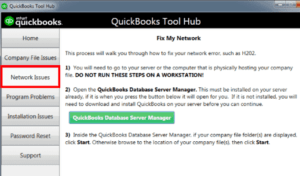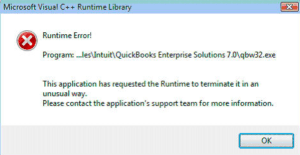QuickBooks updates are performed to ensure that the software is free of errors and bugs that may occur during various operations. However, like any other Windows application, QuickBooks is reliant on the proper operation of Windows components and resources. There may be QuickBooks errors if there are issues with Windows or QuickBooks settings. QuickBooks Error 6131, 0 is a single error that occurs when opening a company file and prevents a user from accessing it. If proper troubleshooting is not performed, there is a risk of losing your vital QuickBooks Company file data.
Here, we will discuss the causes and troubleshooting methods for QuickBooks Error 6131 0. So, keep reading.
What Is QuickBooks Error 6131, 0?
Table of Contents
QuickBooks can be used in QuickBooks Multi-User mode, allowing you to store the company file on a server and share it with multiple users on the network. When a workstation tries to access the company file over the network while the file is clearly unavailable or corrupt on the server, QuickBooks Error 6131, 0 is triggered.
QuickBooks displays the error message “QuickBooks is attempting to locate yourself in the business enterprise file but is unable to contact the database server.”
There are a few more reasons for Error Code -6131, 0 to appear in QuickBooks, and we have listed them all in this article.
Ensure to back up your QuickBooks data before performing the troubleshooting steps provided in this article.
Causes Of QuickBooks Error 6131, 0
QuickBooks Error 6131, 0 typically appears when a user attempts to upgrade or open a company file. You may need to troubleshoot network settings or QuickBooks data to resolve the error. Here are some other possible causes:
- While immediately restoring a backup from a removable drive or any other storage device.
- If the title workstation hosting the file was changed while it was still being hosted
- Network linkage with the host workstation is broken or damaged.
- QB Desktop data files and program files are corrupted or damaged.
- If the company file is damaged or corrupted
- QuickBooks encountered a network problem
- In the workstation, there are numerous QuickBooks Database Services open.
- Some firewall configurations prevent QB Desktop files from accessing the required ports.
- A problem exists with the Windows user.
Fix QuickBooks Error -6131, 0
Step 1: Update QuickBooks Desktop
- Open QuickBooks Desktop, then go to Help
- Select, Update QuickBooks Desktop.
- In the top right corner, click Update Now.
- Check Reset Updates and then click Get Updates
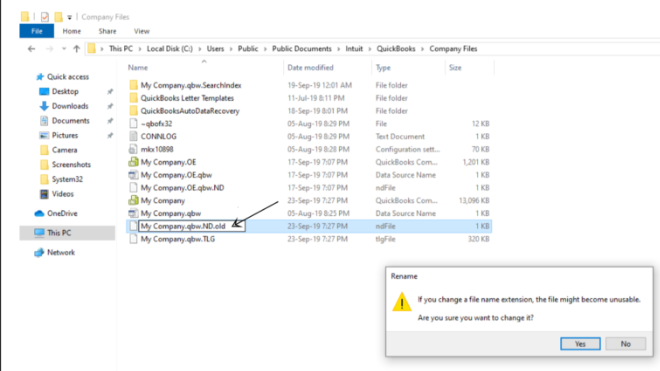
- Close QuickBooks once the update is finished.
Step 2: Download and Run QuickBooks File Doctor
- Press CTRL+J to go to your downloads after downloading QuickBooks Tool Hub.
- Click QuickBooksToolsHub.exe from your downloads list.
- Select Yes to give this app permission to make changes.
- Now click Next to install it, and then Yes to accept the license agreement.
- After that, click Next and then Install
- When the installation is finished, click Finish
- Open QuickBooks Tool Hub
- Then, run QuickBooks File Doctor from the Company File Issues tab.
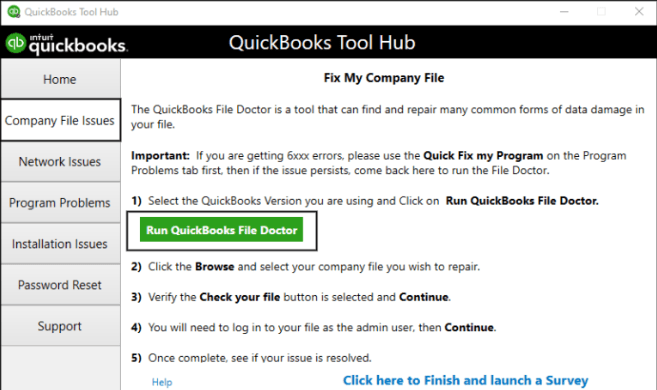
If the above steps did not help, continue with the steps below.
Step 3: Rename the .ND and .TLG Files
The .ND and .TLG files are used to run QuickBooks company files on a network and in multi-user mode. Renaming these files can help you resolve this error if they are damaged or corrupted.
- Locate your QuickBooks company file – C:\Users\Public\Documents\Intuit\QuickBooks\Company File
- Now look for .ND and .TLG files.
- Right-click on them and choose Rename
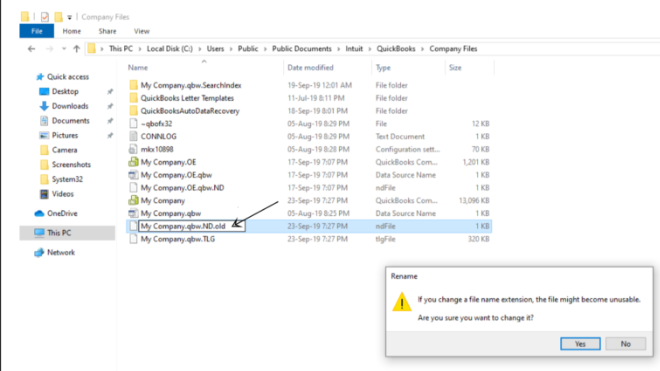
- Then add .OLD to the end of the file [For Example, CompanyName.qbw.ND is now CompanyName.qbw.ND.OLD. and CompanyName.qbw.TLG is now CompanyName.qbw.TLG.OLD]
- To confirm, select Yes.
Step 4: Copy Your Company Files To Desktop
- Right-click on the desktop, select New, and then go to Folder
- Now go to the current location of your company file.
- Then, right-click on the company file and select Copy
- Next, right-click on your New Folder and select Paste
- Now press and hold the Ctrl key, making sure you don’t let go until No Company Window appears on the screen
- Select Open or Restore an Existing Business
- Select Open a company file
- Click Next
- Search for the desktop file that you copied into a new folder
- Then click Open
Contact QuickBooks Professionals
If you are familiar with Windows troubleshooting, you can quickly resolve QuickBooks Error 6131, 0 by following the above-mentioned troubleshooting instructions. However, if you are unable to apply the solution and require assistance from a professional, you can contact our QuickBooks Enterprise Support Helpline Number for immediate assistance.
FAQ
What Is Company File?
In QuickBooks, a company file is where you store your company’s financial records, so it’s the first thing you should work on. You can start from scratch or import data from another small-business accounting program, such as Quicken or QuickBooks for Mac.
What Is QuickBooks File Doctor?
QuickBooks File Doctor can help you recover damaged company files and fix network problems. Examine the File Doctor’s results to see what you can do to fix the problem.