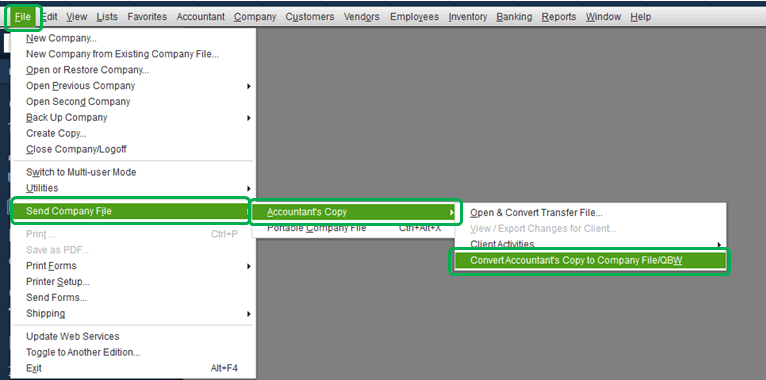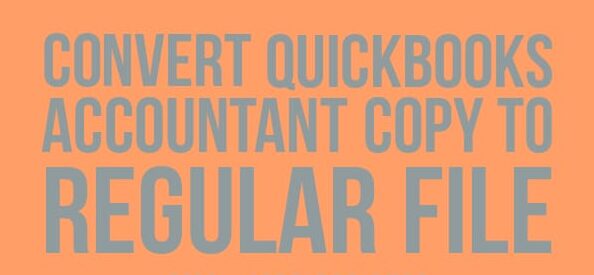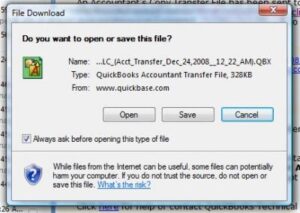How to Convert QuickBooks Accountant’s Copy to Regular Company File
Table of Contents
If you have been using QuickBooks Desktop as the accounting software for your business, you might be aware of the feature that allows you to make a QuickBooks Accountant’s Copy of your company file. This copy allows you to remotely work with your accountant on the same file and then merge the changes later without overwriting any data.
However, there can be times when you have an Accountant’s Copy in .qbx or .qba format and you would want to use it as a regular company file format (.qbw). This way, you would be able to make changes without any restrictions.
How to Convert Accountant’s Copy (.QBX, .QBY, .QBA) to Company File (.QBW)
You can easily convert the file if you are using the QuickBooks Enterprise Accountant or Premier Accountant version of QuickBooks desktop. However, if you have made any changes to the original company file after the conversion, you will need to re-enter those changes.
To use a QuickBooks Accountant’s Copy file as a company file, you need to convert it first. Do note that you can only use the above-mentioned versions of QuickBooks Desktop for the conversion process. Other variants of the software do not support this feature. Also, once the file has been converted to a company file, you will not be able to create an Accountant’s Changes file.
If you are okay with this, carefully follow the steps given below.
Note: The process might be different for newer and older versions of QuickBooks. For your convenience, we have included both.
Converting Accountant’s Copy to Company File in QuickBooks Accountant 2015 & Above
This process will work on the 2015 or later versions of QuickBooks accounting software.
- Locate your Accountant’s Copy (.QBA or QBX format) and double-click to open it. Then, back up the file before proceeding to prevent data loss.
- Now go to the File menu and click Send Company File.
- Choose Accountant’s Copy and click on Convert Accountant’s Copy to Company File/QBW.
- Click OK and confirm the process. You will be asked to choose the location to save the file.
- Choose any folder and name the file as per your preferences. Click Save.
- Finally, click OK.
You will now have a new file that will work as a company file and you can make changes to it without any restrictions.
For QuickBooks Accountant 2014 & Below Desktop Versions
In case you are on an older version of the QuickBooks Account software. Follow this procedure to convert your QuickBooks accountant file.
- Open QuickBooks directly without opening any company file or accountant file.
- Then, click on the File menu and select Accountant’s Copy.
- Next, click on Convert Accountant’s Copy to Company File.
- This will open up a new window. Now locate the Accountant’s Copy file that you want to convert and click Open.
- You will get a dialogue box on the screen explaining the limitations of the process. If you are okay with it, hit OK.
- Select a location where you want to save the newly converted file and type a new name for the file. You need to make sure that you choose .QBW as the file extension under the ‘Save as type option.
- Click on Save and it will convert the file and notify you when it’s done.
- Click OK.
You should now have a .qbw file that you can use as a normal company file.
How to Convert Accountant’s Copy to a Working File
If you are the accountant and have received the Accountant’s Copy file in a .qbx format, you need to convert it to a working file (.qby format) to work on it and make changes.
To get this working file, follow the below-given steps.
- Open QuickBooks and go to the File menu.
- Click on Open and Restore Company.
- Then, select Convert an Accountant’s Copy Transfer File and choose Next.
- You will see an overview of the file. Go through it and click Next.
- Follow the same steps in the next window and click on Next.
- Locate the Accountant’s Copy file and hit Open.
- Confirm the conversion and type a name for the file.
- Click Save.
You will now have a working file (.qby) that you can make changes in.
Contact QuickBooks Desktop Support Experts for QuickBooks Accountant file Conversion
In case you are unable to achieve the results after reading this support article. Connect with QuickBooks 24/7 support experts on the toll-free helpline at +1800-994-0980.