QuickBooks External Accountant User
QuickBooks Desktop 2023 has various features that keep it ahead of other accounting software. In the gamut of Features in QuickBooks Desktop, QuickBooks external accountant is a marvelous one. By using the QuickBooks desktop accountant feature QuickBooks allows accountants to access the company files. In this support article, you will learn how to add or […]
How to fix QuickBooks Unrecoverable Error?
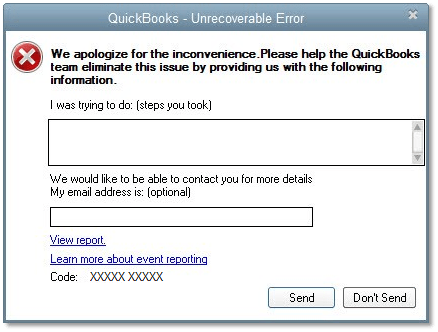
What Is QuickBooks Unrecoverable Error? Therefore QuickBooks Unrecoverable Error in desktop is generally encountered in any version of QuickBooks while opening a company file. QuickBooks Unrecoverable error code represents some internal damage inside your QuickBooks. The error message will display 5 digit error code number which will specify the reason or sector of damage. QuickBooks […]
