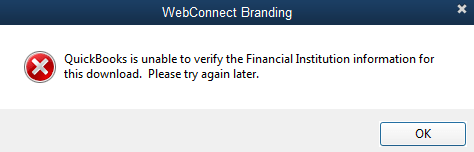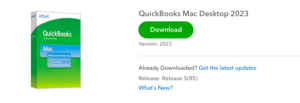Error – QuickBooks is unable to verify the financial institution information for this download or Error OL-222. If you come across this error when a QuickBooks user is trying to exchange information from his financial institution i.e. Bank. You get an error while providing the Banking Information when trying to import the WebConnect files in QuickBooks to establish Bank feeds.
The notification message or error looks like the above image. This error is very common when your Bank does not accept the information provided in QuickBooks and gives you ‘QuickBooks is unable to verify financial institution for this download Error‘. QuickBooks cannot receive files from the bank or they are incomplete which as a result gives you this error.
Reason Behind This Error
Table of Contents
When you see QuickBooks is unable to verify the financial information for this download error during the QuickBooks financial exchange. The root cause of this issue can be determined by rectifying the information provided in QuickBooks and by also checking with the financial institution. Sometimes this error pops out due to updates or services being deactivated from the bank. There are other reasons that can result in this error as follow:-
- Incorrect Financial Information
- Bank ID not activated
- QuickBooks is not updated
- Default Browser not updated
- QuickBooks company file damaged
Before Using This Solution
- Download & Install Latest QuickBooks Updates from the Update center
- Update Internet Explorer to the latest release
- Create a Backup of your QuickBooks company file
How to Fix Unable to Verify financial Institution Error for this download Error
Solutions to fix QuickBooks is unable to verify the financial institution error for this download in easy troubleshooting steps are as follow:-
Solution 1- Update Financial Institutions Directory
You need to update your Financial Institutions Directory (FiDir) manually or automatically in QuickBooks Desktop to ensure you have the latest information from your Bank.
Automatic Update
- Open QuickBooks Desktop
- Navigate to Banking
- Choose Bank Feeds
- Click on Bank Feeds Center
- Click on Refresh account or sync all for this bank among the below options
Manual Update
- Navigate to Start & Type fidir.txt and click on ok
- Default FiDir file location for Pro/Premier & QuickBooks Enterprise
Enterprise – C:\ProgramData\Intuit\QuickBooksEnterpriseSolutions XXXX\Components\OLB\branding\filist
Pro/Premier– C:\ProgramData\Intuit\QuickBooks XXXX\Components\OLB\branding\filist
- Rename the Financial information directory file format from .txt to .old and save
- Now download & save the latest file for your QuickBooks version from the financial information directory according to the version info.
- Move the downloaded file to the FiDir Folder location in your system and save it as a fidir.txt file.
Solution 2 – Download & Review the WebConnect File
Go directly to your bank website and log in to your banking accountant. Download the WebConnect file in .qbo supported format. Import the .qbo to the QuickBooks desktop and check if you are able to do that. If any error occurs you need to review the .qbo file.
Review WebConnect File For Errors
- Download the .qbo file from your bank and open it with Notepad
- Remove invalid characters, signs, and other strings for example
<John>Point of Sale Withdrawal JKSLD ᰘ″;
<John>Point of Sale Withdrawal JKSLD
- Ensure there are no missing tags or information in the file for example
- Head Tag
- End Tag
- Length of the Characters
- Incorrect Tags
Review Bank ID Number
The very common reason QuickBooks is Unable to verify financial institution information for this download error is when the Bank ID gets rejected due to incorrect information provided.
Download this Financial institution directory file and find out the 5-digit Bank Information Identification number for your Bank.
BID Information Directory 2023 US

Click & Paste on your address bar – https://ofx-prod-filist.intuit.com/qb2900/data/fidir.txt?_ga=2.233327577.676883500.1651908632-1077832541.1651908632
- Locate your 5-digit BID number by finding your Bank Name using CTRL+F.
- Save the .qbo file with the correct BID number.
After these steps import WebConnect File (.qbo) in QuickBooks.
Switch Banking Modes
- Open QuickBooks, Navigate to the Banking option
- From the Bank Feeds dropdown, choose Change Bank Feeds Mode
- Switch to Classic Mode
- Check if you still see the error when importing information from the financial institution
Conclusion
After performing these steps, hope you will be able to repair QuickBooks is unable to verify the financial institution for this download error. If in case you need assistance and the troubleshooting steps do not help. Contact QuickBooks error support experts at +1800-994-0980 to help you fix this banking error.