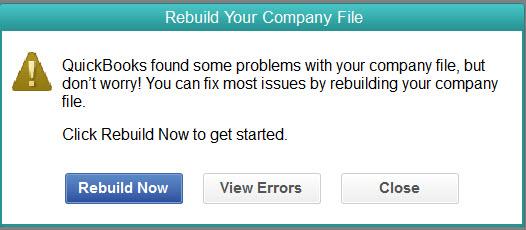QuickBooks is unable to verify the financial institution information for this download
Error - QuickBooks is unable to verify the financial institution information for this download or Error OL-222. If you come across this error when a QuickBooks user is trying to…