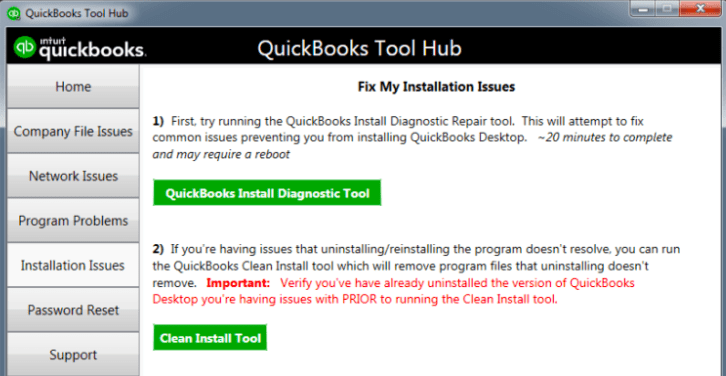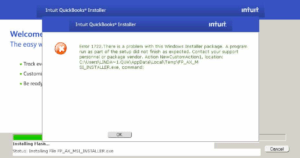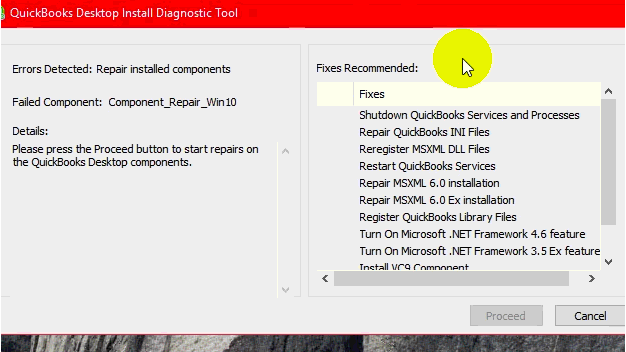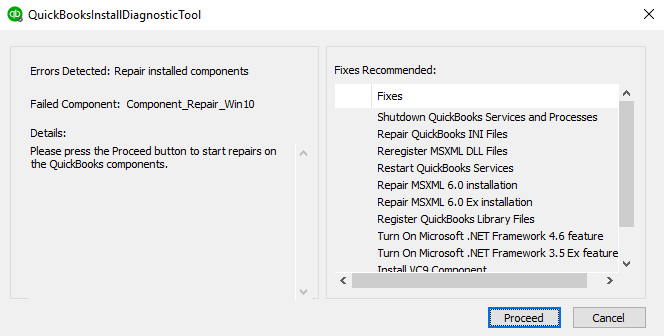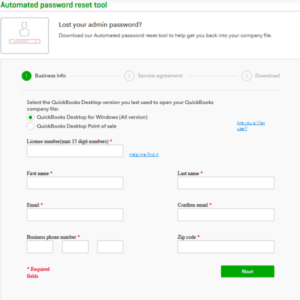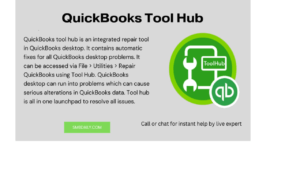QuickBooks Install Diagnostic Tool – Fix Common Installation Errors in QuickBooks Desktop
Table of Contents
QuickBooks Install Diagnostic tool or QB install tool helps QuickBooks users to identify & resolve common installation issues or bugs. If you come across any QuickBooks errors like MSXML, .Net Framework issues, and C++ issues. Run QuickBooks Install Diagnostic tool to eliminate and resolve potential threats or bugs.
It is also recommended to run QuickBooks install diagnostic tool if you encounter any error in your QuickBooks file or are trying to repair your QuickBooks company file. This tool will decrease the amount of work spent on researching the root cause of the QuickBooks error or malfunction while installation.
Benefits of QuickBooks Install Diagnostic Tool –
- Repair QuickBooks Install Errors Easily
- Reduce time spend on fixing install errors manually
- Reduce Resources spent on error support
List of QuickBooks Errors Fixed by QuickBooks Install Diagnostic Tool
Meanwhile, QuickBooks users have also come up with various QuickBooks errors where windows components fail to function properly and can be resolved by using the QuickBooks component repair tool i.e. QB install tool.
- QuickBooks Error 1935
- QuickBooks Unrecoverable Error
- QuickBooks Error 1603
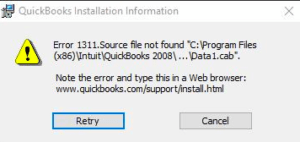
- QuickBooks Error 1904
- QuickBooks won’t open
- QuickBooks has stopped working
- QuickBooks Error 1402
- Microsoft .net Framework Error Codes
- QuickBooks Install Error 1702
- MSXML, DBMS and C++ Errors in Windows i.e. running QuickBooks
How to Use QuickBooks Install Diagnostic Tool
Well to date there are two methods to use QuickBooks install diagnostic tool or component repair tool. Both of the methods are briefly explained below.
QuickBooks Install Diagnostic Tool is also known as QuickBooks component repair tool or QBInstall Tool
Method #1 – Download & Use QuickBooks Install Diagnostic Tool
QuickBooks Install Diagnostic Tool Download Link – http://dlm2.download.intuit.com/akdlm/SBD/QuickBooks/QBPDF/QuickBooksDesktopInstallDiagnosticTool.exe
- Download QuickBooks Install Diagnostic Tool by clicking on the link above
- Save the File when prompted
- Run QuickBooks install diagnostic tool to detect errors in your QuickBooks
- Make sure QuickBooks and all background applications are closed
- Tool Installation time depends upon system configuration and performance
- Restart the computer after installation of the Quickbooks diagnostic tool to ensure correct installation
- You need to re-register or reactivate your QuickBooks desktop after using QuickBooks install diagnostic tool
Method #2 – Download QuickBooks Tool Hub to use QuickBooks Install Diagnostic Tool
You can also run the QuickBooks Install Diagnostic tool within the QuickBooks tool hub. Follow the instructions on how to do it:-
- Close all QuickBooks windows
- Download QuickBooks Tool Hub
- Run file QuickBookstoolhub.exe
- Choose on-screen instructions to complete the installation
- Locate the QuickBooks tool hub from the search bar
- Launch Tool Hub
- Click on Installation Issues
- Select QuickBooks Install Diagnostic Tool
- Click on Proceed to run the scan
- Allow the tool to run & restart your system after the scan is finished
IMPORTANT THINGS TO REMEMBER BEFORE USING QUICKBOOKS INSTALL DIAGNOSTIC TOOL
- Windows should be up to date
- QuickBooks Registration required
- QuickBooks Should be updated
Summary
If the QuickBooks install diagnostic tool fails to resolve your Quickbooks error or problem. Call QuickBooks 24/7 support phone number +1800-994-0980 to connect with a QuickBooks expert to resolve your problem manually via remote support.