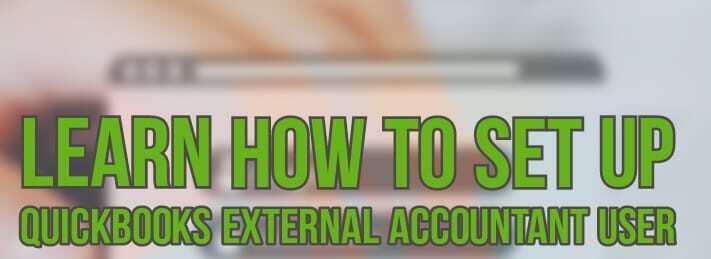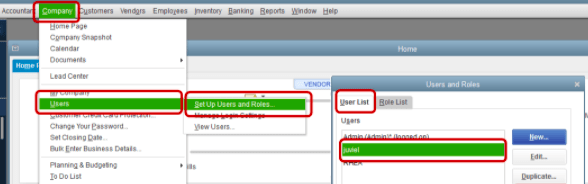QuickBooks Desktop 2023 has various features that keep it ahead of other accounting software. In the gamut of Features in QuickBooks Desktop, QuickBooks external accountant is a marvelous one. By using the QuickBooks desktop accountant feature QuickBooks allows accountants to access the company files. In this support article, you will learn how to add or set up QuickBooks external accountant users.
What is QuickBooks External Accountant?
Table of Contents
- 1 What is QuickBooks External Accountant?
- 1.1 What does an external accountant user do in QuickBooks?
- 1.2 How To Set Up QuickBooks External Accountant User?
- 1.2.1 Set up QuickBooks External Accountant user in QuickBooks Pro & QuickBooks Premier
- 1.2.2
- 1.2.3 Add or Set up QuickBooks External Accountant user in QuickBooks Enterprise
- 1.2.4 Ask Accountant to Accept The User Invite
- 1.2.5 Contact QuickBooks Desktop Support
- 1.2.6 More Support Articles About QuickBooks User Setup
When you set up an external accountant user in QuickBooks desktop. It allows the accountant to sign in to your QuickBooks and audit the company file. This feature also bypasses the login prompt for the accountant to access books easily. But also, stars out any personal information to avoid any type of loss.
Also, Read What is QuickBooks Accountant Copy
What does an external accountant user do in QuickBooks?
The accountant audits the balance sheet to ensure accurate financial management. Now, you get to verify your accountant’s audit as well by using the Audit Trail feature in QuickBooks.
How To Set Up QuickBooks External Accountant User?
Learn how to add or set up external accountant users on QuickBooks desktop. Here is how you can do it:-
Set up QuickBooks External Accountant user in QuickBooks Pro & QuickBooks Premier
- Launch QuickBooks Desktop
- Sign in to your company file
- Choose Company
- Click on Set Up Users & Password
- Choose Set up Users
- Click on Add User
- Add login details like User Name & Password
- Click on Next
- Choose External Accountant
- Click on Next
- Choose Yes to allow access for new user
- Click on Finish
Add or Set up QuickBooks External Accountant user in QuickBooks Enterprise
- Launch QuickBooks Desktop Enterprise
- Sign in to your company file
- Click on the Company tab
- Choose Users
- Click on Users & Roles
- Type in login information & click on OK.
- Click on New from the User List
- Type User Login ID & any temporary password
- Click on External Accountant Role from Available Roles
- Click on Add
- Type accountants or user’s email address
- Click on OK
- Click OK to confirm
Also, Check How to Send an Accountant’s Copy of QuickBooks
Ask Accountant to Accept The User Invite
After you get finished with these steps. You need to ask your accountant to accept the invitation sent in his email. Once the invite is approved and verified the accountant can easily look into your books & make necessary changes for you.
Contact QuickBooks Desktop Support
In case you need more guidance about adding or setting up users on the QuickBooks desktop. Get in touch with QuickBooks desktop support experts at +1800-994-0980. Learn more about a wide range of QuickBooks features by a certified QuickBooks desktop ProAdvisor at no cost.