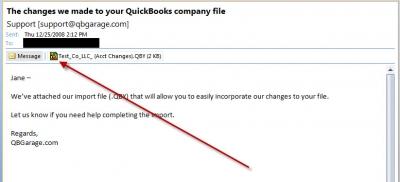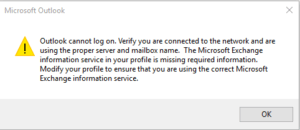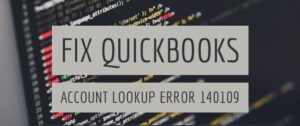How to use an Accountant’s copy working file (Step by Step Instructions)
Table of Contents
- 1 How to use an Accountant’s copy working file (Step by Step Instructions)
- 1.1 Before applying the course of work that lies ahead, a few things need your attention:
- 1.2 Here’s how to make an Accountant’s Copy with file transfer feature work:
- 1.3 How Will a Client Import or bring in an Accountant’s Work From a received Import File?
- 1.4 Contact QuickBooks Desktop Support Experts
If you want your accountant to review your books and work on your company file, simultaneously! Do one thing, create & send an Accountant’s Copy of QuickBooks. An Accountant’s Copy file is the quickest way for a company to exchange data with a third party, as such here, an accountant. After this, the file can be delivered in the form of a flash drive or other physical electronic media.
Plus, you need to add the Accountant’s Copy file transfer feature. With this what will happen is that the file will remain secure in Intuit Database Server, where you can exchange data securely, with your accountant! In this article learn how to use an Accountant’s copy working file.
Before applying the course of work that lies ahead, a few things need your attention:
- Do check the compatibility of QuickBooks Desktop versions and Accountant’s Copy (the gap between both versions should not be more than 12 months)
- Set a dividing date defining a fiscal timeline that the accountant can start working on
- If in need to void the Accountant’s Copy, just remove the Accountant’s copy restriction
After the above are done!
Here’s how to make an Accountant’s Copy with file transfer feature work:
Client-side:
- Create an Accountant’s copy export file with an extension of (.QBX)
- Then, you need to send this to your accountant
- Now you’re ready to work on the working file, you were working on i.e (.QBW)
Here, the system will send an email to an accountant to download the link to this file
Accountant-side:
FIG 1
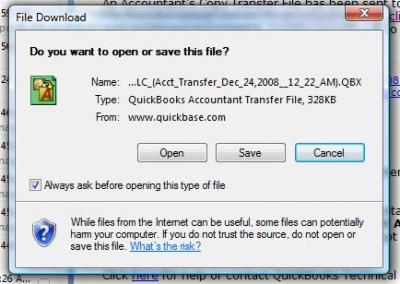
FIG 2
- The accountant opens the link in the email Fig 1 and downloads it
- A window prompt as such Fig 2 will appear, click save
- Now, there are two distinct ways to work with the QuickBooks Accountant copy with an extension of (.QBX) export file
Method 1 You can convert the downloaded file into an Accountant’s Copy working file (.QBA), and this will save your changes automatically in the client’s company file
or
Method 2 You can convert the downloaded file into a Company File (.QBW), unfortunately, changes will not take place automatically
It’s your choice, which way you pick!
In case you decide, to convert it in a company file, you need to follow the steps given below:
- Open the file
- Create a working file with an extension of (.QBW) and work on data
- Make changes to your client’s books
- Now, save your changes and create an import file with an extension of (.QBY), and this file will be saved on Intuit server
- Now, a client can open this import file to apply all the moderations the accountant did to the company’s file.
Note: this choice is good only if a client doesn’t record any transactions while you perform your work. Otherwise, those transactions will get lost on the replacement of the company file
But, sometimes Client Working With an Accountant’s Copy with an extension of (.QBY) Import File receives Import Failed Message so, we will stick with Method 1 (i.e. Accountant’s Copy working file)
To implement this:
Step1: Ensure you’re using QuickBooks’ Accountant Edition
- From the File list, tap Toggle to Another Edition.
- Now check whether Premier accountant Edition-Home is greyed out. If it’s not tap the radio button.
- Select Next, and Toggle. You can toggle back once you’re done with work.
Step2: Convert the accountant’s copy to a working file
- From the File list, Click on the Open and Restore Company option
- Choose to Convert an Accountant’s Copy Transfer File,
- Press Next, and Next and again Next for Can and Can’t dos.
- Find and open the accountant’s copy with an extension of ( .QBX)
- Confirm to convert file
- Rename and Save
Step3: Make changes and
Step4: Send the changes to your client
That’s all, you have your work completed!
How Will a Client Import or bring in an Accountant’s Work From a received Import File?
A client can bring in an accountant’s work created in QuickBooks Accountant Copy import file with an extension of (.QBY) in simple steps:
First, the client has to receive the file and save it with an extension of (.QBY) file on the computer. As most of the QuickBooks (.QBY) extension files have a small size, the file will get transmitted by email without any hassle.
Now Follow these:
- Tap on > File list
- Then, Click on Accountants Copy
- Tap Import Accountants Changes in the sub-menu.
- QuickBooks will create a prompt to help you create a backup of your files, which is good as a precaution. So, do make it!
Note: This Import Accountants Changes sub-menu is available only if you’ve got an Outstanding Accountants copy.
Contact QuickBooks Desktop Support Experts
In case, if you face trouble when you are trying to import or convert QuickBooks accountant copy into a working file. Contact QuickBooks desktop support agents at +1800-994-0980. We are independent QuickBooks desktop experts offering quick & flexible QuickBooks desktop training & support.