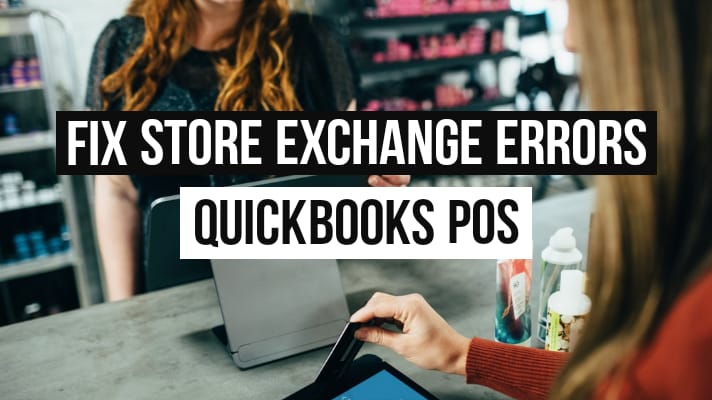QuickBooks Store Exchange Error & How to Fix Them
Table of Contents
Have you ever faced an error with store exchange passwords or exchange files? QuickBooks POS store exchange mainly involves the ability to transfer data between the headquarters and the stores, or between the stores. While doing so, there are plenty of errors you can possibly face. If you’re facing any one or more of these, then you’ve landed on the right page. Some common store exchange errors are as follows:-
.QBT Error 2: The store exchange password you enter does not match the password in the preferences
Error 193: Primary key for the department is not unique
Error 175135: Unable to locate store exchange file
Error 175305: Store Exchange Error encountered, view log files to get details
Error 175414: Cannot copy a file
Fortunately, each and every store exchange error on QuickBooks Point of Sale can be solved without a technician. Let’s see how.
What Causes QuickBooks Store Exchange Errors?
There’s a list of errors that are related to QuickBooks store exchange and can happen to anyone who:
- Hasn’t set up QuickBooks POS multi-store preferences properly
- Is using Windows that has compatibility issues
- Has damaged.QBT files
- Isn’t logged into Microsoft Windows as an administrator
- Has a password that doesn’t match with the store exchange or headquarters
- Has a license number that is being used by another configured store
- I May have attempted to process it in a mailbag from the headquarters
You now see why these errors are not only fixable but can be resolved by yourself. Now, let’s take a look at the list of QuickBooks store exchange errors you might be facing.
Possible List of Store Exchange Errors on QuickBooks Point of Sale (POS)
There are 6 possible QuickBooks pos store exchange errors, each of them having its own simple solutions:
QuickBooks POS Error 2
Here, the store exchange password doesn’t match the one in preference. Basically, when you enter the password, the software won’t take it.
Here’s how you fix it:
- From File, go to Preferences and select Company
- Then, go to Multi-Store and select Store Exchange
- Go to Options and select Change Password
- Enter a common password for all the stores
- Run the Store Exchange again
QuickBooks POS Error 193
This is a QuickBooks error 193 where the primary key used for a department is not unique. When you make an attempt to process your mailbag, here’s what you’ll get:
“Primary key for the department is not unique”
Or
“Primary key for this table is not unique”
A simple solution to this problem is:
- Go to the Customers List and look for duplicate customers
- Merge any duplicate customers you may find
- Go to Clean up Company Data and run the program
- Run the store exchange
QuickBooks POS Error 175135
In-store exchange error 175135 you’re not able to store an exchange file. That means you won’t be able to receive files from a store or the headquarters if you want. This is what you need to do in such a situation:
- Go to Stores and click on Receive Files
- Click on Browse for Files and select the mailbag
- Close it and follow the instructions for troubleshooting the store exchange
QuickBooks POS Store Exchange Error 175305
Store exchange error 175305 occurs when transferring files. Your actions could be restricted by the firewall, damaged files, or not being signed in as the admin.
Here’s what you need to ensure here then:
- Make sure you log in as the administrator
- Configure your firewall by allowing connection for Point of Sale
- If you still get the error window, here’s what you need to do:
- Click on View Log and take a look at the errors listed there
- Search for additional errors and then continue to the next step
- Add qbpos.exe while doing so.
QuickBooks Store Exchange Error 175411
According to QuickBooks error 175411, the license number you added probably belongs to another store. This can happen when multiple remote users use the same license number.
So, here’s what you need to do;
- You go to File and select Preferences
- Go to “I Want To” and select “Reset to Default Setting” from the dropdown
- Click on “Yes” when prompted
- Then, go to “Multi-Store” and select “Store Exchange”
- Go to the Configuration tab and click on the Configure button
- Click on Save and your job is done!
QuickBooks Store Exchange Error 175414
QuickBooks POS Error 175414 occurs when you’re transferring files. The solution to this problem differs for headquarters and remote stores.
For headquarters:
- You need to close the Point of Sale and run it as administrator again by right-clicking on the icon.
- Then, you run the Store Exchange again.
For a remote store:
- Check your internet connection
- Ensure your Windows user has admin rights
- Run the store exchange
Troubleshoot Point of Sale Store Exchange Error Easily
You can solve any QuickBooks Store exchange error by yourself. These issues have nothing to do with your software or Operating system mostly but need little troubleshooting and rectification from your end. In case you need a helping hand, contact our QuickBooks POS support experts at +1800-994-0980.