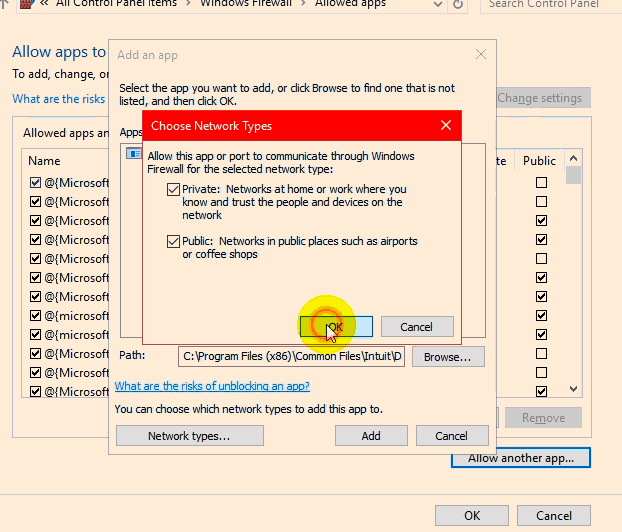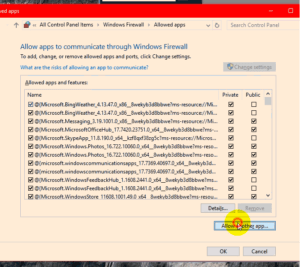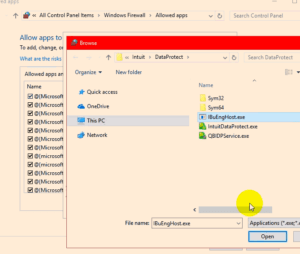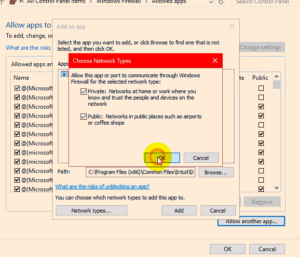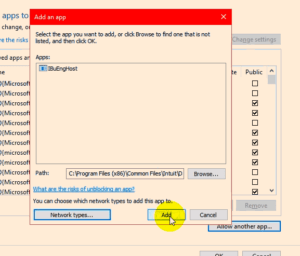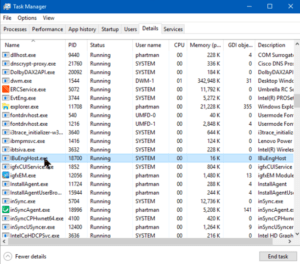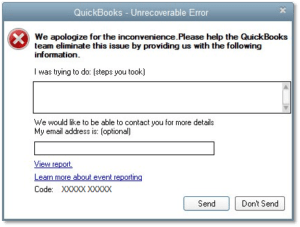Can’t Backup with Intuit Data Protect – Intuit Data Protect backup error
Table of Contents
- 1 Can’t Backup with Intuit Data Protect – Intuit Data Protect backup error
- 1.1 Reasons why you can’t back up with Intuit Data Protect
- 1.2 How to Fix Can’t Backup with Intuit Data Protect Error?
- 1.2.1 Allow Intuit Data Protect Access in Windows Firewall
- 1.2.2 Use Intuit Data Protect Diagnostic Tool
- 1.2.3 Free Up Physical Space in Intuit Data Protect
- 1.2.4 Add Inuit Data Protect to Trusted Sites
- 1.2.5 Update QuickBooks and Intuit Data Protect
- 1.2.6 Contact QuickBooks Experts to Fix Can’t Backup with Intuit Data Protect Error
If you can’t backup with Intuit Data Protect in the QuickBooks desktop app and face the Intuit Data Protect backup error, we have got you covered. Before discussing the causes and methods of Intuit Data Protect backup error, it is essential to know the meaning of Inuit Data Protect.
In simple terms, Intuit Data Protect is the premium subscription service by intuit, which allows QuickBooks users to backup vital data and information related to business on secure services.
Reasons why you can’t back up with Intuit Data Protect
There are many reasons for failed backup on Intuit Data Protect servers. However, one of the triggers that are common in most user is the lack of essential file that is necessary for backing up QuickBooks data in the servers.
How to Fix Can’t Backup with Intuit Data Protect Error?
Below are some methods through which you can backup your data with Intuit Data Protect without any hassle.
Allow Intuit Data Protect Access in Windows Firewall
Sometimes windows firewall blocks the important files, which are essential in backing up data from QuickBooks in IDP.
To allow important files in the firewall, follow these steps:
Open the firewall option from the windows menu
Under the Windows firewall, toggle to allow an app through the firewall option
In the allow another app, search and type Program Files(x86) \Common Files\Intuit\Data Protect
Select the QBIDPservice.exe and tick the private checkbox in network types
Repeat the last two steps for IntuitDataProtect.exe
If you have third-party antivirus software installed, ensure that the important files have access through the software for backing up data in the IDP servers.
Learn How to Fix Intuit Data Protect Backup Failed Error 2229
Use Intuit Data Protect Diagnostic Tool
Intuit Data Protect also offers a diagnostic tool that checks all the necessary files in the computer system like disk space, Windows components, and more. To run the Intuit Data Protect Diagnostic Tool:
- Navigate the cursor and right-click on the IDP icon and click on the About IDP
- Press CTRL+F2 keys to open the IDP Diagnostic Tool for diagnostics
If a problem is detected in the IDP Diagnostic Tool, understand the details of the problem, and fix it.
For instance, if you see that physical memory space is insufficient, free up the memory or install additional memory.
Some of the common results that you might see are free local disk space, IDP version, authentic version, test sample backup, and more.
IBuEngHost.exe File Must run as System User
Before jumping to conclusions, cross-check that the IBuEngHost.exe file is running as a system user and not a Windows user.
In the Windows taskbar, navigate to task manager, and under the detail section, look out for the IBuEngHost.exe status and user name. If the file is running as a Windows user, follow these steps:
- Download a new installer for the QuickBooks desktop app
- Run the application as an administrator
- Re-install the QuickBooks app and check the status of IBuEngHost.exe in the taskbar again
Free Up Physical Space in Intuit Data Protect
Intuit Data Protect must be cleaned to allow further backup of essential files in servers. To free up physical space, update your IDP version. Once you have updated the version, reduce the size of backup files to create more space for new files.
Add Inuit Data Protect to Trusted Sites
All the Inuit Data Protect websites must have safe access to Internet Explorer. To add IDP to trusted sites, follow these steps:
- Press the Windows Key and write internet options
- In the internet option, navigate to trusted sites options from the security menu
- Add all the related sites of QuickBooks in the field
- Server verification of all the sites in this zone must be unchecked
- Press ok and close the option
Update QuickBooks and Intuit Data Protect
Lastly, update QuickBooks desktop and then Update Intuit Data Protect are updated. Sometimes a backup error is caused due to older versions of the app. Once both the apps are updated, backup the files in the IDP server. In general, IDP offers 100GB of memory for backing up essential files.
Contact QuickBooks Experts to Fix Can’t Backup with Intuit Data Protect Error
It is expected that one of these methods must resolve the Intuit Data Protect backup error. However, if you still face the error, reach out to the official team of QuickBooks and discuss the technical hassle in detail. The expert team of QuickBooks will look into the matter and ensure that your problem is fixed and Intuit Data Protect works without any errors. Call QuickBooks 24/7 support phone number +1800-994-0980 and get connected with the expert.