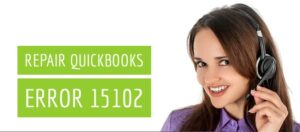QuickBooks Error 12045 – Desktop Update Error
Table of Contents
- 1 QuickBooks Error 12045 – Desktop Update Error
- 2 Why does QuickBooks Error 12045 Occur?
- 3 How to Fix QuickBooks Error 12045?
- 3.0.1 Solution 1: Check Date & Time on Computer to Resolve error 12045
- 3.0.2 Solution 2: Change Internet Connection Settings to Resolve Desktop Update Error 12045
- 3.0.3 Solution 3: Configure Firewall Settings to ensure QuickBooks Update
- 3.0.4 Contact QuickBooks Support To Resolve QuickBooks Error 12045
When the user is trying to update the QuickBooks Desktop to the latest release. QuickBooks Error 12045 pops up on the screen stating “failed to download the update: Error 12045. QuickBooks error 12045 is a common QuickBooks desktop update error. There can be various reasons for the cause of this error. QuickBooks desktop update errors can appear as various specific error codes:
- QuickBooks error 12045
- QuickBooks error 12157
- QuickBooks error 12038
- QuickBooks error 12037
Why does QuickBooks Error 12045 Occur?
There are different root causes of error 12045. Some of them are mentioned below:
- Incorrect date & time settings
- Update File damaged
- QuickBooks cannot connect to Intuit Server
- Firewall not configured
- Multiple Desktop versions of QuickBooks
- Internet Connection settings
How to Fix QuickBooks Error 12045?
There are different troubleshooting steps in order to resolve QuickBooks update error 12045. For information on specific errors, get in touch with the technical support executive. Perform the below-mentioned troubleshooting steps for error 12045.
Solution 1: Check Date & Time on Computer to Resolve error 12045
- Right-click on the clock on the desktop taskbar
- Click on Adjust Date/Time.
- Select Change date and time
- Set the correct time & date if it is incorrect
- Choose Ok
- Close and reopen QuickBooks Desktop
- Run the update of QuickBooks Desktop again
Solution 2: Change Internet Connection Settings to Resolve Desktop Update Error 12045
- Open QuickBooks Desktop
- Go to the help section
- Select Internet Connection Setup
- Select Use my computer’s Internet connection settings to establish a connection when this application accesses the Internet
- Click on Next
- Click on Advanced Connection Settings
- Locate Restore Advanced Settings & Click on ok
- Close QuickBooks Desktop & reopen
- Try to Update QuickBooks Desktop again
Solution 3: Configure Firewall Settings to ensure QuickBooks Update
Make sure in your firewall settings, Port 80 & Port 443 are enabled. Access is provided to QuickBooks files:
- IntuitSyncManager.exe
- QBCFMonitorService.exe
- QBDBMgr.exe
- QBDBMgrN.exe
- QBGDSPlugin.exe
- QBLaunch.exe
- QBServerUtilityMgr.exe
- QBW32.exe
- AutoBackupExe.exe
- Dbmlsync.exe
- DBManagerExe.exe
- FileManagement.exe
If you are not aware of how to configure firewall security settings in your system. Get in touch with a support representative.
Contact QuickBooks Support To Resolve QuickBooks Error 12045
If the above troubleshooting steps do not resolve the error 12045. Get in touch with QuickBooks error 12045 and get an instant resolution with the help of a QuickBooks expert. Dial QuickBooks error support phone number +1800-994-0980 for secure remote support.