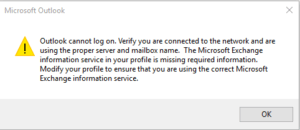In today’s rapidly increasing digital transformation for businesses, efficient software performance is important in managing the business. QuickBooks desktop has topped performance charts among all other accounting software. However, QuickBooks desktop users encounter QuickBooks Error 403 – Access forbidden or Access denied while working on QuickBooks.
What is Error 403 in QuickBooks desktop?
Table of Contents
QuickBooks error 403 also known as QuickBooks access denied error or forbidden error is a common hypertext transfer protocol error. When a QuickBooks desktop user is trying to access online services within QuickBooks the request sent by the user to the server gets rejected which leads to error code 403.
Causes of QuickBooks Error 403
There can be several reasons that lead to error code 403, a user must rectify this error in order to resume smooth bookkeeping in QuickBooks. Here is a list of reasons that cause error 403.
- QuickBooks desktop is not up to date
- QuickBooks installation is corrupted
- The QuickBooks company file is damaged
- Internet Connection Issues
- Default browser configuration
- User Rights & Permissions
- Proxy Settings
How to Fix QuickBooks Error 403?
To avoid interruption of online services in QuickBooks desktop, here are easy methods to fix QuickBooks error 403 – access denied or forbidden.
Update QuickBooks desktop
Here is how to update QuickBooks desktop to the latest release.
- Locate Help in the menu and click Update QuickBooks
- Go to the Update Now window
- Select all the updates that you want to download and select Get Updates
Use QuickBooks Tool Hub
If your QuickBooks desktop crashes suddenly and starts behaving erratically, use the Quick Fix My Program tool within QuickBooks Tool Hub. QuickBooks desktop updates are crucial for maintaining optimal performance, health, and security.
Configure Proxy Settings in Internet Explorer
QuickBooks desktop uses the browser to sync data or send/receive requests. Configure your default browser proxy settings to allow QuickBooks desktop to exchange information online. Here is how to configure proxy settings for Internet Explorer. Usually, the proxy configuration is the same for all the browsers.
- Launch Internet Explorer
- Click on the Gear icon (⚙️) located at the right top side of Internet Explorer.
- From the drop-down list click on the tools option.
- Choose Internet Options from the top menu.
- Click on the Connections tab.
- Choose the LAN settings option.
- Un-check the checkbox that enables or disables the option – Use a proxy server for your LAN.
- Click on the OK option.
- Choose OK and close all the windows.
Review User Roles & Permissions
Ensure to check the user permissions which is logged in to QuickBooks desktop. Here is how you can create and manage user roles and permissions in QuickBooks desktop. Ensure the online services access is checked for the particular QuickBooks desktop user.
- Launch QuickBooks desktop as an administrator.
- Navigate to the company option on the top menu.
- Click on the user from the drop-down menu.
- Choose Setup User & Roles.
- Enter the admin password.
- Click on the Role list option and choose View Permissions.
- You can review the roles and permissions by clicking on Display.
Contact QuickBooks Desktop Support
By understanding the root cause and solution for error code 403. The above-mentioned methods are an easy fix for QuickBooks error 403 – access forbidden or access denied. In case, if you are unable to fix error code 403. Reach out to our QuickBooks desktop support team on our premium QuickBooks support phone number mentioned above.
FAQ’s
What type of error is QuickBooks error 403?
QuickBooks error 403 also known as QuickBooks access denied or forbidden error is a common HTTP request error in QuickBooks desktop.
How to fix error 403 in QuickBooks Desktop Pro?
Configure default browser proxy settings and review user roles and permissions in QuickBooks desktop to repair error 403 in QuickBooks.