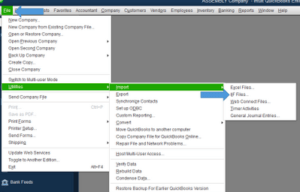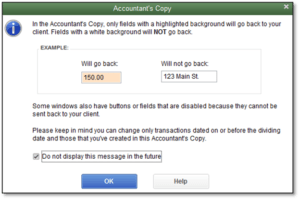IIF(.iif) File stands for Intuit Interchange format. Intuit Interchange Format (.IIF) files are multi-platform text files that are used to manage QuickBooks desktop data. It allows users to exchange data, no matter what platform you are using.
What is an IIF file?
Table of Contents
- 1 What is an IIF file?
- 1.1 IIF Files Advantages – Export/Import in QuickBooks Desktop
- 1.2 Install & Download IIF Import Kit for QuickBooks Desktop
- 1.3 Lists you can import using IIF files in QuickBooks
- 1.4 Import IIF file into QuickBooks desktop
- 1.5 Export IIF file into QuickBooks Desktop
- 1.6 How to create an iif file in QuickBooks
- 1.7 How to Edit an IIF File
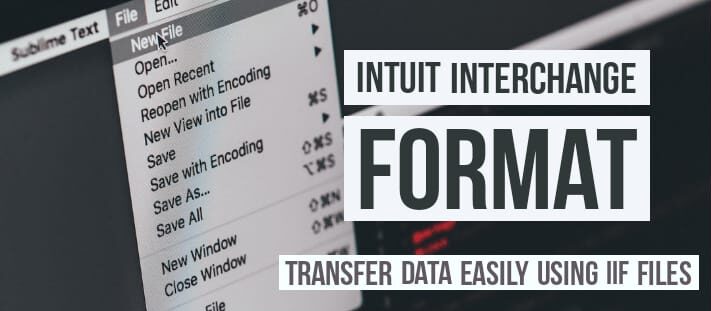
IIF files are in ASCII and TSV format that allows QuickBooks to export & import transactions or lists. By these files, QuickBooks desktop users can easily transfer data to other QuickBooks users in spite of the platform being used. So now it’s easier and faster to input information into QuickBooks desktop. You just have to import iif file into QuickBooks.
IIF Files Advantages – Export/Import in QuickBooks Desktop
There are a number of tasks you can do with .iif file in QuickBooks desktop-like:-
- You can easily exchange data between different QuickBooks versions like QuickBooks Pro, Premier, QuickBooks Enterprise & QuickBooks for Mac.
- You can export the list from one QuickBooks company & then import it into another QuickBooks desktop on a different platform.
- You can import transactions & lists into QuickBooks from other applications.
- You can export lists to & import data from the time tracking app by Intuit called QuickBooks Timer Pro.
- You can import the vendor’s iif file to update costs to another file.
- You can edit multiple lists at one time.
Install & Download IIF Import Kit for QuickBooks Desktop
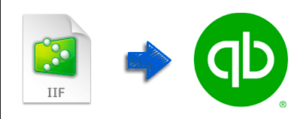
IIF Import kit in QuickBooks is used as a training & guidance manual that allows users to create & work with iif files. Below are the components present in the IIF import kit:-
- IIF Example Files:- It contains .iif transaction examples for users.
- IIF Import Manual:- It contains a .pdf file that acknowledges users about errors & best practices
- IIF Header Files:- It contains column headings that are used to import list data
Download Link:- https://support.quickbooks.intuit.com/support/pages/executable/iif/iif_import_kit.zip
- After downloading IIF_Import_Kit.zip
- Unzip the file using Winzip & Open to file to view the components
Intuit does not provide dedicated support for iif files. You can avail support from 24/7 QuickBooks experts on +1800-994-0980
Lists you can import using IIF files in QuickBooks
- Chart of Accounts
- Shipping methods
- To-do list
- Notes
- Sales tax
- Customers and jobs
- Employees
- Vendor types
- Items
- Other names
- Classes
- Payment terms
- Payment methods
- Budgets
- Price levels
- Customer messages
- Sales reps
- Vendors
- Customer and job types
Import IIF file into QuickBooks desktop
Below are the updated steps to import IIF files in QuickBooks desktop:-
- Log in to your QuickBooks desktop company file
- Switch to single-user mode if the user is using QuickBooks multi-user mode
- Before Importing IIF files ensure to take a backup of your company file
- Click on file > Utilities & then Import
- Choose Import IIF Files
- Browse the IIF file you want to open
- Click on ok
Export IIF file into QuickBooks Desktop
- Log in to your QuickBooks desktop company file
- Switch to single-user mode if the user is in multi-user mode
- Before Importing IIF files ensure to take a backup of your QuickBooks company file
- Click on file > Utilities & then Export
- Choose Export IIF Files
- Choose the location you want to save the file & click on ok
How to create an iif file in QuickBooks
You can create iif file in QuickBooks by:
Log in to QuickBooks desktop > Go to File > Utilities > Import > Choose from the list the type of file you want to import & click ok.
How to Edit an IIF File
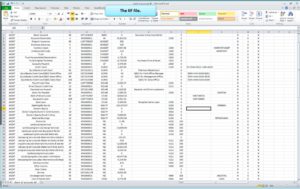
To edit an iif file, MS Excel is required:-
- Open excel
- Go to file
- Click on open & browse the file you want to open
- In the file type tab – select all files
- Choose the iif file you want to open
- Text Import Wizard will pop up
- Click on next, then next & finish
- Apply changes that you want
- Go to File and click on save & yes
- You will get a pop-up to save the file again after you close the excel, click on don’t save
IIF file Support by 24/7 QuickBooks experts
Need help for creating, importing, exporting & other tasks by iif file in QuickBooks. Get support for iif file by QuickBooks technical support experts on toll-free helpline +1800-994-0980.