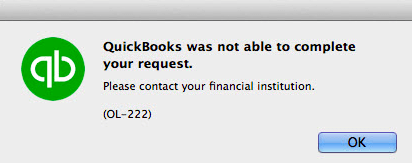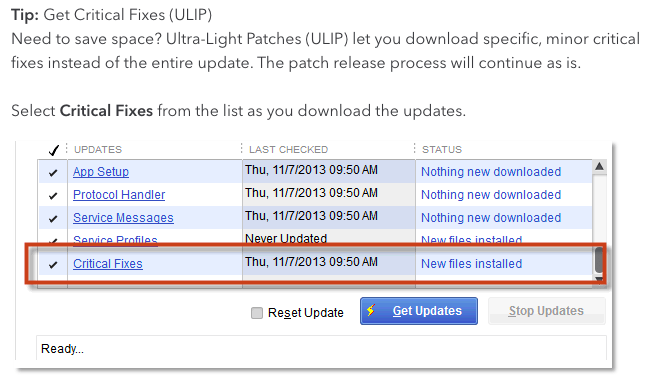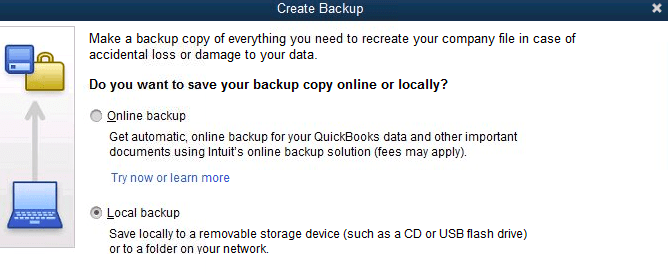What is QuickBooks Error OL-222?
Table of Contents
While importing web connect files in QuickBooks for Mac from financial institutions. QuickBooks error OL-222 pops up and interrupts the process. The error message says “QuickBooks was not able to complete your request. Please contact your financial institution. (OL-222)”
Reasons Behind Error OL-222
There are numerous reasons that may cause this error.
The most common cause of Error OL-222 is when the .QBO file name has one or more characters that go against Open financial Exchange (OFX) rules. Open financial Exchange is the standard protocol to exchange financial data with QuickBooks.
Causes of QuickBooks Error OL-222?
QuickBooks Error OL-222 occurs due to an invalid response from the bank server. QuickBooks desktop fails to complete the import request. There can various reasons that cause this error in QuickBooks desktop for mac.
Some of them are:-
- QuickBooks Desktop is not updated
- QuickBooks company files have errors
- .QBO file is in an invalid format
- Third-party software conflicting with OFX operations
- .QBO file name is against the financial institution’s compliance
How to Fix QuickBooks Error OL-222 in simple steps?
Perform these troubleshooting solutions to repair Error OL-222 on QuickBooks desktop. In case you need help get connected to our experts.
Solution #1- Update QuickBooks Desktop Manually
Step #1 – Perform these steps in order to update QuickBooks Desktop to the latest release.
- Go to QuickBooks Updates & Download page
- Choose your country, product & version from the drop-down menu
- Click Search
- Make sure you have checked Critical Fixes
- Click on Get Updates
- After downloading the files
- Install Downloaded files
Step #2 -Backup QuickBooks Company File
- Go to file
- Click on Backup Company
- Select Create Local Backup
- Click on OK
- Select the location of your backup file in your system from the options
- In the next window, check Click on save it now
After you finish updating the QuickBooks desktop, Check to import the .QBO file again. If you still receive error OL-222. Move further to the next solution.
Also, Check How to Fix QuickBooks is unable to verify the financial institution information for this download
Solution #2 – Fix Incorrect Format of .QBO file in QuickBooks
Usually when you download .QBO files from financial institutions. Some characters are present in the file name which are not supported by OFX Rules.
- Make changes to the file name using Text Edit
- Remove all the characters like %,&, etc which are not required or should not be there
- Try importing .QBO file into QuickBooks again
Solution #3 – Replace the OLD FIDIR.txt file with a new one
Delete the Old FIDR file from your QuickBooks files. Remove the files from the downloads & resources folder. Close all QuickBooks windows while performing these steps.
How to delete the FIDR file:-
- Go to your Downloads
- Open the download folder (Application Support/com.intuit.QuickBooks20XX/Downloads)
- Locate the FIDIR.txt file and trash it
- Now go to Applications
- Press and hold CTRL & click on the QuickBooks desktop icon
- from the menu Click on Show package contents
- Locate the FIDIR.txt file and trash it
- Empty the trash box
Download QuickBooks Desktop for Mac & replace it with a new FIDR file
- Download QuickBooks for Mac & then click on save it on the desktop
- Open the downloaded folder
- Copy FIDIR.txt file and paste it into resources in the downloads folder
- Now try to import the .qbo file again
Other Support Articles for QuickBooks Error OL Series
Contact QuickBooks Desktop for Mac experts to fix QuickBooks Error OL-222
By performing the above solutions you can easily get rid of the error. If these steps fail to fix error OL-222, contact QuickBooks desktop support experts at +1800-994-0980.