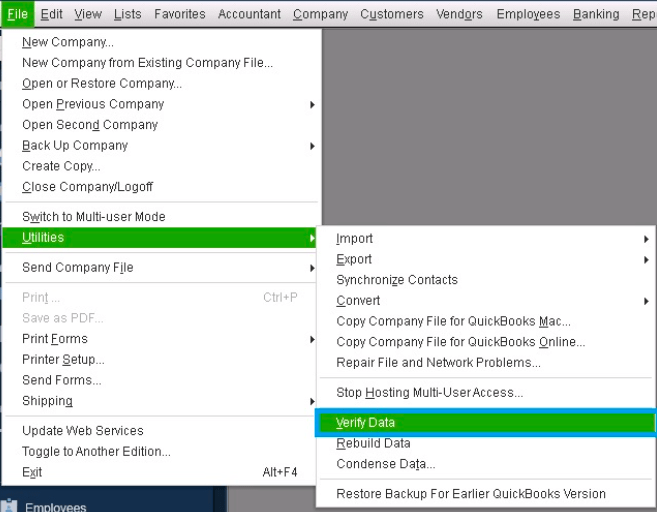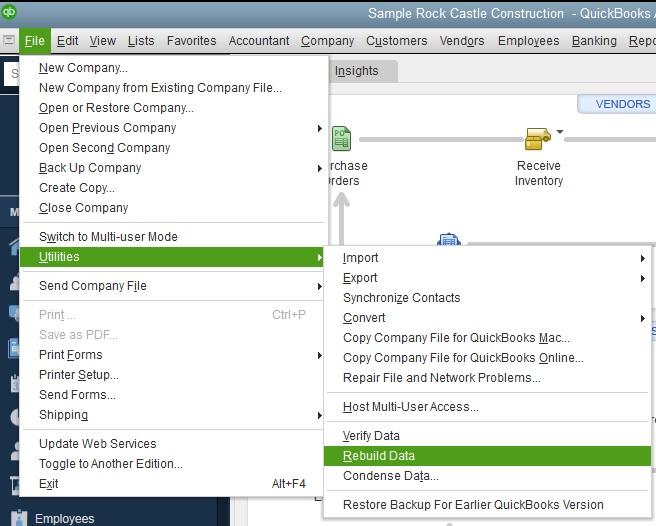QuickBooks desktop is a determined companion in offering complete and reliable financial system for small to medium sized businesses. It offers a wide range of features where you can collaborate to work towards a goal. However, during the accountant and client company file collaboration to make changes after reviewing books by your accountant. QuickBooks desktop users come across, QuickBooks Unrecoverable Error while importing accountant’s changes in QuickBooks to client’s company file. Our mission in this support article is to provide a comprehensive guide to fix Unrecoverable error when importing accountant’s changes in QuickBooks.
Understanding Unrecoverable error during import
Table of Contents
- 1 Understanding Unrecoverable error during import
- 2 How to Fix Unrecoverable Error while importing accountant’s changes in QuickBooks
- 3 FAQ
QuickBooks unrecoverable error is a popular error code, desktop users come across in versions like Pro, Premier and Enterprise. Unrecoverable error occurs during the import process when QuickBooks accountant file changes are synchronised with the client’s file.
There are be various causes of this error code and it may display a series of number as a code. It is important to understand the error code first and then move on to the troubleshooting.
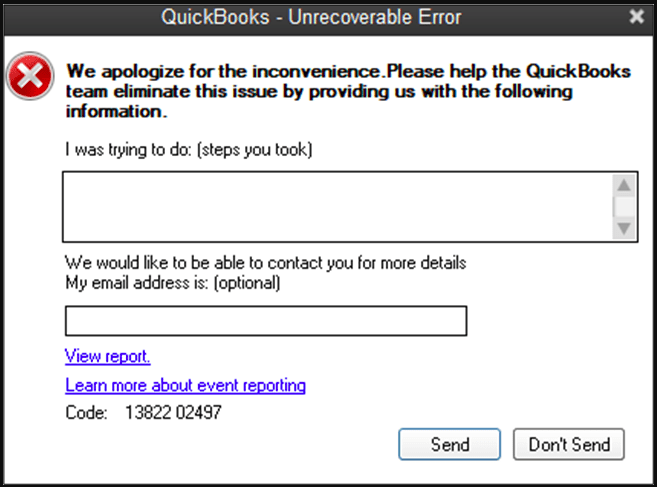
Unrecoverable error codes are common when importing changes from QuickBooks accountant file to client file. The format of the error message is Unrecoverable Error Codes – XXXXX XXXXX. X denotes a digit from numerical values. Different set of digits are received when unrecoverable error is encountered while importing accountant’s file changes.
Below are set of unrecoverable error messages encountered by QuickBooks desktop users in Pro, Premier, Accountant & Enterprise versions since 2018 till date.
Unrecoverable Error 00000 42127
Unrecoverable Error 00000 37760
Unrecoverable Error 00000 31609
Unrecoverable Error 00000 16133
Unrecoverable Error 00000 41953
Unrecoverable Error 00000 42394
Unrecoverable Error 00000 31901
Unrecoverable Error 00000 41765
Unrecoverable Error 00000 95431
Unrecoverable Error 00000 43109
Unrecoverable Error 00000 16440
Unrecoverable Error 00000 42045
Unrecoverable Error 00000 40592
Unrecoverable Error 00000 41897
Proceed with the troubleshooting after rectifying the root cause of this error code and implement accurate and targeted solution to resolve the unrecoverable error message.
Causes of Error while importing accountant file changes in QuickBooks
A number of reasons are recorded to be the reason of the unrecoverable error during accountant file import process in QuickBooks desktop. Users are recommended to ensure that they have identified the right solution for the error.
Therefore, the main causes of unrecoverable error code when importing accountant file changes in QuickBooks are as follow:-
- QuickBooks Desktop is not up to date
- Internet Connection Issues
- Advance Inventory Turned On When Importing Changes
- QuickBooks Accountant file issues
- QuickBooks Client File is damaged
- QuickBooks Accountant File Copy Restriction
- Manual Changes Required
How to Fix Unrecoverable Error while importing accountant’s changes in QuickBooks
Unrecoverable errors in QuickBooks desktop have been the most common error codes encountered to our error support system. Unrecoverable Error while importing accountant’s changes in QuickBooks is a version of unrecoverable error message. By identifying and deciphering the accurate cause of the error code in unrecoverable error message. Experts have penned a number of intuitive solutions to fix unrecoverable error while importing accountant’s changes in QuickBooks desktop.
Follow the steps in the solutions below to resolve the error during import process of accountant file:-
Update QuickBooks to latest release
Outdated version of QuickBooks desktop can result to Unrecoverable Error while importing accountant’s changes in QuickBooks. Update QuickBooks desktop to the latest release in order to get rid of Unrecoverable Error while importing accountant’s changes in QuickBooks.
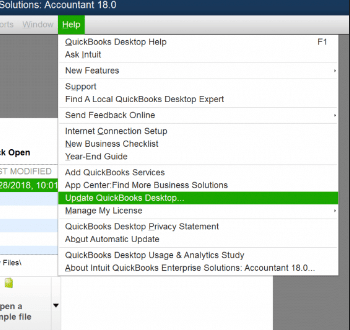
Locate Help in the menu and click Update QuickBooks.
Go to the Update Now window.
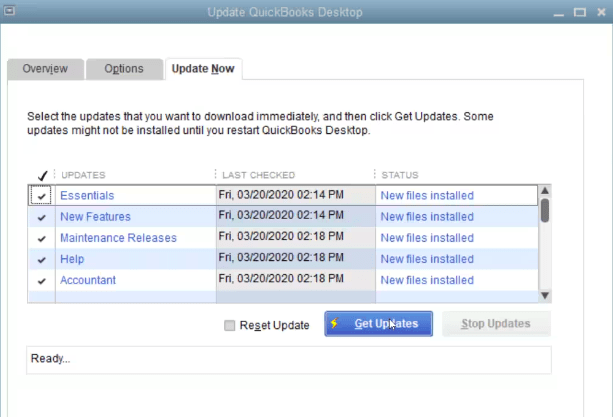
Select all the updates that you want to download and select Get Updates.
Verify Internet Connection Settings
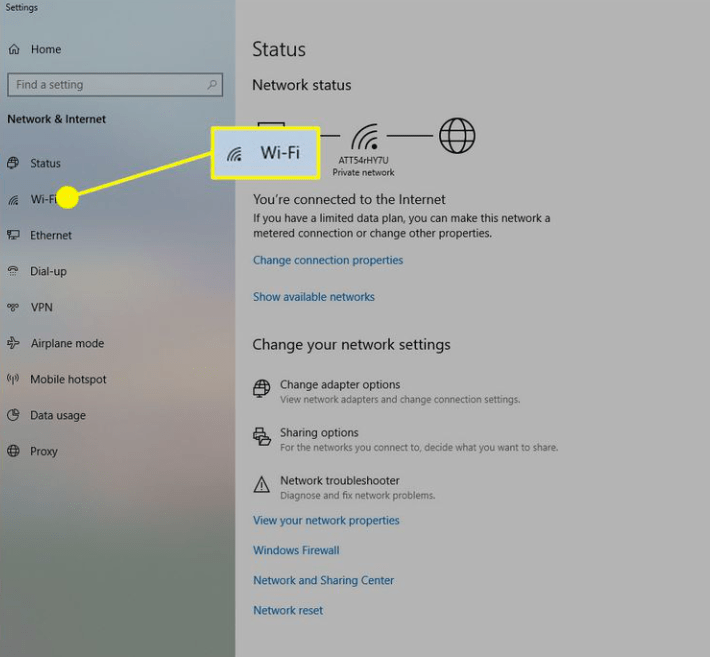
- Click on the Start button
- On the search box type Settings
- Choose Settings and then navigate to Network and Internet
- A window will pop out with the status of your current network connection.
Fix Accountant File Issues
If your accountant’s file is damaged and has lead to the error message, repair the file issues. To resolve Unrecoverable Error while importing accountant’s changes in QuickBooks recreate a change file from accountant’s file and make import the changes again to fix file issues.
Recreate Change File
Follow the instructions below:-
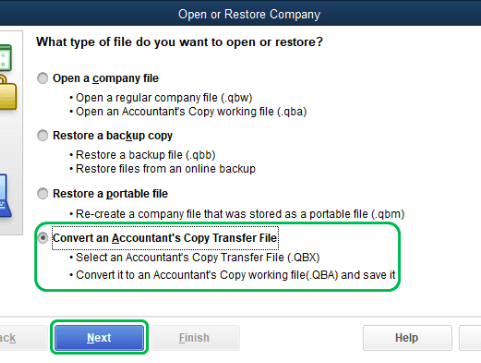
- Launch QuickBooks Desktop, on the top select File menu.
- Click on Open and Restore company file.
- Choose Convert an Accountant’s Copy Transfer File, click on next option.
- Follow the on-screen instructions for recreating the change file for importing the changes.
- Browse & click on QuickBooks accountant’s copy (.qbx).
- Choose confirm to convert the file to a working file to make changes.
- Save the file with new name and click on Ok.
Verify and Rebuild Client File Data
If your client’s file date integrity is compromised you will see unrecoverable error message during the import. To repair Unrecoverable Error while importing accountant’s changes in QuickBooks you need to verify and rebuild QuickBooks data to fix the client file issues.
Open QuickBooks Desktop as an administrator and go to ‘Files’, then ‘Utilities’.
Choose the ‘Verify Data’ option.
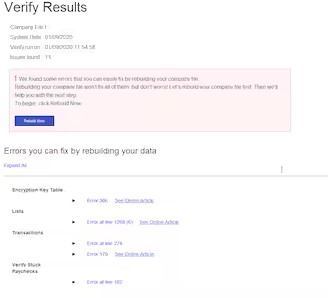
QuickBooks verify tool will check for errors. If you see the above window or and prompt to rebuild the company file in QuickBooks to fix QuickBooks Unrecoverable Error During Bank Reconciliation.
But if you get an error message saying that your data integrity is lost, then you need to fix your file as it is not in a good shape. You can do this using the QuickBooks rebuild data utility.
Use Rebuild Data Tool
Go to the ‘File’ menu in QuickBooks and choose ‘Utilities’.
Click on ‘Rebuild Data’ and click ‘OK’ on the next info window.
Now follow the prompts shown on the screen and make the right selections.
QuickBooks Rebuild data utility tool will then begin fixing the files and will also show you the estimated time for the process. Once it is finished, click OK.
Remove Accountant’s Copy Restriction
If you are getting Unrecoverable Error while importing accountant’s changes in QuickBooks, there might be a damage in your data file. Due to which you are asked to remove accountant’s copy restriction in your QuickBooks and create QuickBooks accountant file and send it again. Follow the instructions below to remove the restriction:-
- Launch QuickBooks desktop as administrator
- Navigate to File option on the top menu.
- Click on Send Company File.
- Choose Accountant’s copy option.
- Click on Client Activities.
- Navigate and click on Remove Restrictions.
- Click on the Yes option on the prompt i.e. I want to remove Accountant’s Copy restrictions in QuickBooks desktop.
- Click on OK.
Turn off Advanced Inventory in QuickBooks
If you are using QuickBooks desktop with advanced inventory feature turned on user will encounter Unrecoverable Error while importing accountant’s changes in QuickBooks. It is a very minor detail and important to turn off advanced inventory as it conflicts with implementing or importing the changes.
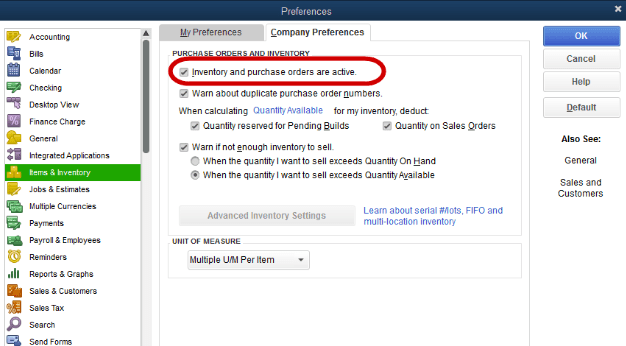
- Launch QuickBooks desktop as administrator
- Navigate to Edit option on the top menu.
- Click on Preferences.
- Select Items and Inventory option.
- Navigate to the company preferences option.
- Uncheck the Inventory and Purchase Orders option.
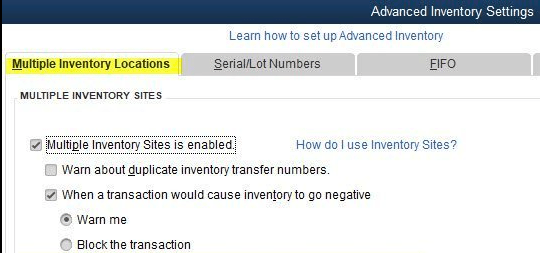
- Then, navigate to the Advanced Inventory settings option. Click on the button.
- Uncheck all the features that you are using in Advanced Inventory settings window.
- Click on Ok, then click ok on the warning to turn off advanced inventory.
Change Manually
When you come across Unrecoverable Error while importing accountant’s changes in QuickBooks. During the import process, QuickBooks Desktop often autonomously resolves common errors and successfully completes the import. Subsequently, QuickBooks provides a comprehensive report highlighting the changes that couldn’t be imported, along with potential reasons for the discrepancies.
Continue Import
- Click on send option when the unrecoverable error message appears during the import process.
- Click Ok to resume import.
- You will notice a list of errors which will indicate the change that was not completed.
Users can then manually input the unapplied changes into the client’s company file based on the information provided in the report. This streamlined approach ensures that despite initial errors, the import process concludes effectively, allowing for a seamless integration of data into the QuickBooks environment.
Contact QuickBooks Error Support
If you are unable to resolve Unrecoverable Error while importing accountant’s changes in QuickBooks using the solutions provided above, we recommend reaching out to our QuickBooks Error Support Team for assistance. Our dedicated team is well-equipped to diagnose and repair such issues, ensuring a smooth resolution to any challenges you may be facing. Feel free to contact us for expert support in resolving unrecoverable errors during the accountant file import process.
Links to other unrecoverable error support articles: – QuickBooks Unrecoverable Error During Bank Reconciliation
FAQ
What is an unrecoverable error in QuickBooks during the import of accountant’s changes?
An unrecoverable error in QuickBooks occurs when the software encounters a critical issue that prevents it from completing the import process of accountant’s changes. These errors often require expert intervention for resolution.
How can I troubleshoot unrecoverable errors on my own?
While some basic troubleshooting steps may be attempted, such as ensuring your QuickBooks is updated, it’s often advisable to seek professional assistance. Our support team has the expertise to address complex issues and guide you through the resolution process.
Is there a way to prevent unrecoverable errors during accountant’s changes import in the future?
Following best practices, such as regular software updates and maintaining data integrity, can help prevent unrecoverable errors. Our support team can also offer guidance on proactive measures to minimize the occurrence of such issues.