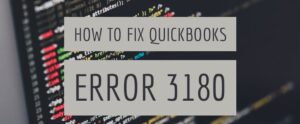Fix QuickBooks Application Without Certificate or QuickBooks Revoked Certificate Error
Table of Contents
- 1 Fix QuickBooks Application Without Certificate or QuickBooks Revoked Certificate Error
- 2 What is QuickBooks Revoked Certificate?
- 3 Causes of QuickBooks Revoked Certificate
- 4 Things to Do Before Resolving QuickBooks Revoked Certificate Error
- 5 Methods to Fix QuickBooks Revoked Certificate Error
- 5.1 Check Whether QuickBooks Web Connecter is Updated
- 5.2 Check Whether Third-Party Digital Signature is Valid
- 5.3 Contact QuickBooks Desktop Support
- 5.4 FAQs about QuickBooks Application without Certificate
- 5.5 What is QuickBooks Revoked Certificate Error?
- 5.6 How to Contact QuickBooks Error Support Team?
QuickBooks is a trusted accounting software widely used by businesses for managing accounting transactions and other financial reports. The software has valid certifications and safety protocols that make it one of the most comprehensive and trusted accounting software. While working on the software, there are certain cases when the application certification is revoked. When users try to connect an additional program, the revoked certificate error will appear on the screen. Let’s understand the causes and troubleshooting methods of the QuickBooks application without certificate or revoked certificate error.
What is QuickBooks Revoked Certificate?
The QuickBooks revoked certificate has become a general error for a major chunk of users. Earlier, the error was limited to certain additional programs. When additional programs are added to QuickBooks, the revoked certificate error might appear on the screen. This means that QuickBooks application without certificate is not valid. The prime cause behind the error remains the discontinuation of the additional program support from the developer.
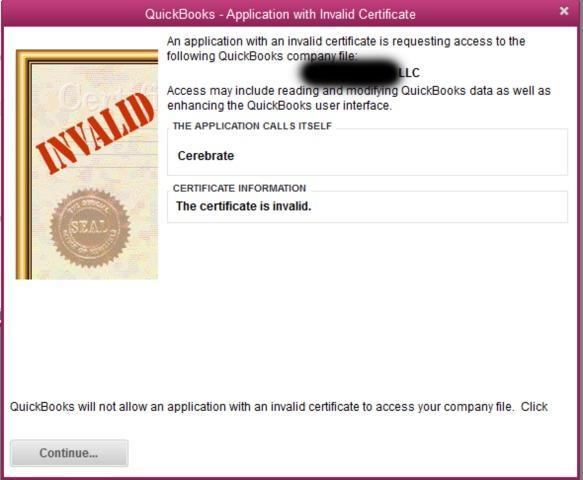
Causes of QuickBooks Revoked Certificate
There are two major causes of QuickBooks revoked certificate error. Firstly, when the QuickBooks web connector is not updated to the latest version, you will see the revoked certificate error. The second cause requires additional program identification. If the additional program has support from the developer, you will be able to integrate the program into QuickBooks. However, if the digital signature of the third-party application is invalid, the QuickBooks revoked certificate error will appear.
Things to Do Before Resolving QuickBooks Revoked Certificate Error
You must do certain things before resolving QuickBooks revoked certificate or QuickBooks application without certificate error. The list of essential points to consider is listed below.
Update QuickBooks To Latest Release
To update QuickBooks to the newest version, follow the points below.
- Open QuickBooks and navigate to the Help menu.
- Select the Update Desktop tab and click Get Updates to start the download.
- You can choose between QuickBooks automatic and manual updates depending upon your requirement.
- When the download finishes, restart QuickBooks.
- Accept the terms and conditions to install the new release when the option appears.
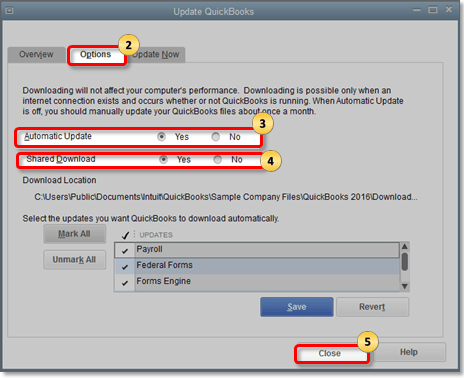
Backup QuickBooks Data
To backup QuickBooks data, follow the steps below.
- Open QuickBooks and navigate to File menu.
- Choose the Backup option and click on the option Back Up QuickBooks Company File Tab.
- Click on Browse to change the backup location.
- Click save
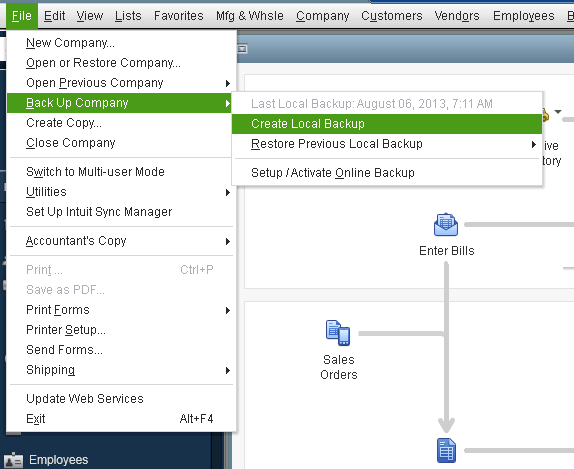
Wait for the process to finish. Once you have safeguarded your crucial data, move to the fixation methods listed below to solve the revoked certificate error.
Methods to Fix QuickBooks Revoked Certificate Error
You can fix the QuickBooks revoked certificate by following the methods listed below.
Check Whether QuickBooks Web Connecter is Updated
To check the status of QuickBooks Web Connector, follow the points below.
- Open QuickBooks Web Connector from the Windows start menu.
- Next, view the top menu of the web connector window to view the current version number.
- If you see any updates available, download and install the latest web connector version
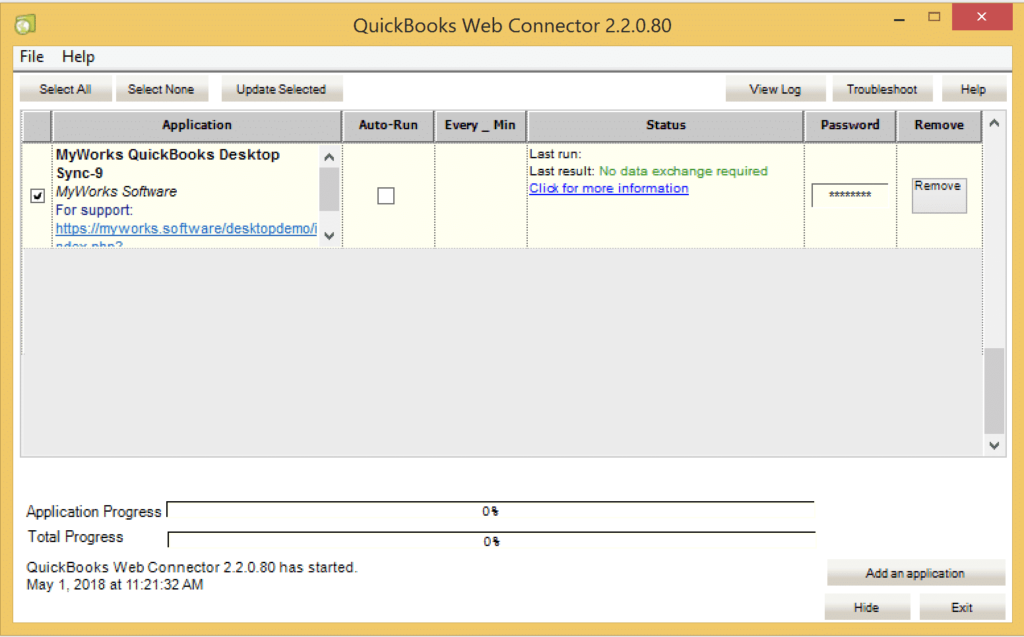
Once you have updated the QuickBooks web connector, restart the system and open QuickBooks. If the error pop up on the screen, move to the next method.
Check Whether Third-Party Digital Signature is Valid
All the additional application comes with a digital signature that indicates technical support from the developer. When the digital signature is not valid, the revoked certificate error is inevitable.
To check the legitimacy of third-party digital signatures, follow the steps mentioned below.
- Right-click on the application and open the file location.
- Click on the application extension and open the properties menu.
- Next, navigate to Digital Signature Tab and perform the displayed prompt to the name of the signer.
- Choose the details from the list and click on the view certificate option listed in the general tab.
- View the certificate from the tab. You can also see the valid dates of the application.
- Click on the OK button and finish the process.
Contact QuickBooks Desktop Support
The above methods will fix the revoked certificate error. If the revoked certificate error still appears on the screen, contact our QuickBooks desktop support experts for technical support. The experienced team offers 24/7 aid to users in fixing various QuickBooks errors.
FAQs about QuickBooks Application without Certificate
What is QuickBooks Revoked Certificate Error?
The QuickBooks revoked certificate has become a general error for a major chunk of users. The prime cause behind the error remains the discontinuation of the additional program support from the developer.
How to Contact QuickBooks Error Support Team?
You can contact the QuickBooks error support team at +1800-994-0980.