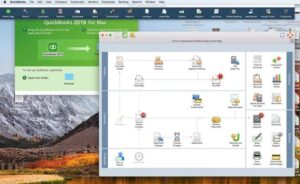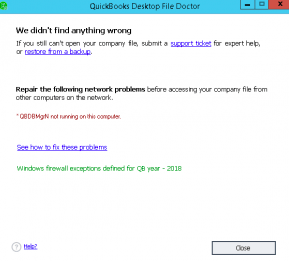I Think My QuickBooks Subscription May Have Ran Out
Table of Contents
QuickBooks provides users with an option to subscribe to its cloud-based service known as QuickBooks Online. You are billed for QuickBooks on a monthly basis without any contract to continue on a particular price plan for a specified period of time. You can cancel and switch plans at your convenience without having to worry about losing your data or being charged cancellation fees. If you have subscribed to QuickBooks Online and you find yourself not being able to access your Company file any longer, then it is possible that your QuickBooks subscription may have run out. If this happens you will see a message that says, “Your QuickBooks subscription has lapsed”.
QuickBooks Desktop users have access to QuickBooks Online as part of their services.
What happens to my company file and all the data in it if the subscription lapses?
QuickBooks does not delete any of your company data after a subscription expires. You will still be able to renew the subscription and access the data within 365 days from the date when the subscription lapses.
Why did my subscription lapse?
A subscription lapse if the payment information you provided to QuickBooks has changed. Alternatively, you may have canceled the subscription, which will not allow you to access your QuickBooks account data any longer. You can download your company data before canceling the subscription. If none of these are the reason for your subscription lapse, then QuickBooks is showing the message in error and you can follow the steps below to troubleshoot and resolve the problem.
Also, Check how to fix QuickBooks subscription has lapsed
Check your internet connection
If you have a problem with the internet connection then you must resolve the problem before troubleshooting further. A subscription error may be caused if your internet is not working properly. Check with your service provider if your internet services are down or use a wired connection if the Wi-Fi is not working. Once the internet connection is back on, check if the subscription error is resolved.
Check and update your billing information
The first step is to check the billing information to make sure that the problem does not arise because of the method of payment.
- Sign in to the QuickBooks Customer Account Management Portal using the admin credentials.
- Click on ‘QuickBooks Desktop’ From your products and services
- The billing information will be available here. Click on ‘Edit’ and review your billing information. If the payment method has changed, then you can update the billing information to solve the subscription problem you have been facing.
- Once the billing information is updated, click on ‘Save & Close
- Open QuickBooks and click on the ‘Help’ menu
- Take the cursor on ‘Manage My License’ and choose ‘Sync License Data Online’
This should help you solve the subscription error.
Install QuickBooks Updates
If you subscribe to online services on QuickBooks Desktop, then a subscription error may occur if you do not have the latest updates of QuickBooks installed on your computer. Since updates fix known problems and bugs in the program, it is ideal to keep your software updated at all times. To update QuickBooks follow these steps:
- From QuickBooks Desktop, click on the ‘Help’ menu
- Choose ‘Update QuickBooks Desktop’
- Select ‘Update Now’
- Click on ‘get Updates’ and the updates will begin downloading automatically. When the updates are downloaded, you must restart QuickBooks.
- When QuickBooks opens again you will be prompted to install the downloaded updates, follow the prompts to complete the installation of the updates.
Check if this resolves your problem.
Run the QuickBooks Install Diagnostic Tool
The QuickBooks Install Diagnostic Tool is a part of the QuickBooks Tool Hub, which is a compilation of tools by QuickBooks. It is intended to help QuickBooks users easily solve common problems and known errors with little or no troubleshooting.
- Download the QuickBooks Tool Hub. The file should be downloaded to an easily accessible location. The desktop or the downloads folder are two such locations.
- Double click on the downloaded file and follow the prompts to install the tool hub. Once the tool hub is installed then a shortcut icon of the tool hub will be available on your desktop. Double click the file to open the tool hub. If you cannot find the file, then go to the search bar from the Start menu and type ‘QuickBooks Tool Hub’ there. Open the tool hub from the search results.
- From the tabs on the left, chose ‘Installation Issues’
- Click on the ‘QuickBooks Install Diagnostic Tool’ and allow the tool to scan and repair the files if needed.
- Once the scan is complete, close the QuickBooks tool hub and run QuickBooks to check if the problem has been resolved.
Restore your product and license file
QuickBooks Desktop stores the product and QuickBooks license information of your QuickBooks file. You can restore the file if you face problems like the QuickBooks subscription error. You must have your product and license information before you proceed. Without these details, you will not be able to register the product again.
- Close QuickBooks Desktop
- On your keyboard, press ‘Windows + R’ to open the Run command window
- Type the following address into the run command window:
C:\ProgramData\Intuit\Entitlement Client\v8
- Hit ‘Enter’ on your keyboard. If the above address does not work, then use the following address:
C:\ProgramData\Intuit\Entitlement Client\v6
- Once the folder opens, look for a file by the name of ‘EntitlementDataStore.ecml’
- Delete this file. Right-click on it and click on ‘Delete’. Click on ‘Yes’ to confirm that the file is deleted.
- Open QuickBooks and it will ask you to register the product once again. Complete the registration process using the on-screen instructions and check if this solves the subscription error you had with QuickBooks.
Also, Check how to fix QuickBooks is unable to verify the financial institution information for this download
Contact QuickBooks Desktop Experts
These are some of the most common solutions through which subscription errors have been resolved. If you still find a problem using QuickBooks or your subscription problem has not been resolved using the above steps, then you must contact a QuickBooks expert who can help you further with troubleshooting the problem and resolving the error.