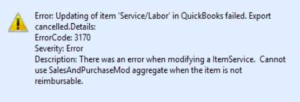QuickBooks POS Update – How to update QuickBooks Point of Sale
Table of Contents
QuickBooks POS has been exclusively created for retail businesses to offer seamless integration between sales and inventory management. The retail QuickBooks point of sale system offers various features such as inventory management along with payment and return processing. Uniquely, POS tracks and saves customer data records to aid users in tracking purchase history and patterns. QuickBooks POS Update is constant at frequent intervals for adding new features to the system. Here, we will discuss the process of updating QuickBooks POS.
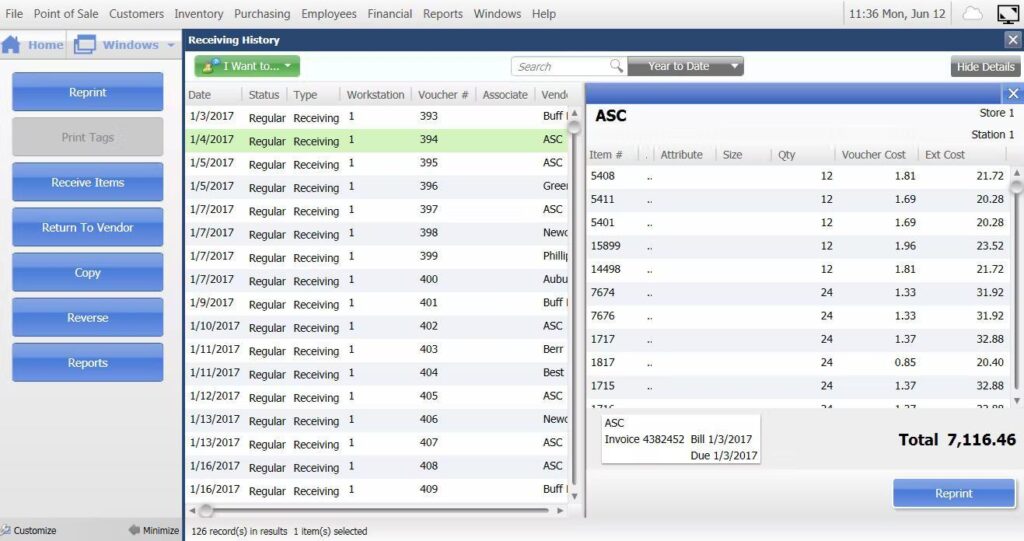
How to Update QuickBooks POS?
You must be thinking that the QuickBooks POS update must require technical assistance. However, you can update the QuickBooks POS by following simple steps. Additionally, you can choose between automatic and manual updates. To update the QuickBooks POS manually, follow the steps mentioned below.
- Firstly open QuickBooks and log in to your point of sale system as an admin.
- Navigate to the Help menu and click on software update. Then click on check for updates. If there is an available POS update, you will be notified with a pop-up message.
- Finally, click on the update now and then click OK.
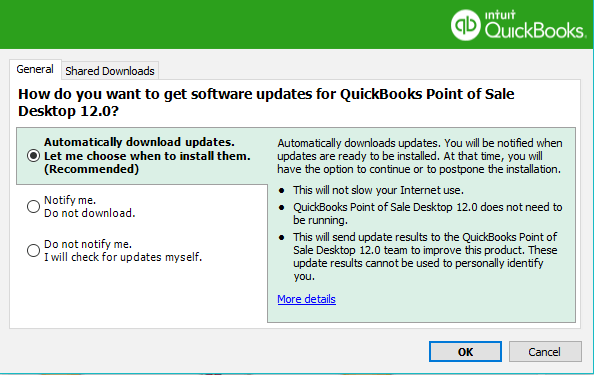
If you wish to select automatic updates, follow the points mentioned below
- Open QuickBooks and log in to your POS system with admin rights.
- Navigate to the Help menu and click on the software update tab.
- Next, click on the update preference and select the general tab.
- Click on Automatically download updates. You also get the option to select notify me to get updates about the new updates of QuickBooks POS.
- Lastly, select OK and finish the process.
Also, Check how to setup QuickBooks POS in multi-user mode
Now that you are aware of the process of updating QuickBooks POS, you can also find out the current version of QuickBooks POS. To know which QuickBooks POS version is installed on the system, follow the steps below.
- Open QuickBooks and sign in to your Point of Sale System.
- Navigate to the Help menu and click on QuickBooks Desktop Point of Sale.
- Review the release number to get information about the QuickBooks POS.
Contact Point of Sale Professionals
If you have any queries regarding QuickBooks POS, you can contact QB Point of sale support experts, which offer 24/7 technical assistance to POS users.
FAQs
For Which Businesses QuickBooks POS Best Suited For?
QuickBooks POS is suited for retail businesses such as small franchises, shoe stores, gifting shops, clothing stores, and more.
What are Some of the Premium Features of QuickBooks POS?
QuickBooks POS offers sale features like inventory management, return processing, and payment management. You also get customer data tracking and management features under QuickBooks POS.