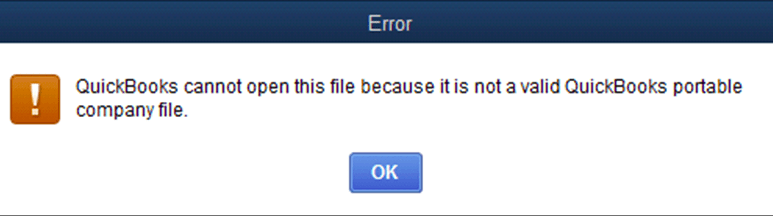What is QuickBooks Portable Company File Error & How to get fix it?
Table of Contents
- 1 What is QuickBooks Portable Company File Error & How to get fix it?
- 1.1 What is the cause when QuickBooks cannot open a Portable company file?
- 1.2 Solutions to Fix QuickBooks Portable Company File Error
- 1.2.1 Solution 1 – Create a Copy of your Company File
- 1.2.2 Solution 2- Download QuickBooks Tool Hub & Use QuickBooks File Doctor to Repair QuickBooks Portable Company File Error
- 1.2.3 If You receive an error while restoring an old portable company file in QuickBooks Desktop
- 1.2.4 Connect with QuickBooks Experts to Repair QuickBooks Portable File Error
While you are trying to create or open a portable company file(.qbm). QuickBooks cannot open a portable company file due to which users get stuck. Users come across QuickBooks portable company file Error in QuickBooks Enterprise or any other desktop version when they use a non-valid portable company file.
Usually, this error occurs when there is an issue with the location of your original company file locally. There can be other reasons as well, scroll down for step-by-step solutions for portable company file error in QuickBooks desktop.
What is the cause when QuickBooks cannot open a Portable company file?
Well depending upon the scenario, there can be various causes. The most common reasons might be:-
- When QuickBooks can’t read the location of the company file
- When QuickBooks company file is damaged
- When QuickBooks needs an update
- QuickBooks is not running as an administrator
- You are opening an old portable company file
Solutions to Fix QuickBooks Portable Company File Error
Solution 1 – Create a Copy of your Company File
A major cause of this error is that location of the original company file couldn’t be defined. Simply create a copy of your original file and then create a portable company file from it. Follow these steps:-
- Go to search in your local file explorer window
- Search for .qbw extension files
- Navigate to the location of your company file in the drive
- Analyze by date of creation or name, your original company file
- Right-click on it & select Copy
- Paste it on desktop
- Open QuickBooks desktop but not the company file
- Go to File and click on open or restore an existing file option
- Click on Open a company file
- Browse and select the file you copied to the desktop
- Click on it & go to File after it opens & select create Copy
- Choose a Portable company file & then follow the instructions to create a portable company file
- Rename the original company as old and the desktop file as it is, and continue using the desktop file to avoid portable file Error in QuickBooks
Solution 2- Download QuickBooks Tool Hub & Use QuickBooks File Doctor to Repair QuickBooks Portable Company File Error
- Close all open QuickBooks applications on your desktop
- Download the QuickBooks Tool Hub file. You can visit the official website to download it. Make sure you save the file in a location that you can easily access. Ideal locations are the desktop or the downloads folder.
- Double-click on the downloaded file to open it
- You will see a screen that begins the installation, follow the on-screen instructions to complete the installation process.
- After the installation completes, you will notice the QuickBooks Tool Hub file icon on your desktop. Double-click on this icon to open the tool hub. If your computer settings do not allow for newly downloaded programs to create an icon on the desktop, then you can search for the tool hub using Windows search and click on it to access the QuickBooks Tool Hub.
- The Tool Hub will open to show the home screen. On the left, you will find a number of tabs for troubleshooting. Click on the tab that says ‘Company File Issues’.
- The screen corresponding to Company File Issues will give you the option to run QuickBooks File Doctor.
- Click on run QuickBooks File Doctor. It will take some time to open a small window where your company file may be auto-populated. If it is not there, then click on ‘browse and search to look up your company file with which you have been facing problems.
- Once you select the appropriate company file, choose ‘Check your file’ and click on ‘Continue’
- You will be asked to confirm your choice by entering your admin password to proceed. After entering the password click on ‘Next’.
If You receive an error while restoring an old portable company file in QuickBooks Desktop
Portable company files are used to move your accounting data. But due to a QuickBooks portable company file error users are unable to move their company file. Follow these instructions to remove the error message.
- Search file extension by the name of .qbm in your local drive to find the location of the old portable file
- When you are able to locate the old portable company file copy it onto the windows desktop
- Open QuickBooks in no company open window. You can open the QB icon & hold ALT on your keyboard & then choose Open
- Press & hold ALT until QuickBooks open in no company open window
- Click on opening or restoring an existing file
- Choose Restore a portable file
- Browse & select the file you copied on the desktop
By using these steps you can get rid of the error in QuickBooks portable company file. You can now move your data
Connect with QuickBooks Experts to Repair QuickBooks Portable File Error
In case the above instructions don’t help you fix the portable file error in QuickBooks. Get in touch with QuickBooks error support experts at +1800-994-0980 who will not only resolve your issue but will provide you with a proper Root Cause analysis of the error.