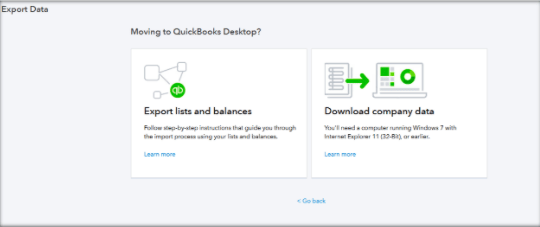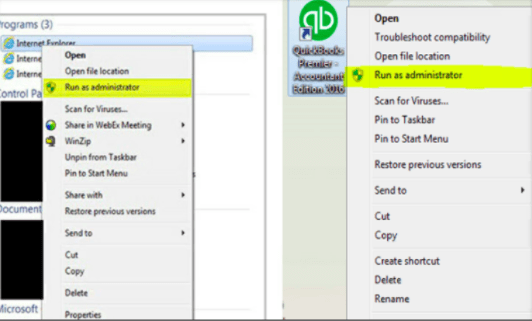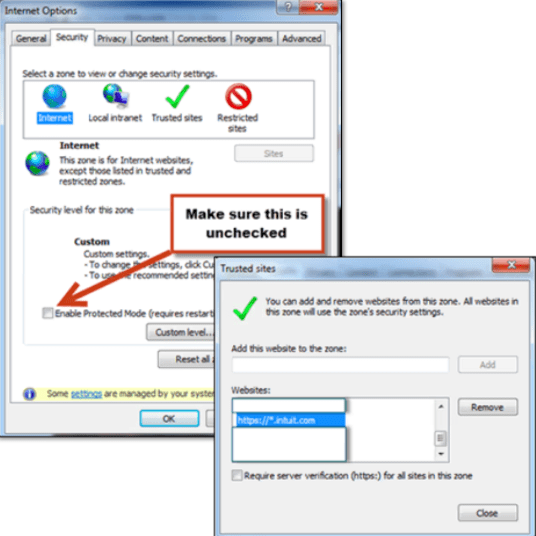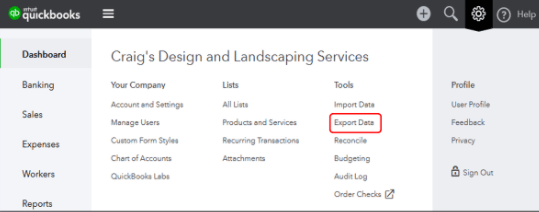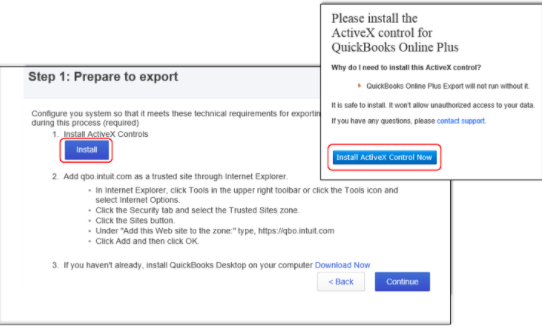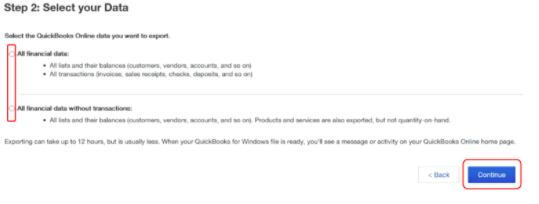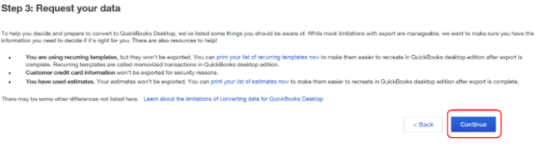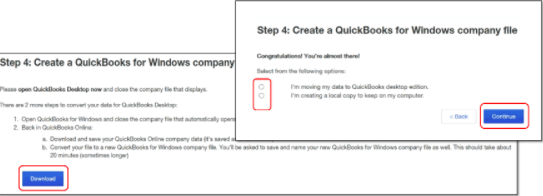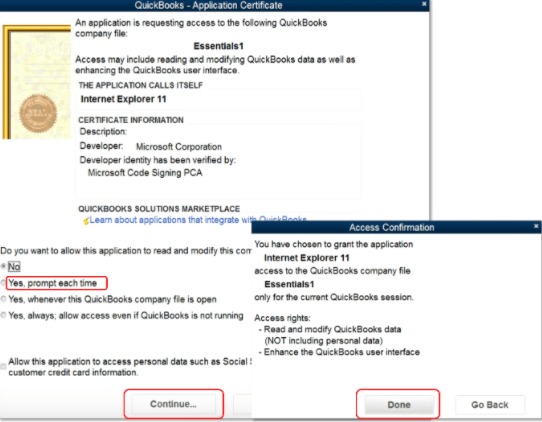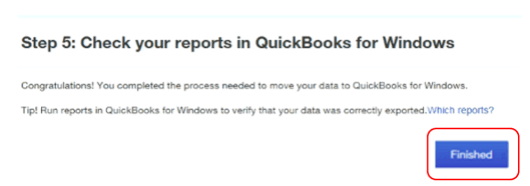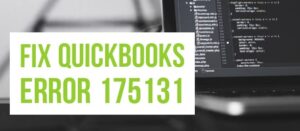Convert QuickBooks Online to QuickBooks desktop
Table of Contents
QuickBooks is one of the best accounting software which caters to the different needs of small and medium-scale businesses. The software allows businesses to manage their accounts and record every financial activity. QuickBooks accounting software is available in both the online and desktop versions. In this article, we will talk about how to convert QuickBooks Online to QuickBooks Desktop.
If you are planning to convert QuickBooks online to the desktop version, you can easily export your files from the online version of the software. QuickBooks desktop has more advantages than the online version.
QuickBooks desktop version offers more flexibility and features to business owners as compared to online. Here’s how you can convert QuickBooks Online to QuickBooks Desktop.
Exporting Data from QuickBooks Online
QuickBooks offers its users to manage and track their financial transactions to maintain effectiveness and efficiency in the business. Exporting data from QuickBooks online is one of the most important things which is done before leaving the online version.
To export data from QuickBooks online follow these simple steps
1. Run Internet Explorer and QuickBooks Desktop: Open internet explorer and QuickBooks desktop and run them as administrator if you are logged in to your desktop as admin.
2. Turn off Protected Mode: Once you have opened internet explorer, turn off protected mode from internet options and give access to the QuickBooks website in the trusted sites.
3. Export Data: In QuickBooks online, select the gear icon and navigate to the tools menu, and then export data. Once you click on export data, you will be asked a specific reason for exporting. Mention the reason and proceed further with the export process.
Exporting Data from QuickBooks Online to QuickBooks Desktop
While you are exporting data from QuickBooks Online, you must ensure that the accounting method used must be accrual. If the accounting method is different, you will face hassle in getting accurate reports in QuickBooks Desktop. Not only this, but all the dates must be included while exporting the data.
These points will ensure that all the important data is exported without any errors. Once you have hit the export button in QuickBooks online version, follow these steps.
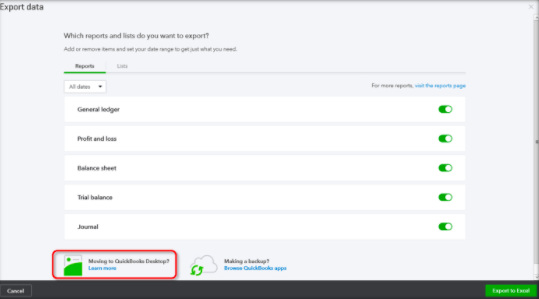
1. Get Started with Export Process: Under the moving to QuickBooks desktop icon in the online version, select the download company data option. After that, you will have to review the export overview.
2. Install ActiveX: For moving data to QuickBooks Desktop, you will have to install ActiveX control. Follow the steps which you will get while exporting data in order to download the ActiveX control now.
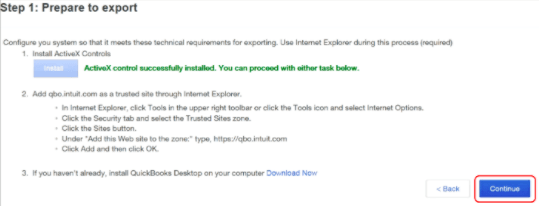
3. Select Export Data: We all are aware that QuickBooks maintains an array of financial data for business efficiency. Select all the data you want to export and move to the QuickBooks Desktop version.
4. Review Limitations: Once you select all the data that you want to export to QuickBooks desktop, review all the limitations of the data that will be exported.
5. Fill Contact Information: To continue the export process, enter all the contact information which is required for the conversion of data. Once you fill in the details, you will get an official mail from QuickBooks with steps to complete the conversion process. Follow all the steps and download all the files.
6. Download Data: Once all the steps mentioned in the mail have been followed, you will get the download option. Click on the download option and select the place where you want to save the exported data from QuickBooks Online. After downloading data, an application certificate will appear. Continue with the steps and click on the finish button, which is located at the bottom right of the window.
Verify Your Reports After You Convert QuickBooks Online to desktop
It is suggested that once the reports are converted and exported to QuickBooks desktop, you must verify and compare the data. You can analyze and compare any reports which you have exported from QuickBooks online.
Switch from QuickBooks Online to Desktop Today (QuickBooks Desktop 2020)
QuickBooks desktop is constantly adding new features, which is making it a more lucrative option for business owners. However, before switching from QuickBooks online to the desktop version, you must note that QuickBooks online is not compatible with the 64-bit version of internet explorer. You must have the 32-bit version of internet explorer instead.
[box type=”info”]Don’t forget to turn on the protected mode feature from the internet settings after completing the conversion process.[/box]
QuickBooks Conversion Service FAQ’s
How to convert QuickBooks Online to Desktop?
You can easily convert QuickBooks online to the desktop using simple steps provided in QuickBooks desktop support blogs.
How to export data from QuickBooks Online?
Click on the settings icon > Tools > Click on Export
What is QuickBooks Conversion Service?
In QuickBooks conversion service, A QuickBooks expert will help you convert QuickBooks online to QuickBooks desktop via remote support.