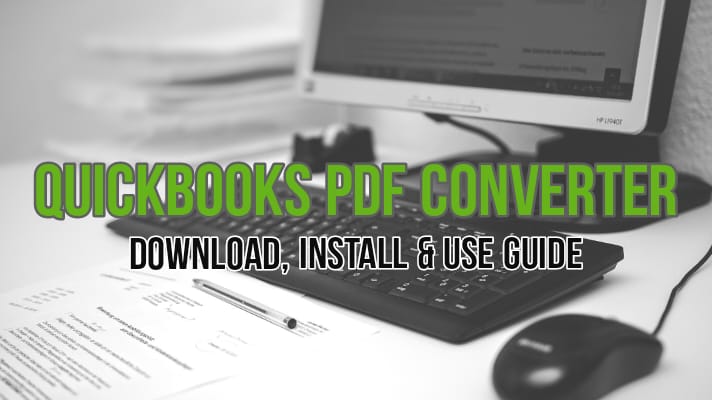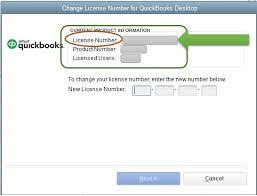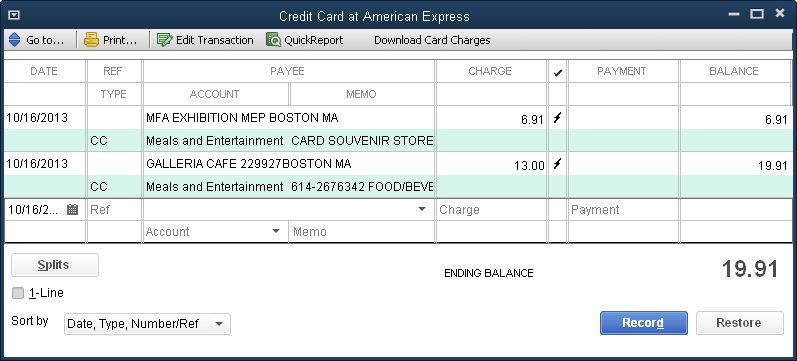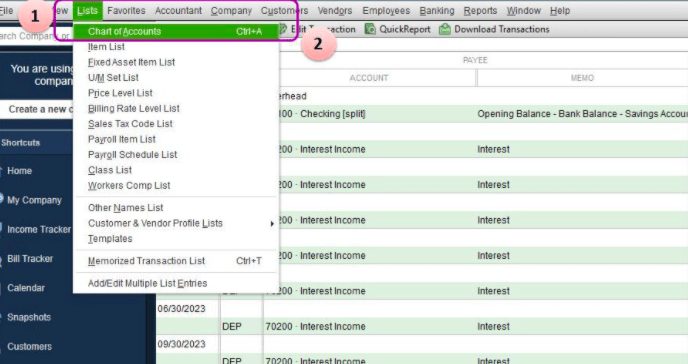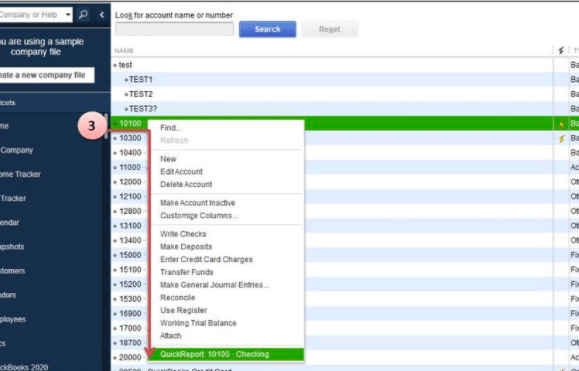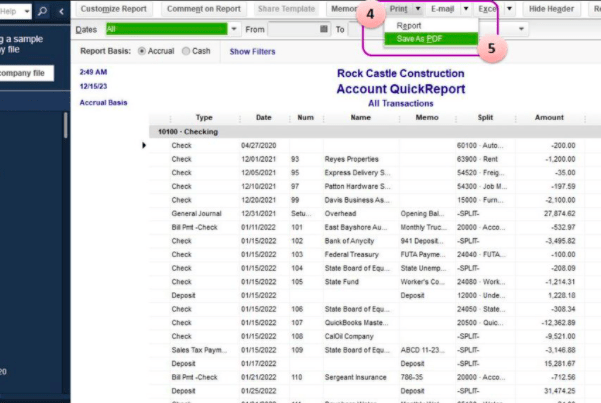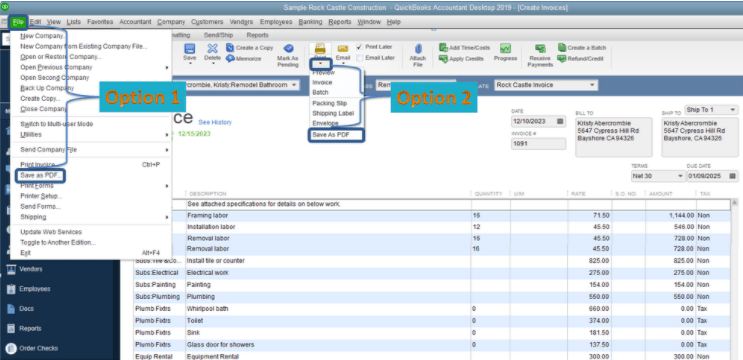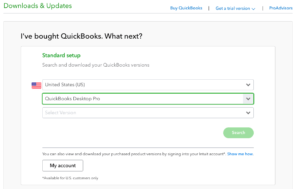QuickBooks PDF Converter
Table of Contents
QuickBooks PDF Converter is a built-in utility function that is used by companies to change their reports and forms in QuickBooks into the easily sharable Adobe Portable Document Format Files. The converted file is essential for sharing the reports and forms with anyone without the QuickBooks software on their computer.
QuickBooks PDF Converter by QuickBooks Experts
Our QuickBooks Desktop PDF Converter supports the conversion of QuickBooks documents into the more commonly used PDF file format. Carrying out the conversion is very easy and requires only a few simple steps. Our converter is used widely by companies to conveniently convert QuickBooks files so they can be accessed by users who do not have QuickBooks installed in their systems. It is compatible with the latest versions of QuickBooks and is regularly updated to ensure smooth functioning.
How to convert a QuickBooks document into PDF?
The conversion of the QuickBooks’ documents like reports or forms is done with the help of QuickBooks’ print component. To convert a QuickBooks document,
Step 1: Click “File” within a QuickBooks document and choose the “Print” option.
Step 2: Click the down arrow next to “Printer” and choose “QuickBooks PDF Converter XX”.
(The version number of the PDF Converter is indicated using “XX” above)
Step 3: To start the converter, click on the “Print” option.
Step 4: Enter the file name to save the converted file in the prompted “Save As” dialog box.
Step 5: Navigate to choose the location where you want to save the file or click the “Save” button to create and save the file in the QuickBooks default directory.
Uses of QuickBooks PDF Converter:
All company invoices and statements in QuickBooks, such as expense statements, balance sheets, and reconciliation statements can be converted into PDF files using the QuickBooks PDF converter. This converter only converts QuickBooks files and reports. Other documents such as Word and Excel are incompatible with the QuickBooks PDF Converter.
A PDF file is highly suitable for sharing with others by uploading the file to a Web server, Intranet, or computer network. The converted PDF file is easier to share with associates, clients, or others through email, and anyone without the QuickBooks software can also open the converted file using Adobe Reader, Foxit Reader, Perfect PDF Reader, or PDF-XChange Viewer.
How to Install QuickBooks PDF Converter for Windows and Mac:
The QuickBooks Desktop is compatible with both Windows and Mac. By following the procedures given below, users can download and install QuickBooks Desktop on both platforms.
Install QuickBooks PDF Converter For Mac-
Step 1: Open the installer if the QuickBooks Desktop for Mac version from QuickBooks Mac Download or insert the disc into the Mac CD drive if a CD installer is purchased from a retailer is used. This is followed by the automatic opening of the QuickBooks installation window.
Step 2: The application folder opens automatically when the QuickBooks icon is dragged to the Applications folder.
Step 3: To open the QuickBooks application, click on the QuickBooks icon.
Install QuickBooks PDF Converter For Windows 10 & other older windows versions
Step 1: Open the “QuickBooks.exe” file that is downloaded.
Step 2: Follow every on-screen instruction.
Step 3: Enter the Product and License number after accepting the software’s license agreement.
Step 4: Choose “Express” and then click on “Install”.
Step 5: Click on the QuickBooks icon to open the QuickBooks software.
PDF to QuickBooks:
Step 1: Identify the PDF document type
Depending on how the PDF file is created, it can either be a text-based or image-based document. A PDF is a text-based document if you are able to highlight the data in it using the cursor, and if the entire document or box is grabbed, then it is an image-based PDF.
Step 2: Extraction of PDF data
Options to convert the PDF document into Microsoft Excel, Google Docs, or directly into QuickBooks files can be largely different for a text-based PDF or an image-based PDF.
Text-based PDF:
The ideal option to convert a text-based PDF is by converting it directly to .qbo format. The most accurate conversion is done with the help of Money Thumb a PDF to QuickBooks converter designed specifically for financial statements.
The other option is to convert the PDF document into a spreadsheet file using any available general-purpose PDF to Spreadsheet Converters such as the Corel PDF Fusion or Nitro PDF and then using the CSV2QBO converter to convert the spreadsheet file into the .qbo format for QuickBooks.
Image-based PDF:
The recommended option is to convert the image-based PDF into .qbo format directly. With the easy-to-use interface with integrated Optical Character Recognition (OCR), Money Thumb’s PDF+ option is highly suitable for this direct conversion.
The other best option is to convert the PDF image into a spreadsheet by using an Optical Character Recognition like FreeOCR or FineReader Professional. With this option, the user must run an additional step to convert the spreadsheet into .qbo format using a CSV2QBO converter.
Step 3: Importing into QuickBooks
The .qbo file can be read while running QuickBooks by clicking on the “File” menu and choosing the “File Import” option from the drop-down below and then selecting the “Web Connect File” option. A standard File Open dialog will pop up where the user can select the file that needs to be opened and click on “Open”.
Now you can find all the transactions from the PDF statement in QuickBooks.
How to Export PDF Files in QuickBooks Desktop
Export PDF Invoices in QuickBooks
- Navigate to the Lists option.
- Click on Chart of Accounts.
- Right-click on the Bank option & select QuickReport
- Choose Print from the options.
- Tap on Save As PDF
How to Save Invoice as pdf in QuickBooks Desktop
- Navigate and open the invoice you need to save as a PDF in QuickBooks.
- Go to File
- Click on Save as PDF
An alternate method is to save the invoice as a pdf. Choose the Print option& click on Save As PDF.
Contact QuickBooks Desktop Support Experts to help you with using QuickBooks PDF Converter
In case you need assistance with the QuickBooks pdf converter. Or if you have any other pdf related issues with the QuickBooks desktop. Contact QuickBooks desktop support experts at +1800-994-0980 & get secure remote support now.