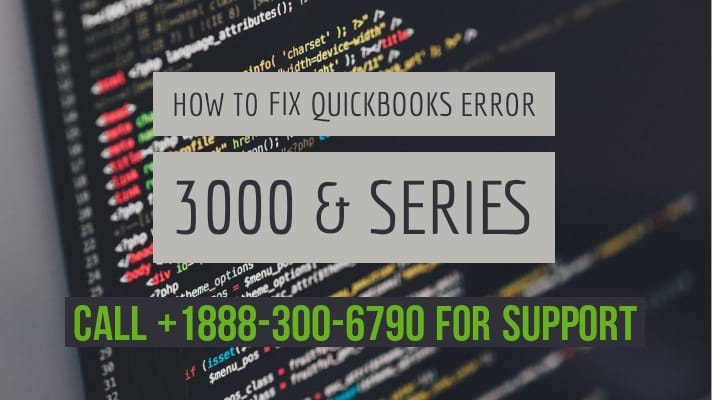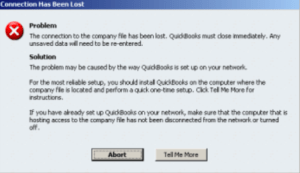What is QuickBooks Error 3000
Table of Contents
- 1 What is QuickBooks Error 3000
- 1.1 QuickBooks Error 3000 Warning Messages
- 1.2 How to Fix QuickBooks Error 3000
- 1.2.1 Employee Hours Status Code: 3000 With Message: The given object ID in the field “list id”: is invalid
- 1.2.2 Set up track data time in QuickBooks Financial Exchange
- 1.2.3 Set up inactive employee
- 1.2.4 Status code: 3000 With Message: The given object ID in the field “list id”: is invalid
- 1.2.5 Error Status code 3100: Status message: the name “#######” of the list element is already in use
- 1.3 In QuickBooks Desktop
- 1.4 In QuickBooks POS
A financial exchange between QuickBooks Desktop and QuickBooks Desktop POS is when you may face a QuickBooks error 3000. There are different types of error codes that fall under QuickBooks error 3000 & Series including QuickBooks error 3100, 3120, 3140, and more. Here are some of the most common ones and how to solve them.
QuickBooks Error 3000 Warning Messages
- Employee Hours Status Code: 3000 With Message: The given object ID in the field “list id”: is invalid
- Status code: 3000 With Message: The given object ID in the field “list id”: is invalid
- Error Status code 3100: Status message: the name “#######” of the list element is already in use
How to Fix QuickBooks Error 3000
Employee Hours Status Code: 3000 With Message: The given object ID in the field “list id”: is invalid
When error code 3000 with this status message comes up, it means that the track data is not set up in QuickBooks Desktop or the employee is not active. Here is what you must do:
Set up track data time in QuickBooks Financial Exchange
- Select Employees center from the Employees tab on QuickBooks
- Check the employee mentioned in the activity log and right-click on the employee name
- Select Edit Employee
- Go to the Payroll Info
- Check the box beside Use time data and paychecks
- Select OK
Set up inactive employee
- Select Employee and then click on Employee Centre on QuickBooks
- Click on All Employees in the Employees column
- In the activity log, locate the inactive employee(s)
- Right-click on the name of the employee and click on Make Employee Active
Status code: 3000 With Message: The given object ID in the field “list id”: is invalid
An outdated patch in QuickBooks Financial causes this error code. To fix this error you can follow the below steps:
- Navigate to downloads and updates
- Check for the version of your QuickBooks that you are using on your system
- Click on Get Latest QuickBooks Update
Error Status code 3100: Status message: the name “#######” of the list element is already in use
The error code happens when a duplicate vendor or customer is created from QuickBooks Desktop or QuickBooks Point of Sale. This error may also happen if the customer or vendor is damaged. Here is what you can do:
- Locate the Duplicate Names
In QuickBooks Desktop
- Go to Customers/Vendors and click on Customer Centre
- Look for the name which is displayed in the error
- Look if there are any duplicates
- If there are duplicates then merge them,
- If no duplicates are there then move to the solution to fix the damaged customer name
In QuickBooks POS
- Go to the Customers/Purchasing menu and then click on Customer/Vendor List
- In the search field type the name mentioned in the error to check for duplicates
- Merge the duplicates
- On the Merge window, select vendor/customer that you wish to keep or remove
- Then click to Merge vendor/customer
- Fix the Damaged Vendor/Customer Names
Create a New Vendor/Customer
- Select Customer Centre from Customer menu
- Click on tab New Customer & Job and select New Customer from the drop-down menu
- Simply enter Test Customer as a name. You don’t require to fill the other fields
- Click on OK
Merge Names
- Right-click on vendor/customer name and click on Edit customer
Important: If a customer has a job under it, hold your mouse over the job, a blank cross will appear. You can drag this cross and then place it under the new vendor/customer name
- Change the vendor/customer name – Type Customer
- Click OK
- You will get the Merge window – Click on OK
- Edit the name of the vendor/customer by typing the original name
- Click on OK
- Close QuickBooks Desktop and reopen it again – this will have fixed the issue
Status code 3120 or 3140: The specified account is invalid or of the wrong type.
QuickBooks may flash this error when the accounts are mapped inappropriately. Here is what you can do to fix this error:
- Open your QuickBooks Desktop Point of Sale
- Click on Preferences in the File Menu
- Next click on Company
- You need to select Accounts under the Financial tab
- Run through the Advanced and Basic tabs to check if the accounts have been mapped properly.
- Click on Save
This will have solved the issue.
Contact QuickBooks Desktop Experts to Fix QuickBooks Error 3000 Series
If you continue to face QuickBooks Error 3000 status code errors and are unable to fix them despite following the above solutions, then you can get in touch with our customer care. Our certified QuickBooks support experts will fix error 3000 & Series in no time for you.