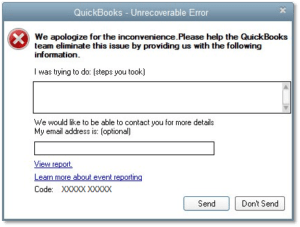Setup E-file in QuickBooks Desktop
Table of Contents
Setting up an E-file is where most people get stuck. In this article, you are going to learn all the steps to set up an e-file in QuickBooks in an effective way. So, start scrolling. The rules of filing tax forms electronically, also known as e-filing, vary from agency to agency. You can check the OEM website to determine agencies’ rules for further assistance with agency norms.
Note: If you already are enrolled for E-file for the 940 and 941 forms with the IRS, you must still submit a separate enrollment application to E-file through your QuickBooks Desktop.
First of all, enroll yourself in E-file & Pay to file and pay taxes electronically.
You can easily file and pay taxes to federal and state agencies, with an E-file & Pay feature which is present in your Online Payroll.
To enroll turn on your E-file & Pay feature and follow the steps given below:
How to enroll in E-file & Pay:
QuickBooks Online Payroll Enhanced:
- Signup a new account from E-file and Pay setup (if haven’t done it yet)
- Turn on your E-file & Pay feature.
- Go to Settings to select Payroll Settings.
- In Taxes, select the E-file and E-pay.
- In the E-pay and E-file Setup, select E-file and e-pay. (recommended)
- Select Federal taxes along with your state
- If your state isn’t on the list, see Electronic services offered by the states if they support E-file and pay for your state.
- If you need to enroll in any additional state in the future, go back to the same page and select your new state.
- If you haven’t linked your bank account yet, enter the bank account details to proceed further.
- Now, opt for an E-sign to sign all your documents. You can also choose to print and sign the documents, but make sure you contact the OEM site to send them.
- When you select E-sign, a series of questions will appear in front of you to complete and pass for agency selection.
- Follow all the instructions to enroll with each of the agencies and click Next to move to the next question.
- Failing in it will prompt you to print, sign, and send your documents. At this moment, you can go to Help in Online Payroll and select Contact Us to connect with the OEM site to send the documents through payroll support.
- After processing is completed from the OEM site, You’ll receive an email when your payroll account will become active for E-file & Pay. As each state’s enrollment lead time is different your process may take time.
- Make sure to click Finish when you complete the process.
Learn how to file QuickBooks 1099 Forms
Intuit Online Payroll Enhanced:
- select Update Electronic Services from setup.
- now, select Add / Edit Electronic Services.
- opt Start.
- Select the “Yes, I want to electronically file” option.
- Enter your bank account and principal officer details.
- Review entered info
- Now, Select Back to change the entered info or Confirm to proceed.
- Confirm your IRS details for business, then hit Continue.
- Select Electronically to enroll in state E-file and pay. If you need to enroll in any additional state in the future, go back to the same page and select your new state.
- Now, select your service fee payment method to continue.
- Select the Show My Forms button.
- Now you can print, sign, and then contact the OEM site to upload or send the authorization form. You can do this with the Help option in your online payroll, You can also select Contact Us to connect for QuickBooks payroll support.
- After authorization is completed from the OEM site, You’ll receive an email that your payroll account has become active for E-file & Pay.
- Be patient for the process may take time as each state’s enrollment lead time is different.
- Make sure to click Finish when you complete the process.
E-filing a payroll tax form
Once you are done with the setting up of e-filing in QuickBooks and then enrolled with your chosen agencies, do as the following steps to E-file a payroll tax form:
- From the File Forms tab in the Payroll Center, select the form you would want to file and tap on File Form.
- Now, Choose your filing time, and hit “OK”.
- Complete the interview (if any), review the completed form, and click on “Check for Errors”.
- Modify the information that you find is incorrectly typed.
- Print your records, and then click on the “Submit” button.
- Now, Click on E-file, and follow the screen instructions
- Provide your agency log-in credentials (if asked).
How to check the status of your e-filing
- In the File Forms tab, click the E-Filing tab given in the Filing History area.
- Find the form you’ve E-filed and look in the Status column. “Submitted to Intuit” shows that you’ve submitted this form via QuickBooks whereas “Submitted to Agency” depicts that Intuit has E-filed the form on your behalf with the agency. “Agency accepted” and “Agency rejected,” says about acceptance and rejection of your E-file. You should receive a confirmation email, which is proof of e-filing.
Do refresh if your status doesn’t show in 2 days.
Setup E-file with QuickBooks Support Experts
Get help to set up e-file in QuickBooks and get an instant answer to your QuickBooks desktop queries by QuickBooks Enterprise Support Experts at +1800-994-0980.