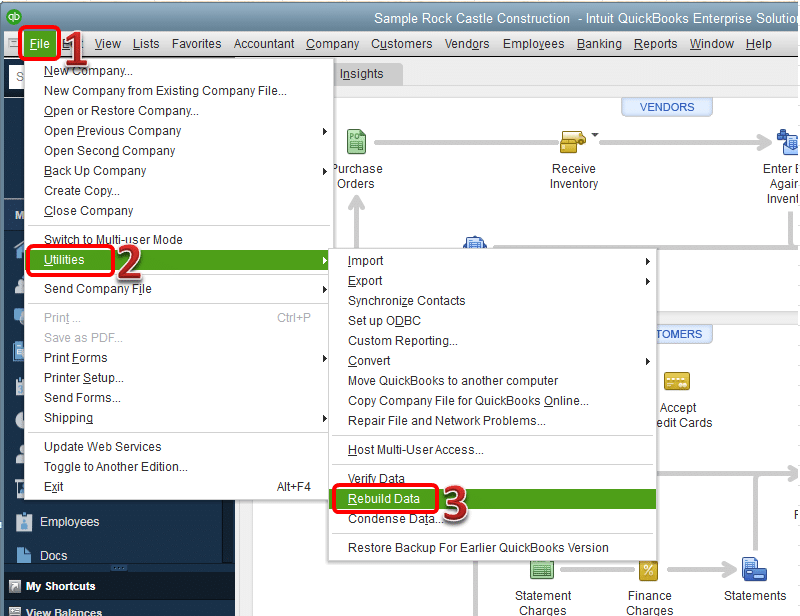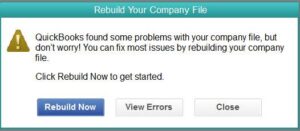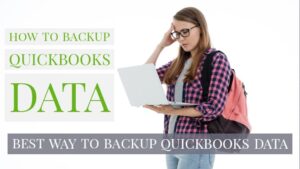A Brief Intro To QuickBooks For Mac
Table of Contents
- 1 A Brief Intro To QuickBooks For Mac
- 2 QuickBooks Error – QuickBooks is not able to convert a Mac file to a Windows file, restore was successful
- 3
- 4 How to Fix QuickBooks is not able to convert your MAC file (Troubleshooting Solutions)
The field of computers has been transforming the way businesses operate now. Most importantly, computer technology has taken over the way finances and accounting are handled in a business.
One of the finest and best accounting software in today’s modern world is QuickBooks. QuickBooks accounting software has multiple tools and features that help with finance management, keeping track of invoices, and a lot more.
Consider another major advantage of this software. QuickBooks is available for both Windows and Mac interfaces.
QuickBooks Error – QuickBooks is not able to convert a Mac file to a Windows file, restore was successful
A user who has been using QuickBooks for MAC might have switched to a Windows computer. What about all the accounting data on the MAC Computer?
The good news is, that QuickBooks for MAC files can be converted to QuickBooks for Windows files. The process of conversion isn’t rocket science.
By following a few steps, you will be able to restore data in your MAC Computer from your Windows computer. However, a few users have reported that while converting files from MAC to Windows, they come across an error like this-
“QuickBooks is not able to convert your MAC file to a Windows file. Restore was successful, but the file cannot be opened in this version without being updated“. If that is the scenario, reading this blog post will help you to a great extent.
Also, check QuickBooks For Mac no subscription
Reliable & Working Solutions to Fix “QuickBooks is not able to convert your Mac file to a Windows file.
The error message appears on the screen as:-
QuickBooks is not able to convert your Mac file to a Windows file. Restore was successful, but the file cannot be opened in this version without being updated” Error Message
What leads to this error? The following are some reasons for this error that prevents the restoration of the MAC file onto the Windows interface.
- When your .nd file has an incorrect path, it leads to the restore error.
- If the Windows user account employed by the QuickBooks Database Manager is damaged, it may lead to an error.
- This error may occur in an instance when the memo field of a document consists of characters beyond the limit or if an unrecognizable character is present in a specific transaction.
How can you resolve this error? We have curated 5 workable solutions that will help you to fix this error. So, read on to know about the best fixes for this error.
How to Fix QuickBooks is not able to convert your MAC file (Troubleshooting Solutions)
Solution 1 – Use File Doctor
Make use of the QuickBooks File Doctor tool to resolve the error related to the .nd file.
Solution 2 – Configure QuickBooks Database Server Manager
Delete the Windows user account that the QuickBooks Database Server Manager has employed and then run a clean installation of QuickBooks. How do you do that? Follow the tips outlined below.
- The first step is to identify the version of QuickBooks that is giving this error.
- For versions of QuickBooks after QuickBooks 2006, the name Windows user account being used by the data manager of QuickBooks will begin with qbdataserviceuser and will end with a 2-digit number.
- If the version of QuickBooks that you are using is 1, identifying the Windows user account will be easy.
- In the case of multiple versions, remember to delete only that user account that is associated with the version of QuickBooks giving you the error.
To make it easy for you, we have put together the Windows usernames that are associated with the latest advanced versions of QuickBooks:
- QuickBooks 2020: qbdataserviceuser23
- QuickBooks 2019: qbdataserviceuser22
- QuickBooks 2018: qbdataserviceuser21
- QuickBooks 2010: qbdataserviceuser20
- QuickBooks 2009: qbdataserviceuser19
- QuickBooks 2008: qbdataserviceuser18
- QuickBooks 2007: qbdataserviceuser17
- QuickBooks 2006: qbdataserviceuser
Once you’ve deleted the Windows user account, proceed to the next step. Begin a clean installation of QuickBooks.
Solution 3- Update QuickBooks Application
Update QuickBooks Desktop On Both Windows And MAC Interfaces To The Latest Versions. Follow the below steps for a smooth update.
- For MAC, Open QuickBooks and then check for QuickBooks Updates. If you see that a higher version is available, then start updating to that version.
- For Windows, Open the QuickBooks Software and then select Help. From the displayed options, select Update QuickBooks Desktop.
- As an alternative method, you can choose to download the updates as well. While downloading the updates, remember to select your product. If your product is not selected then proceed to the Change link option and select the product for which you want to download the updates.
Solution 4- Verify & Rebuild QuickBooks Company File Data
Run An Integrity Check For The File on MAC. Run QuickBooks Rebuild Data Utility & proceed according to the following steps to run this check.
- To verify the data, go to the File option, select Utilities, and then select Verify Data. If the problem gets identified with this step, proceed to the next step.
- Run a rebuild. To do so, select File. Then choose Utilities, and then select the option “Rebuild Data”. This will resolve the error related to the file restore.
- For complete clarification on whether there are any errors, perform the first step again and verify the data.
Solution 5- Check QuickBooks For Mac Memo Entries
When the length of the entries in the memo field reaches a limit, it leads to an error. So, try editing the length of entries in the memo field. You can edit the length of the characters by following the steps below:
- In QuickBooks for MAC, Open the company file.
- Begin generating transaction details by date. Follow these steps:
- Go to Reports, select Transaction detail by Date
- A drop-down menu will be displayed and select All Dates.
- Start reviewing the Memo column and search for the memo field that has more than 100 characters.
- Once you find the transaction with a memo field of more than 100 characters, double click on them and shorten the memo field content. You can also choose to delete the memo descriptions or at least make them have 99 characters.
- Create a new backup file for your QuickBooks for MAC to convert into a Windows file, then perform the needed steps.
Solution 6- Delete Duplicate Reports
Delete all of the duplicated memorized reports, and follow the steps below to perform the deletion.
- In QuickBooks for Mac, Open the company file that you want to convert.
- Go to Reports, then select Memorized reports.
- Carefully observe the Memorized Reports list and look for any duplicated content.
- Delete all the memorized reports that are repeated or duplicated.
- Create a new backup file for your QuickBooks for MAC to convert into a Windows file, then perform the needed steps.
Tips To Follow While Attempting Conversion And Also While Resolving This Error
- Make sure that both Windows And MAC have the same versions of the QuickBooks Software. If not, update the software to the same year version.
- If none of the steps seems to solve the error, try condensing the file as a final option.
- Conversions normally take time, so do not be hasty and make assumptions that the file isn’t being converted or restored.
- You can perform basic checks for error repairs and fixes. For example, press Ctrl+F and then enter “Begin Verify” to find the last entry of the log file for this option or run the QuickBooks rebuild tool utility.
Contact QuickBooks For Mac Experts for Error Support
In case, the above-mentioned steps do not resolve the error for you. Contact QuickBooks for mac support at +1800-994-0980 for instant optimization & troubleshooting of your QuickBooks desktop for mac application.