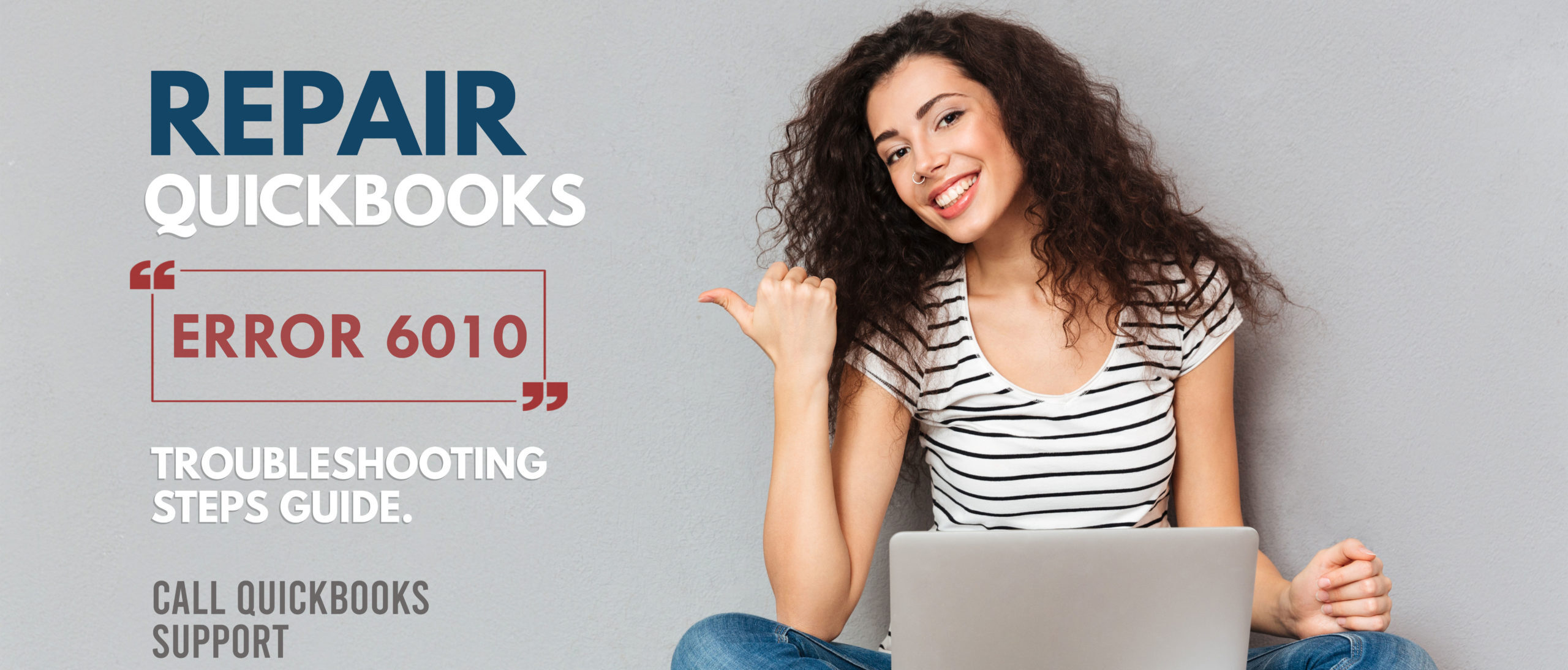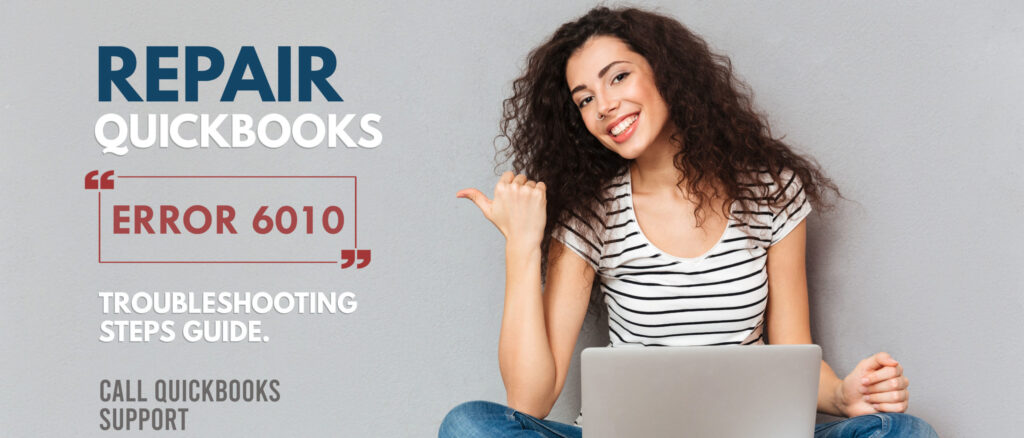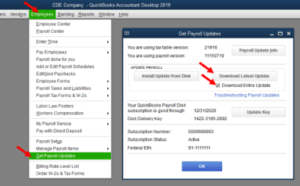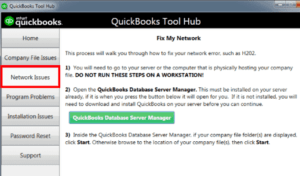QuickBooks Error 6010 usually occurs for users who are accessing QuickBooks on a network. This means that the software is installed on a server computer and is being used on a network of stations by multiple users. The problem arises when QuickBooks tries to restart the QuickBooks database server manager, which manages access to the QuickBooks Company file. When this error occurs, you will not be able to access the company file. This means that your accounting will come to a halt till the time the error is not resolved.
What are the causes of QuickBooks Error 6010?
Table of Contents
- 1 What are the causes of QuickBooks Error 6010?
- 1.1 How to Fix QuickBooks Error 6010
- 1.1.1 1. Update your Antivirus software
- 1.1.2 2. Turn off QuickBooks company file hosting
- 1.1.3 3. Rename the .nd file
- 1.1.4 Also, learn how to update QuickBooks company file for a newer version of the QB desktop. 4. Restore qbdmgr.exe and qbdmgrN.exe from the virus vault
- 1.1.5 PC Tools Internet Security
- 1.1.6 AVG Anti-Virus
- 1.1.7 To check and restore quarantined files:
- 1.1.8 To set up exceptions:
- 1.1.9 SpyHunter
- 1.1.10 QuickBooks Support By QuickBooks Experts To Resolve QuickBooks 6010
- 1.1 How to Fix QuickBooks Error 6010
In most cases, the problem stems from an anti-virus program that is blocking the program from working smoothly. While there are a number of anti-virus programs that can cause the problem, QuickBooks recognizes PC Tools Internet Security, SpyHunter Malware, & AVG anti-virus as the main antivirus programs that cause this problem.
If you are using different antivirus software and see this problem, then you must first check if your antivirus program is identifying QuickBooks files as a threat. Antivirus programs would either quarantine the files they see as a threat or they may block those files from performing their work.
Another reason why you may come across QuickBooks error 6010 is that certain QuickBooks files may have become damaged or corrupted. It will prevent the Company file from opening without errors. This error is usually associated with a particular company file with the .nd extension.
Lastly, the problem can arise if you are on a network. It has been noticed that turning off the file-hosting option can help in solving the problem.
How to Fix QuickBooks Error 6010
1. Update your Antivirus software
The first step is to update your antivirus software program to make sure it is functioning properly. Updating the software may involve different steps based on the antivirus program you use.
You can either visit the official website of your antivirus program and look for information on updating the software or you can call or chat with them for help.
If you are having trouble identifying your antivirus provider, then you can talk to our team on our toll-free number +1800-994-0980. We have a team of QuickBooks support who will help you identify the antivirus program and further troubleshoot the problem so you can get back to your accounting as early as possible.
2. Turn off QuickBooks company file hosting
Company files that are being used by multiple users may also cause this problem. So, you can turn off company file hosting or QuickBooks multi-user mode to check if the problem arises from here.
- Restart your computer
- Press and hold the ‘Ctrl’ key on your keyboard. Then double click on the QuickBooks icon to open the software. By pressing down the ‘Ctrl’ key, you force the program to open without the QuickBooks company file.
- Click on ‘File’ to open the File menu and choose ‘Utilities’
- Select ‘Stop Hosting Multi-User Access’
- Click on ‘Yes’ to confirm your action
- Close QuickBooks and reopen it normally to check if the Company file opens without errors
3. Rename the .nd file
The .nd file associated with your company file may have become corrupted or damaged. This is known as the network device file. If this file is disconnected or inaccessible, then your company file will not work properly.
- Close your QuickBooks program
- Press ‘Ctrl+R’ together to open the Run command window
- Copy and paste the following in the Run window:
- C:\
- Press ‘Enter’ on your keyboard.
- In the search box located on the top right, enter ‘.nd’ and search for it
- Look for the file with a .nd extension and your company file name
- Right-click on the file and click on ‘Rename’
- Type the words ‘old’ after the file name
- This will render the file invalid for QuickBooks and the program will automatically create a new .nd file
Open QuickBooks and check if the Company file opens without errors.
Also, learn how to update QuickBooks company file for a newer version of the QB desktop.
4. Restore qbdmgr.exe and qbdmgrN.exe from the virus vault
If the problem was caused by your antivirus program, then you must check if the antivirus has quarantined any of the QuickBooks files.
- Ensure your antivirus program is updated and then check if the qbdmgr.exe and qbdmgrN.exe files have been quarantined or identified as a threat.
- If this is the case then restore it from your virus vault or from the quarantine
- Additionally, add the QuickBooks directory in the exceptions for your antivirus to avoid these files from being scanned in the future.
- After making all changes, restart your computer and open QuickBooks to check if the Company file opens without problems.
Here are steps to restore infections and set exceptions for three antivirus programs where the problem has been common:
Also check how to update QuickBooks company file for a newer version of QuickBooks desktop
PC Tools Internet Security
To restore infections:
- Open the antivirus program and click on Settings
- Select ‘Quarantine’
- Choose the items to restore and click on ‘Restore’
- Confirm your action by clicking on ‘Yes’ and then selecting ‘OK’
To set up exceptions:
- Go to the Settings menu
- Click on ‘Global Action List’
- Click on ‘Add’ and choose the files you do not want the antivirus program to scan in the future
- Click ‘OK’
AVG Anti-Virus
To check and restore quarantined files:
- Open your AVG Anti-Virus program and click on ‘History’
- Select ‘Virus Vault’ and look for QuickBooks files that may have been quarantined. QuickBooks files usually begin with QB. If there are many QuickBooks files that have been quarantined, make a note of all the file names before restoring them.
- Choose all QuickBooks files you find in the quarantine section and click on ‘Restore’
- Click on Close
Sometimes, when the files are restored, they may end up getting renamed. This is still a problem because QuickBooks will not be able to locate that file. So, you must check if the restored files have been renamed.
- Close your QuickBooks program
- On your keyboard, press ‘Ctrl+R’ to open the Run command window
- In the Run window, copy and paste the following:
C:\Program Files\Intuit\QuickBooks
- An example of a restored file is: QBDBMGRN_AVG_RESTORED
- This file must be renamed to its original name which is: qbdmgrn.exe. If you had made a not of all the quarantined files, then it would be easier to rename them.
- Once the files are renamed, restart your computer and open QuickBooks to check if the Company file opens without problems.
To set up exceptions:
- With your QuickBooks program closed, open AVG Anti-Virus
- Double click on ‘Resident Shield’ and select the option that says, ‘Manage Exceptions’
- Click on ‘Add Path’ and enter the following address to it:
C:\Program Files\Intuit
- If QuickBooks has been installed in a different folder, then please add that path to the exception.
- Click on ‘OK’ and select ‘Save Changes’
SpyHunter
To check for blocked files:
- Close your QuickBooks program and open SpyHunter
- Click on ‘System Guard’ and click on ‘PUP’
- This will show you files that the antivirus program may have blocked. You can modify the status of the files by choosing ‘Allowed’
- If you had previously or mistakenly blocked any of the QuickBooks files yourself, then from the ‘System Guard’ menu go to ‘User Added’
- This has a list of files and programs which you would have blocked. If any of the QuickBooks files are ‘Blocked’ then modify them to ‘Allowed’
- Restart your computer and open QuickBooks to check if the error has been resolved.
This section of SpyHunter handles your blocked files and manages exceptions, you do not have to make any additional changes for the exceptions.
Also, Use QuickBooks file doctor if none of the methods work for you. Download & Install the tool and run the scan to check whether there are errors or not.
These are the main antivirus programs where you may face the problem, but if you are using a different antivirus and face the same error, then you can check for threats and add exceptions for the future. Contact the antivirus company if you are unable to do it on your own.
QuickBooks Support By QuickBooks Experts To Resolve QuickBooks 6010
We have helped a lot of customers with the QuickBooks Error 6010. If you find any of these steps to be too difficult to follow or you are not a confident computer user, then you can contact us. This is an error that does not involve extensive troubleshooting in your QuickBooks program as it requires knowledge about the antivirus programs which could be affecting QuickBooks.
Many users are not sure of how to access the antivirus program and make necessary changes. Since an antivirus program can be protecting your computer from potential threats, it is also very important that you handle it properly to avoid restoring actual infections which can cause problems for your computer.
Our team of QuickBooks error support helps you resolve QuickBooks Error 6010 with their expertise and knowledge of the QuickBooks programs as well as different antivirus programs. Call us at +1800-994-0980 and we will resolve your problem by troubleshooting the program and guiding you step by step to check your antivirus program to figure out if there are any QuickBooks files that have been erroneously blocked by the program.
We have extensive experience dealing with different versions of QuickBooks programs as well as different Windows operating systems. Our team can easily guide you using their knowledge of QuickBooks and Windows to resolve the problem.