QuickBooks is one of the fastest-growing SMB accounting applications in 2023. It is widely used by SMEs to manage their financial transactions. However, sometimes QuickBooks users may come across QuickBooks Compile Error in Hidden Module error when trying to export data to MS Excel or accessing pre-defined report features.
Ultimate Guide to Fix QuickBooks Compile Error
Table of Contents
- 1 Ultimate Guide to Fix QuickBooks Compile Error
- 2 What does Compile Error in Hidden Module mean?
- 3 Causes of Compile Error in QuickBooks
- 4 Solutions to Repair QuickBooks Compile Error in Hidden Module
- 4.1 Solution 1 – Find, Replace, or Remove Hidden Modules in Excel
- 4.2 Solution 2 – Update QuickBooks Desktop
- 4.3 Solution 3 – Repair Microsoft Office Installation
- 4.4 Solution 4 – Re-register the .DLL file in QuickBooks
- 4.5 Solution 5 – Disable MS Office Add-ins
- 4.6 Contact QuickBooks Error Support
- 4.7 Frequently Asked Questions
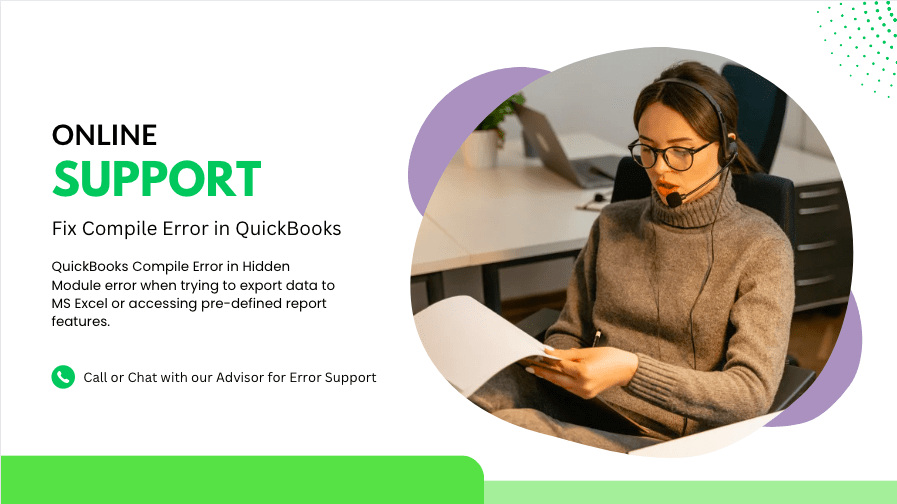
Compile Error in Hidden module QuickBooks can be frustrating as it won’t allow Excel options to work in QuickBooks. Generally, the root cause of this problem is when there are MS Excel add-ins that are not compatible with the version of your QuickBooks desktop. Let us show you how to repair QuickBooks Compile Error in hidden module step by step in this troubleshooting guide.
What does Compile Error in Hidden Module mean?
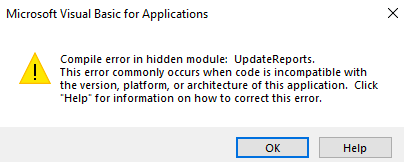
When QuickBooks desktop user generates the report for their clients or analytics. During the compilation of data into Excel, the software detects that some components are missing or incompatible with the current version of QuickBooks. This prevents the software from functioning and it displays the “Compile error in hidden module” error message.
Causes of Compile Error in QuickBooks
There can be various reasons that can cause the rising error – QuickBooks Compile Error in hidden module in QuickBooks Desktop Pro, Premier, or Enterprise versions. Some of the primary causes are mentioned below:-
- Corrupted QuickBooks Data file
- Incompatible Add-ins in Excel
- Microsoft Excel components are missing
- Older version of QuickBooks desktop
- Recently Upgraded Excel and still working on the old version file
- MS Office Installation is damaged or corrupted
Solutions to Repair QuickBooks Compile Error in Hidden Module
Solution 1 – Find, Replace, or Remove Hidden Modules in Excel
- Launch Microsoft Excel
- Press ALT + F11 to open VBA Editor
- Get into the Visual Basic File Editor File and then choose Tools
- Scroll down to References and then available references
- Find and remove any module that says Missing or incompatible
- Enable or Disable the module to fix the missing error
- Restart Excel
Solution 2 – Update QuickBooks Desktop
To repair the most common QuickBooks compile error in hidden module warning. QuickBooks users should Update QuickBooks desktop to the latest version. To update the QuickBooks desktop, follow these steps:
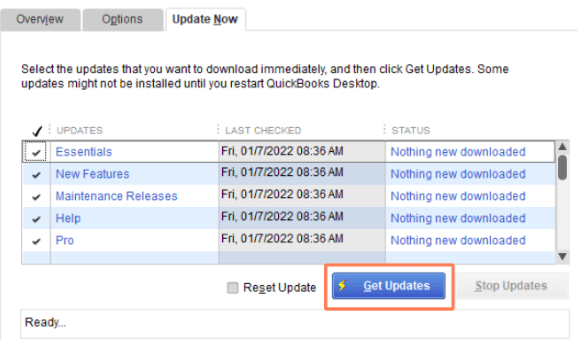
- Launch QuickBooks Desktop and click on the Help option from the top menu bar.
- Select Update QuickBooks Desktop from the drop-down menu.
- Click on the Update Now tab and Choose to Get Updates.
- Wait for the update to complete first and restart the QuickBooks desktop.
Solution 3 – Repair Microsoft Office Installation
Go to the Control Panel from the Start menu.
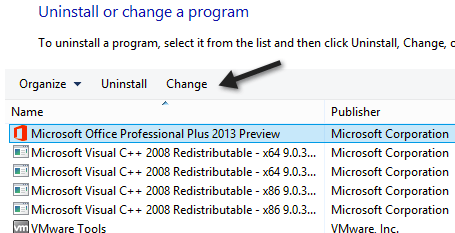
Click on Programs and Features and select Microsoft Office.
Click on Change and then select the Repair option.
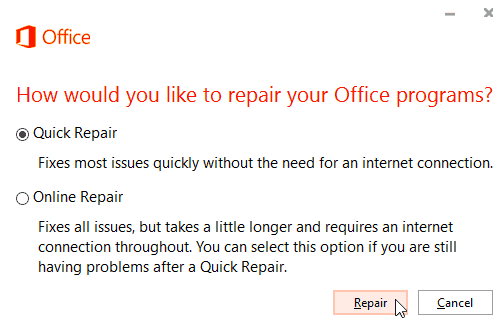
A new window will pop out as MS Office repair wizard.
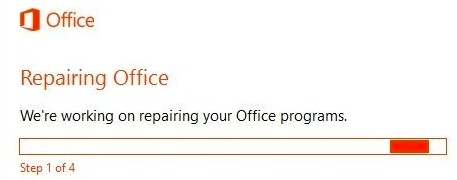
Wait for the repair process to complete and restart your system.
Solution 4 – Re-register the .DLL file in QuickBooks
The next step is to re-register the DLL file. To do this, follow these steps:
- Click on the Start menu and select Run.
- Type “regsvr32.exe /u C:\Windows\System32\MSCOMCTL.OCX” and press Enter.
- Type “regsvr32.exe C:\Windows\System32\MSCOMCTL.OCX” and press Enter.
- Restart your computer.
Also, Download QuickBooks Import CSV & Excel Kit
Solution 5 – Disable MS Office Add-ins
The last step is to disable add-ins in Microsoft Office. To do this, follow these steps:
Launch Microsoft Office and click on File.
Select Options and then click on the Add-Ins option.
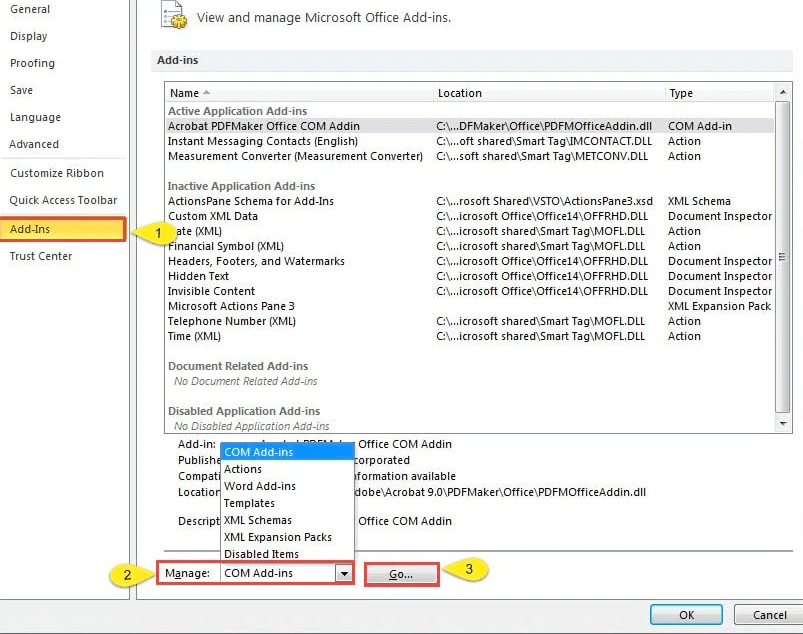
Select COM Add-ins from the Manage drop-down list and click on Go.
Uncheck all the boxes and click on OK.
If you want to disable any particular add-ins i.e. corrupted or required to be removed.
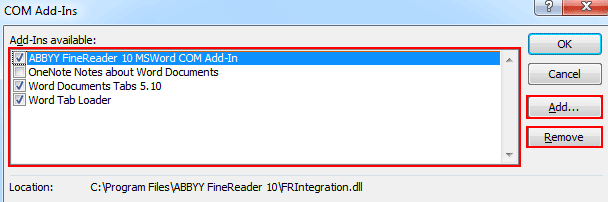
Select the MS Office Add-ins and click on Disable
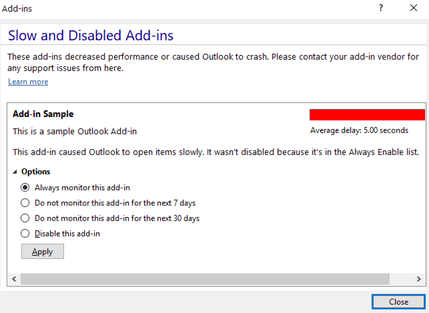
Restart Microsoft Office.
Contact QuickBooks Error Support
If the above-mentioned troubleshooting steps do not help you resolve the QuickBooks compile error in the hidden module. Get in touch with our QuickBooks error support team at +1800-994-0980 via Call or Live chat. Get compile error in QuickBooks desktop resolved immediately and hassle-free.
Frequently Asked Questions
Compile error in hidden module means that the code is invalid with the integrated software. It usually occurs when two applications conflict with each other due to missing components.
What is a QuickBooks compile error?
QuickBooks compile error is a very common error a user comes across while working on importing or exporting Excel reports with QuickBooks desktop.
How to fix compile errors in QuickBooks?
The most common way to fix compile errors in QuickBooks desktop is to update QuickBooks desktop and MS Excel or use QuickBooks tool hub to repair the error automatically.
