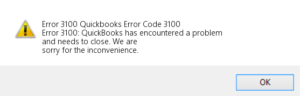QuickBooks is a premium accounting tool that has reduced business hassle in recording accounting transactions. The software ensures that business transactions are recorded without any errors, and customized reports are easily created. This self-help, article solves a query of desktop users on how to update QuickBooks company file for a newer version of QuickBooks desktop.
How to Update QuickBooks Company File in Pro, Premier & Enterprise Version
Table of Contents
To keep the software up to date, Intuit advises users to update the software at regular intervals to get the latest features. While updating the software, it is also advised that the company file must be updated to ensure data protection and hassle-free working.
In this article, we will list the simple methods that you can follow to update the QuickBooks company file.
Factors to Consider Before Updating QuickBooks Company File
Before you update QuickBooks’ company file, you must consider some factors to ensure that the entire process does not bring any complications. The list of necessary factors to consider before you update QuickBooks company file is listed below:-
- If you have stored the company file in a different workstation or server, it is advised that you must not update the company file as it will create complications in the process. Instead, you must move the company file to the local system and then perform the updating QB company file process.
- Before starting the process, you must ensure that you have logged in as an Admin user in QuickBooks. The administrative access will ensure data safety and other privacy parameters.
- If users are working on the QuickBooks Desktop Enterprise, they will not be able to update QuickBooks company files in the premier and pro versions of the software.
- During the entire process of company file update, no user in the network must access the file. It is advised that you must wait for the process to finish.
Create A Backup of the QuickBooks Company File
While updating a QuickBooks company file, there are chances that the file might be corrupted or important data is compromised. Although the chances are unlikely, you must minimize the threat by creating a local backup of the QuickBooks company file. To create a local backup of the QuickBooks company file, follow the steps mentioned below.
- Open QuickBooks software and navigate to the File menu. You must switch to the single-user mode for the process.
- Under the File menu, click on the Backup Company Option.
- Next, select and click on the Create local backup option.
- Click on options and select the location where you want to create the company file backup.
- Click on the Next button and select the Save it Now option.
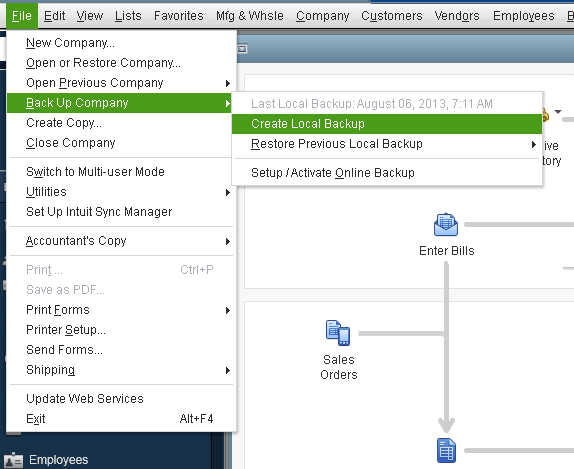
Wait for the process to finish. Once the backup is completed, restart your computer to make the necessary changes.
Steps to Update QuickBooks Company File
Now that you have backed up the company file, follow the steps mentioned below to update the QuickBooks company file.
Install QuickBooks
Firstly, install QuickBooks from the official website of Intuit. It is advised that you must download the latest version of the software. Follow all the instructions that appear on the screen to install the software.
Prepare Your Company File
Once you have installed the latest version of QuickBooks, follow the steps below to prepare your company file.
- Open QuickBooks and click on the company file that you wish to upgrade.
- Press F2 on the keyboard to open the QuickBooks Product License Information Window.
- Under the File Information Section, remember the location where the company file is saved.
- Lastly, run the rebuild tool to prepare the company file for update.
If the company files are stored on the server, you must shift them to the local system to avoid any hassle.
Update Your QuickBooks Company File
To update the QuickBooks company file, follow the steps mentioned below.
- Firstly, ensure that all users are logged in from the company file.
- Open the latest version of QuickBooks Desktop.
- Navigate to the File menu and click on Open or Restore company file
- Select the company file that you wish to update.
- Next, sign in to the company file as an admin user.
- Select the Update Now option to initiate the upgrade.
- Click on Done once the process is completed.
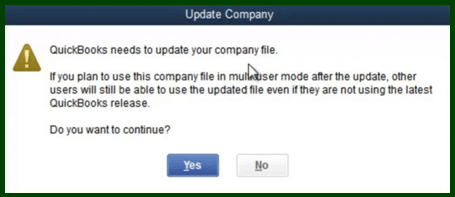
You must remember that if you have not created a local backup, QuickBooks automatically creates a backup of the company file.
Contact QuickBooks Professionals
This article sheds details on the complete process of updating the QuickBooks company file. If you need more information regarding the process, contact our QuickBooks desktop support experts on our toll-free helpline number +1800-994-0980.
FAQs
Can I Update QuickBooks Company File Remotely?
Yes, you can update QuickBooks company files from any system and location.
Should I Create a Local Backup of the Company File?
For safety purposes, you must update QuickBooks’ company file before initiating the update process.
How to setup a company file in QuickBooks?
You can easily setup a company file in QuickBooks desktop by navigating to file>new company.