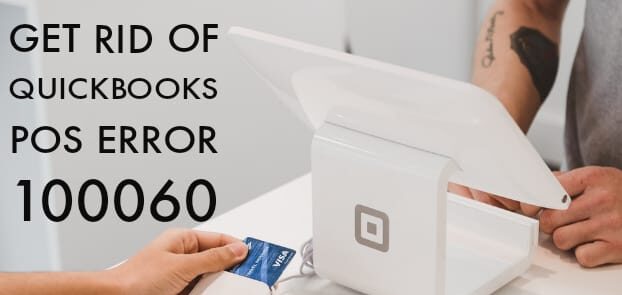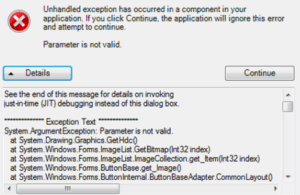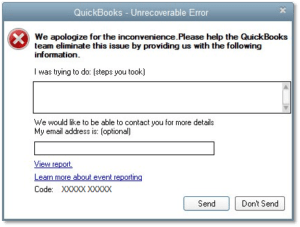QuickBooks Point of Sale (POS) Desktop Error 100060
Table of Contents
- 1 QuickBooks Point of Sale (POS) Desktop Error 100060
- 1.1 What is QuickBooks Point of Sale Error 100060?
- 1.2 How to Resolve QuickBooks Error 100060
- 1.3 Solution 1: To solve the problem of an active account in QuickBooks Desktop
- 1.4 Solution 2: If the QuickBooks user logged into QuickBooks desktop does not have administrator rights then follow these steps:
If you use QuickBooks as an accounting solution for your business, you may find that sometimes you run into errors that may be caused by bugs in the software program or incorrect input by users. One such error is the QuickBooks Error 100060.
What is QuickBooks Point of Sale Error 100060?
The QuickBooks Error 100060 would usually include a description like “QuickBooks POS could not create some necessary accounts in your QuickBooks.
This message typically appears when you try to run a financial exchange for the first time in an account using QuickBooks POS.
There are two primary reasons cited by QuickBooks for the occurrence of this error:
- An account is active in QuickBooks Desktop when you are conducting the first QuickBooks Financial Exchange with the Point of Sale.
- The QuickBooks user logged into QuickBooks Desktop does not have administrator rights.
How to Resolve QuickBooks Error 100060
By solving the above two problems, you will find yourself back on track smoothly using your QuickBooks POS.
Solution 1: To solve the problem of an active account in QuickBooks Desktop
- On the QuickBooks Desktop, Click on ‘Edit’ and then ‘Preferences’
- Choose ‘Accounting’ from the Preferences menu
- Click on the tab that says ‘Company Preferences’ and uncheck the ‘Use account numbers’ checkbox
- Click OK to complete the transaction
- On the QuickBooks POS, perform the financial exchange by clicking on the ‘Financial’ menu and then clicking on ‘Update QuickBooks’
- Return to QuickBooks Desktop and go back to the ‘Company Preferences’ tab by clicking ‘Edit’>’ Preferences’>Accounting.
- Check the ‘Use account numbers’ checkbox to reactivate the feature.
Solution 2: If the QuickBooks user logged into QuickBooks desktop does not have administrator rights then follow these steps:
- On QuickBooks desktop, click on ‘File’ and then choose ‘Close Company’/Logoff
- Now use the administrator ID and password to login to the company file as an administrator
- Once logged in, click on ‘Window’ and choose ‘Close All’
- On the QuickBooks Point of Sale, go to the ‘File’ menu
- Click on ‘Preferences’ and choose ‘Company’
- In the ‘Financial’ tab, click on ‘Accounts’. Check carefully to make sure that none of the accounts under basic and advanced have brackets.
- If any of the accounts contain brackets and you are unable to find the correct account from the drop-down list, then create the account in QuickBooks Desktop.
- Follow these steps on the QuickBooks desktop to create the account:
- Click on ‘Lists’ and choose ‘Chart of Accounts’
- Click on ‘Account’ and from the drop-down menu, choose ‘New’
- Select the relevant account type and click on ‘Continue’
- Complete the form by filling in the required information then click on ‘Save & Close’
- Go back to QuickBooks Point of Sale and close the ‘Company Preferences’ window then reopen it. Click on ‘Accounts’ and check the basic and advanced tabs to make sure there are no brackets. This should solve the error and allow you to complete your task on the QuickBooks POS.
Important
QuickBooks designs highly intuitive software programs used by businesses all over the world. In most cases, just like this, the error can be easily solved and may occur because of a problem or missing information on the QuickBooks desktop. Solving such errors takes very little time and helps you get back to your regular work as usual.
Connect with an expert who will help you understand QuickBooks error 100060
It is best to train your employees on basic errors in advance so that QuickBooks POS problems can be promptly solved without creating a hassle for your customers.
At the same time, it is also ideal that the employees have a complete understanding of QuickBooks POS and QuickBooks Desktop to be able to use it smoothly.
Get personalized and guaranteed training by industry-specific experts on QuickBooks POS training and technical support number +1800-994-0980. Regular training scheduled to help employees learn about the software program helps businesses improve operational efficiency.