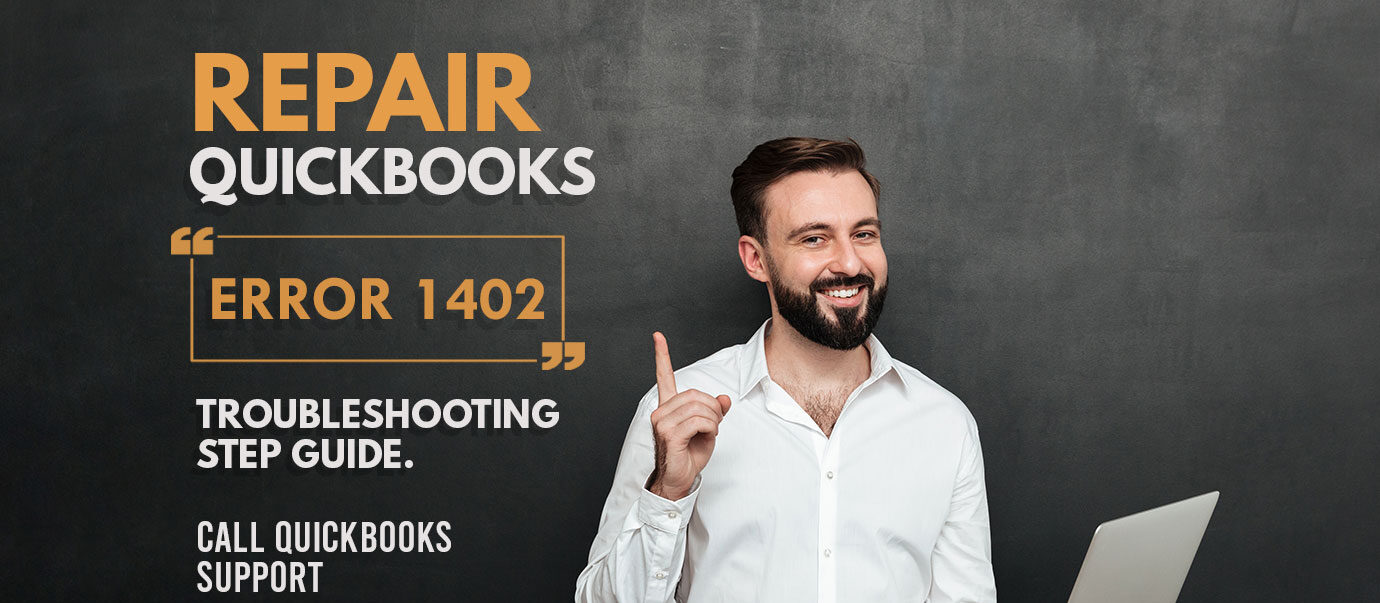What is QuickBooks Error 1402?
Table of Contents
- 1 What is QuickBooks Error 1402?
- 1.1 What causes the QuickBooks Error 1402?
- 1.2 How to Resolve or Fix QuickBooks Error 1402 in QuickBooks desktop?
- 1.3 Use the QuickBooks Install Diagnostic Tool to Automatically Identify and Rectify the Problem
- 1.4 Run QuickBooks Tool Hub
- 1.5 Update Windows
- 1.6 Precautions You Should Take to Avoid QuickBooks Error 1402
- 1.7 QuickBooks Errors that can be fixed using QuickBooks Diagnostic Tool
- 1.8 Contact an Expert to get your QuickBooks Error 1402 Resolved Easily
You may run into QuickBooks Error 1402 if you are installing QuickBooks Desktop or if you are opening it for the first time right after installation. The Error may include a description that says “Couldn’t Open Key”. This means that the certain files necessary for the installation could not be downloaded or installed which results in a corrupted installation.
What causes the QuickBooks Error 1402?
This error usually points to a problem related to the Windows version you may be using, but it can also happen because of incomplete or interrupted installation. Since the problem is mainly caused by the operating system, the solutions will focus on the same.
If you are not a confident Windows user, then you must consider getting professional help for fixing the problem.
How to Resolve or Fix QuickBooks Error 1402 in QuickBooks desktop?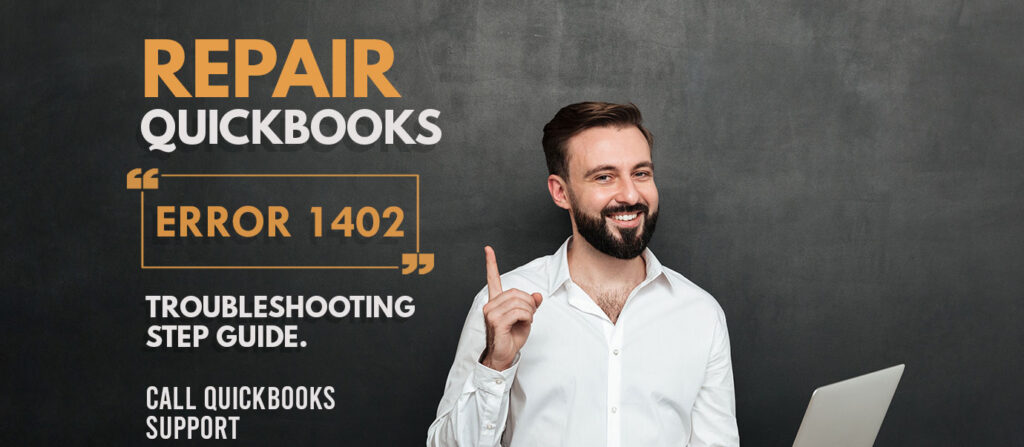
Use the QuickBooks Install Diagnostic Tool to Automatically Identify and Rectify the Problem
Close the error and if the QuickBooks window is open, then close it too. Download the QuickBooks Tools Hub file available on the official website. And save the file in a location where you can easily access it.
Open the QuickBooks Tools Hub that you downloaded and follow the onscreen instructions to install it on your computer. A QuickBooks Tools Hub icon will show up on your desktop once the installation is complete. If it does not show up on your desktop then you can search for QuickBooks Tools Hub on the search tool next to the Windows logo.
Run QuickBooks Tool Hub
Open the Tools Hub and choose ‘Installation issues’. Next, click on the ‘QuickBooks Install Diagnostic Tool’.
Run the tool. It will take about 20 minutes to check for installation errors and automatically fix problems it identifies with the installation. Once it finishes, restart Windows and check if you still get the error when you open QuickBooks. If the error occurred before the installation was completed then reinstall QuickBooks.
Update Windows
Since the error is associated with the operating system, you may find it ideal to update your Windows operating system to ensure that there are no bugs or problems which may be interrupting the installation.
Write an update in the search bar next to the Windows logo and click on ‘Check for Updates’. If the computer shows pending updates then install the updates and restart your computer.
Trying opening QuickBooks and check if you still get the same error. If QuickBooks did not install then you must reinstall the software once again.
If you are facing problems even after trying the two solutions, then you may have to check for problems with Windows components which could not be fixed by the diagnostics tool.
For this, you will require someone who has expertise in troubleshooting Microsoft Windows. You can either reach out to your IT team or to a Windows professional.
Precautions You Should Take to Avoid QuickBooks Error 1402
When you are reinstalling QuickBooks, it is important to first uninstall the previously corrupted installation files on your computer. To do this, go to the Control Panel and click on ‘Add or Remove Programs’. Check the box next to ‘QuickBooks’ and click on uninstall.
Restart your computer before you reinstall QuickBooks. This clears up space in your computer and also reduces problems related to conflicts created by the corrupted installation files.
When you are reinstalling the software, make sure not to interrupt the installation process. Even if the installation seems to take more time than you expected, you must let it complete.
It is also a good practice to keep your Windows operating system updated to the latest version to avoid similar hassles in the future. The same must be done for your QuickBooks software as well.
Regular updates are rolled out to patch known problems and fix bugs in the software. Avoiding the update could intensify the problems and reduce the efficiency of the software.
QuickBooks Errors that can be fixed using QuickBooks Diagnostic Tool
Meanwhile, QuickBooks users have also come up with various QuickBooks errors where windows components fail to function properly and can be resolved by using the QuickBooks component repair tool i.e. QB install tool.
- QuickBooks Error 1935
- QuickBooks Unrecoverable Error
- QuickBooks won’t open
- QuickBooks has stopped working
Contact an Expert to get your QuickBooks Error 1402 Resolved Easily
If the above-provided troubleshooting steps do not help you resolve error 1402. Get in touch with QuickBooks experts on QuickBooks support helpline +1888-727-4587. The technician will help you resolve the error & will provide you with a quick tune-up of your application.