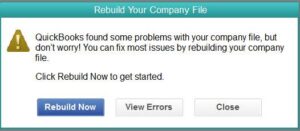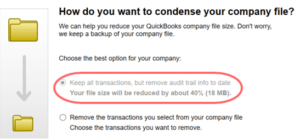The full-fledged accounting software QuickBooks is becoming the beloved accounting suite for small and medium-scale businesses to manage their accounting transactions. With features like automated invoicing, inventory management, and more, businesses can track crucial pointers of the business and predict future growth. However, just like other software, QuickBooks is not free from errors. While opening the software, users might have witnessed the error that states QuickBooks Internet Explorer turned off and it needs to work properly. In this article, we will detail the causes of error and fixation methods to avoid any hassle.
Major Causes of QuickBooks Internet Explorer Error
Table of Contents
There are certain causes that led to the QuickBooks Internet Explorer Turned Off Error. If you are aware of the causes of the error, the troubleshooting methods will be hassle-free.
Some of the major causes of QuickBooks Internet Explorer Turned off error are:
- When the Internet Explorer is removed from the Windows operating system, the error will appear on the screen.
- When the Internet Explorer is manually turned off by the user, the error will pop on QuickBooks.
- The error also appears when an outdated version of Internet Explorer is installed in the system.
Snapshot of QuickBooks Internet Explorer Error
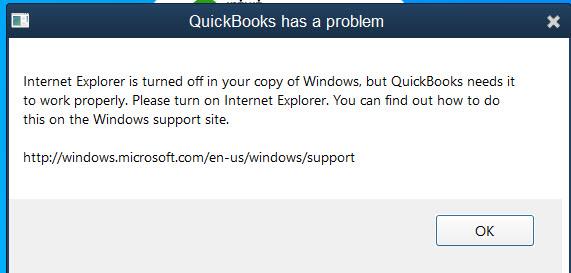
These are the major causes that are linked with the QuickBooks Internet Explorer error. Even though Internet Explorer is turned off in Windows, QuickBooks requires the browser for various purposes. In the next section, we will list all the possible solutions that you can use to fix the error.
Solutions to Fix QuickBooks Internet Explorer Turned Off Error
If you encounter the QuickBooks Internet Explorer error, you must immediately resort to various solutions to fix the issue earliest and avoid any complications.
It is not necessary to try all the fixation methods. However, you must try them in chronological order and check if the error is resolved or not. Here are some solutions to fix the QuickBooks Internet Explorer error.
Update Internet Explorer
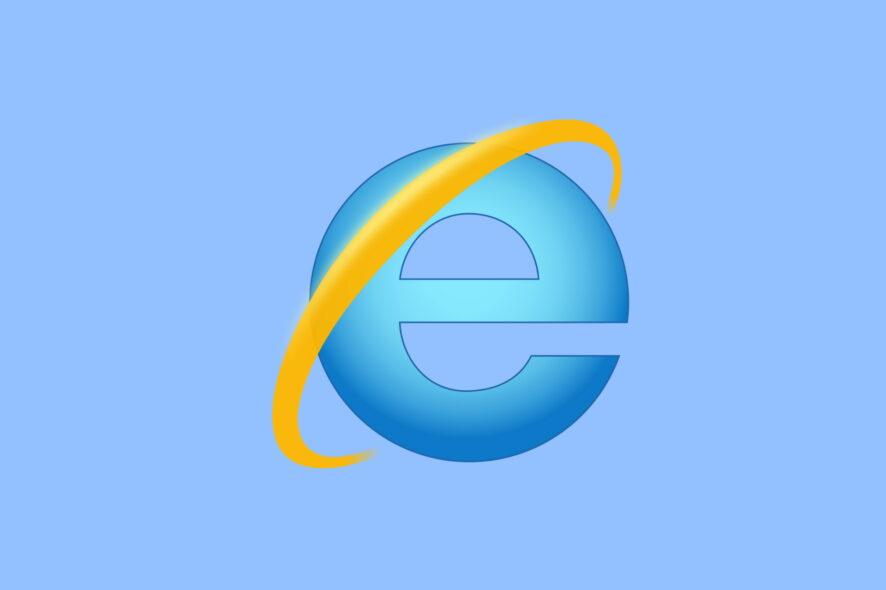
As we mentioned earlier, using an outdated version of Internet Explorer is one of the major causes of the error. Since the updated versions are better compatible with various software, QuickBooks also requires updated Internet Explorer for better functioning.
To update the Internet Explorer on your Windows system, follow the steps below:
- Click on the Start Icon
- Navigate to the Setting option
- In the Setting option, click on the Windows update, which is located in the Update and Security Tab.
- Click on the Check for Updates
- If any new updates are available, proceed with the installation and update your Internet Explorer.
It is advised that you must reboot your computer to implement the necessary changes. If the error still remains after updating Internet Explorer, try the next method.
Remove and Reinstall QuickBooks Desktop
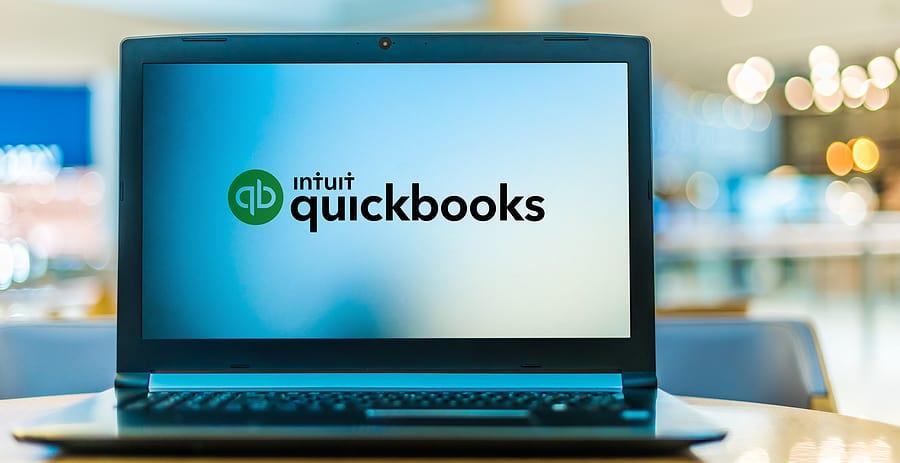
To remove QuickBooks Desktop, follow the steps below:
- Click on the Start button and then head to the Control Panel
- Under Control Panel, click on Programs listed under the Programs and Features tab
- Search for QuickBooks Desktop and click on Uninstall button
- Click yes and wait for the process to finish
Fresh QuickBooks Installation
Once you have removed the software, follow the further steps to reinstall the software on your system
- Download the setup of QuickBooks desktop from the official website of Intuit
- Open the setup file and click on Next
- Accept all the terms and conditions and click Next
- Enter the license and product number
- Click next and click on the Install button
- Once the installation finishes, reboot your computer
If the error still appears, follow the next method.
Turn Windows Feature On or Off
Before turning the Windows feature on or off from the Control Panel, you need to reinstall Internet Explorer. You can visit the webpage of Microsoft to download the latest version of the browser.
Follow all the instructions and finish the installation process. Once the browser is reinstalled, you need to turn it on to make it accessible with QuickBooks desktop.
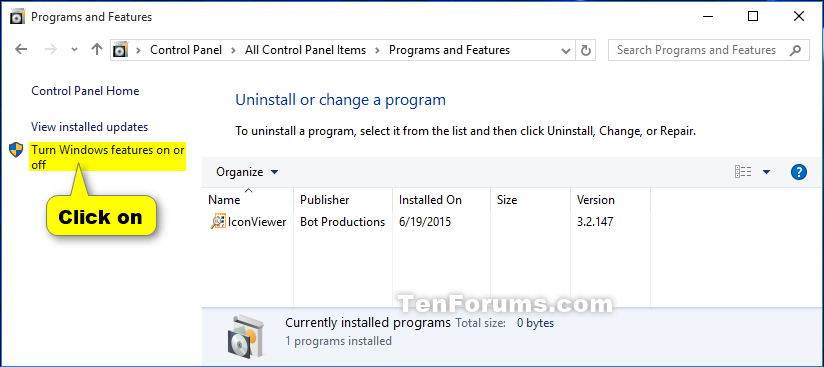
- Press the Windows and alphabet R on the keyboard to open the Run command
- Type control in the search box and click Ok
- Click on the Programs and Features tab
- Towards the left panel, click on the option Turn Windows feature on or off.
- Ensure that Internet Explorer is turned on
Contact QuickBooks Error Support
After completing both steps, restart your computer to make the necessary changes. If none of the solutions works, you must directly contact QuickBooks error support at +1800-994-0980 and discuss the issue in detail. The support team of QuickBooks offers 24/7 technical assistance to users for a hassle-free experience.