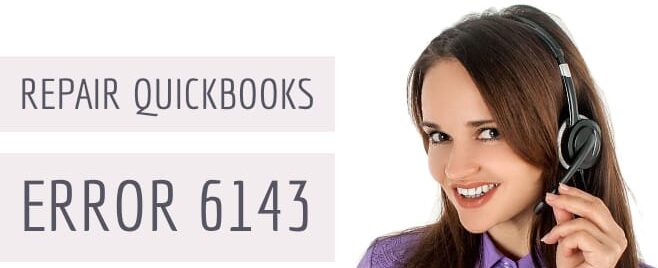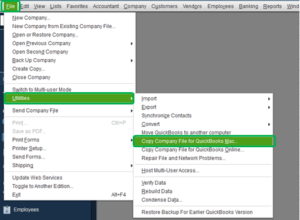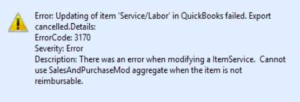What is QuickBooks Error 6143 & How to Fix it?
Table of Contents
- 1 What is QuickBooks Error 6143 & How to Fix it?
- 1.1 Reasons for the QuickBooks Error 6143
- 1.2 Fix QuickBooks Error 6143 (Troubleshooting Steps)
- 1.2.1 Solution 1: Open Company Files Locally
- 1.2.2 Solution 2: Open a Sample Company File on your System
- 1.2.3 Solution 3: Repair with QuickBooks Tool Hub
- 1.2.4 Solution 4: Close All QuickBooks Windows in the background
- 1.2.5 Solution 5: Check the Firewall and Antivirus of the System
- 1.2.6 Solution 6: Restore Your System to an Earlier Time
- 1.2.7 Contact QuickBooks Experts To Help You Fix QuickBooks Error 6143
- 1.2.8 Similar Error Solutions
Are you being prompted with the QuickBooks error 6143 on the QuickBooks desktop Premier or other desktop versions? Corrupted data files or a few more other reasons could be the reason for this error. There could be multiple solutions to this error because there could be more than one reason for the error 6143. Here are some solutions that can fix this issue.
Reasons for the QuickBooks Error 6143
Here is a list of reasons why you might be troubled with the error 6143:
- If your Windows files are damaged then you may get QuickBooks error 6143
- Incomplete installation of QuickBooks may also be one of the reasons why you are getting this error
- Error 6143 in QuickBooks also occurs if there are corrupted entries in the Windows system files. The error may also occur if certain files have been deleted from the Windows system.
- If your system has malware or virus or you have just scanned and fixed malware/virus on your system. For some, the error may arise if they did not shut down their system properly.
- Updating bank account information in QuickBooks may also cause the QuickBooks error 6143
Fix QuickBooks Error 6143 (Troubleshooting Steps)
Here are some solutions that can help you fix the error 6143:
Solution 1: Open Company Files Locally
Opening the company file locally lets you check if there is an issue with the location of the file. Saving the company file on the desktop and then opening it will help you understand where the problem lies. If the file opens, then the location of the company file is damaged. You must create a new folder, change the location of the company file, and then try opening it.
- Open the folder in which the company file is stored
- Look for the .qbw extension file and right-click on it
- From the drop-down menu, click on Copy the file, and then go to the desktop
- Paste the file on your desktop using Ctrl + V or right-click on an empty space on the desktop and click on the Paste option
- After that, press the control key
- Open QuickBooks and go to the No Company Open window
- Click Open or restore an existing company file
- In the end, close all the QuickBooks processes
- Open the QuickBooks software and go to File
- Click on Open/Restore an existing company file
If this doesn’t fix QuickBooks error 6143, then move to the next solution mentioned below.
Solution 2: Open a Sample Company File on your System
Running a sample company file can also help in identifying the problem, if any, with the company file or QuickBooks software. Here is how you can fix the issue.
- Open QuickBooks
- Go to No Company Open Window and click on Sample Company File
- Click on the list of sample company files
- If the sample file opens then you can open the file in your local workstation, but if the error persists then there is an issue with your QuickBooks installation and it needs to be repaired
Note: If you upgraded QuickBooks desktop here is how to update the QuickBooks company file to the version you upgraded to.
Solution 3: Repair with QuickBooks Tool Hub
QuickBooks Tool Hub can help in fixing common errors, including QuickBooks error 6143. Here is what you need to do:
- Download the QuickBooks tool hub. Details of the link for download are mentioned on the website.
- Once done click QuickBooksToolsHub.exe to initiate the installation process
- Follow the step-by-step process by agreeing to the license agreement and the other steps that are prompted to you
- Finally, click on finish
- For installation problems – like you are facing because of error 6143, open the QuickBooks tool hub software and go to the Installation Issues tab and read the different options given. Pick the option that you are facing to solve the problem.
The QuickBooks tool hub can be used for solving various other problems. You just need to click on the right tab and proceed and prompted.
Solution 4: Close All QuickBooks Windows in the background
Closing all the QuickBooks processes may also help in fixing the error 6143. Here is what you can do:
- You must be logged in to your system as an Administrator
- Once you have logged in as Admin open task manager by pressing Ctrl + Shift + Esc keys
- Click on the Users tab to display the processes of all users
- Close all QuickBooks processes and exit
If the problem continues then go for the next solutions
Solution 5: Check the Firewall and Antivirus of the System
At times, the firewall or the anti-virus system installed on your system may prevent QuickBooks from accessing certain files. You must change the settings/configure the anti-virus system or your firewall so QuickBooks can access the required files to run without errors on your system.
Solution 6: Restore Your System to an Earlier Time
Restoring your system to an earlier time can also address this error. Follow the steps below and then check if the error has been solved:
- You must be logged in to your system as an Administrator
- In the taskbar of your Windows system type Recovery and select Recovery Control Panel
- Click on Open System Restore
- You will find a list of restore points – you can select the restore point which you think was perfect and you were not facing any problems
- Click on Next to complete the task
Remember the System Restore of your system must have already been turned on before, for you to go ahead with the solution. If QuickBooks error 6143 was being prompted because of issues on your system, then this solution will fix it.
Contact QuickBooks Experts To Help You Fix QuickBooks Error 6143
The above-provided solutions usually fix QuickBooks error 6143. But if you find that none of the solutions mentioned above have worked for you, then you can get in touch with our QuickBooks error support at +1800-994-0980.
Our customer care executives would be delighted to provide you with the support required in fixing not just this issue but all types of problems related to QuickBooks that you may come across when working on it.
Our employees have in-depth knowledge about QuickBooks and will extend your support to ensure that your problem is fixed.