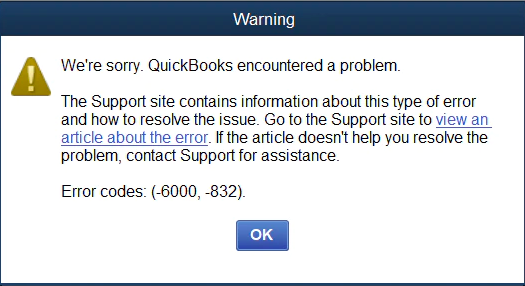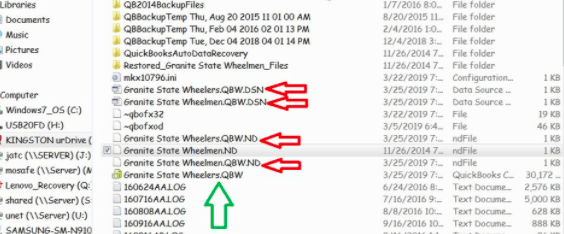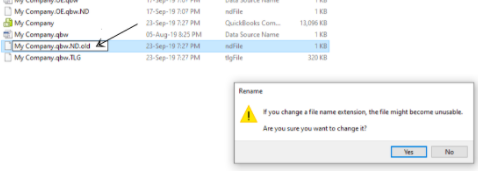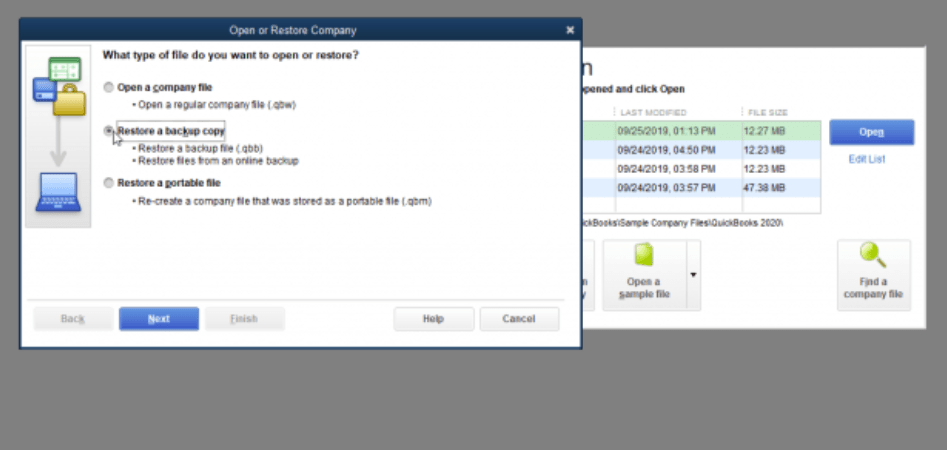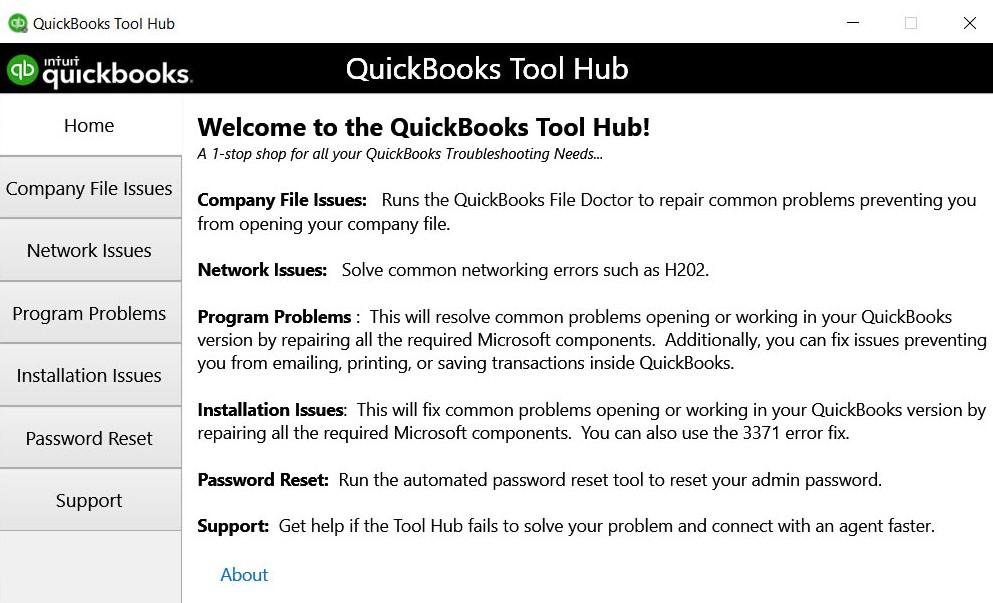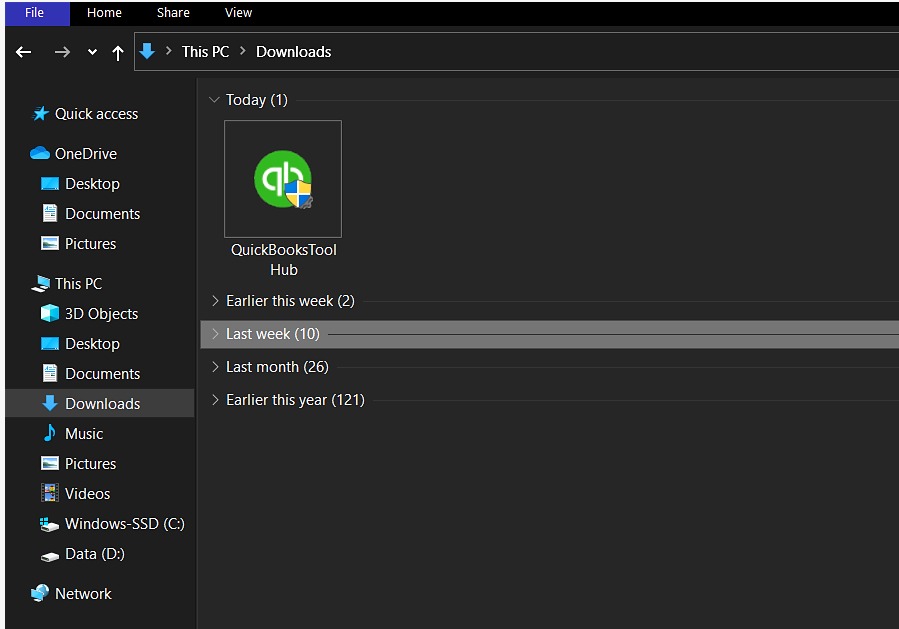QuickBooks Error -6000, -832 (QuickBooks error 6000, 83 or -6000, 832)
Table of Contents
- 1 QuickBooks Error -6000, -832 (QuickBooks error 6000, 83 or -6000, 832)
- 1.1 What is the root cause of Error -6000, -832 in QuickBooks Desktop?
- 1.2 How to Fix QuickBooks Error -6000, -832 Easily
- 1.2.1 Step 1: Rename the transaction log
- 1.2.2 Step 2: Check if the problem is on the server or at your local end
- 1.2.3 Step 3: Try a different path
- 1.2.4 Step 4: Restore the backup file locally
- 1.2.5 Step 5: Scan for the network issues if you have the server-side issue use QuickBooks Tool Hub
- 1.2.6 Step 6: Try opening the local copy of the company file
- 1.2.7 Step 7: Restart all the Quickbooks processes and instances
- 1.2.8 Step 8: Check your security software settings
- 1.2.9 Contact QuickBooks Desktop Experts To Fix QuickBooks Error 6000, 832 Instantly
Amongst the most common errors while dealing with the Quickbooks, is the Error Code Series 6XXX. Which includes QuickBooks Error -6000, -832, and QuickBooks Error 6000, 83. And like the others, these Quickbook errors are caused in a certain situation. If you are a Quickbook user and want it to use like a pro, it is important to know why these errors show up and how you can solve them without any major help from the QuickBooks Enterprise Support team. And this is what we are going to talk about in this article.
What is the root cause of Error -6000, -832 in QuickBooks Desktop?
QuickBooks Error -6000, -832 is a typical error while dealing with the company files, especially when they are uploaded on a server. There may be a large number of reasons why you are getting the error and some of them are:-
- Blocked Firewall
- Corrupted Company file
- Improper network configuration
- Wrong file path
- Other server access issues
In all, the Quickbooks error 6000 is mainly caused by the wrong server configuration and access permissions. And though it may look hard to solve, you can do it by yourself by following a few simple steps on your computer.
How to Fix QuickBooks Error -6000, -832 Easily
Before jumping to the steps to solve the 6000 error, it is extremely important that you update your Quickbook version to the latest from the official links. By doing this simple thing, you can be assured of getting full support from the software, and you can more easily spot the problem.
Once you have updated the Quickbooks, here are the steps you can follow to solve the Quickbooks 6000 errors.
Step 1: Rename the transaction log
The very first step that you should try for resolving the error is to rename the TLG and ND (transaction log and Network Descriptor) files.
Whether the issue is with your local machine or in the server, this renaming culture can help you remove the error in most cases. The only thing that you need to do here is to append. OLD to the company files and then try to open them at your end.
- Open the folder that contains the company file
- Find the files with the same name as your company files but along with the extensions .ND .TLG.
- Company_file.qbw.nd
- Company_file.qbw.tlg
3: Right-click on each of the files and RENAME them both. Insert old at the end of both the file names.
Example: company_file.qbw.nd.OLD
4: Open QuickBooks software again and sign in to your company files.
There are chances that the company files got corrupted on the servers which can cause this 6000 error. Renaming them and saving them as fresh files can help you remove this error.
Step 2: Check if the problem is on the server or at your local end
In case you are still getting the error, the next step would be to check if the issue is on the local end or the server. The simplest way to check the sample company files is on the local Quickbooks.
IF your machine is able to open the sample QuickBooks company files, then there is a high probability that the problem is on the server end. This means you need to work on solving the issues on the server end.
Step 3: Try a different path
If you are not able to open the sample company files on Quickbooks, the issue is with the local machine. And there is a simple way to solve this issue at the local end. The way we are talking about there is to change the path of the file. Just move it to a shorter and simpler path. This will help the system to go through the complex path that is causing the lag.
Changing the file path mostly solves the issues, but if it doesn’t, the reason can be the corrupted file.
Step 4: Restore the backup file locally
In case your company file is damaged, and you have tried all the above-listed steps to open it on the local end, the last way to get the corrupted file is to look for the QuickBooks company file backup.
If you are a regular Quickbooks user, then you would have known how easy it is to make a timely backup of the company files. Use the features often and have a backup of your important files. This will help you to get the solution without dealing with much damage.
Step 5: Scan for the network issues if you have the server-side issue use QuickBooks Tool Hub
If you are having server-side issues opening the company file, the best way to treat it is to use the Quickbooks Tool Hub to troubleshoot the possible network issues. By using the tool, you can easily update the firewall settings and get the best results without even digging into the technical details.
The Quickbooks tool Hub is designed as a way to solve the network and many other issues with ease. So, try your hands on it, to get the network issues solved in a jiffy.
Download & Install Tool Hub for QuickBooks
- Download the QuickBooks tool hub file and save it to your computer.
- Open the downloaded file(Quickbookstoolhub.exe)
- Follow the steps to install and agree to terms and conditions.
- If the installation is done double click on the icon of the QuickBooks hub tool to open it.
Step 6: Try opening the local copy of the company file
In case you are on a multi-user mode, one reliable thing that you can do to open the company file is to copy it from the local machine. This won’t only help you rectify that the problem is in your servers, but it will also help you open the file that you need urgently.
This is not the solution to the problem, but it will help you get rid of it sometimes if you are having some urgent tasks to do. You can then try working on solving the issues.
Step 7: Restart all the Quickbooks processes and instances
As said earlier, the QuickBooks Error -6000 -832 can be caused by several reasons. And the best way to deal with them is to kill all the Quickbooks processes and instances.
There are cases where a particular process of Quickbooks is causing the error. Restarting Quickbooks, after killing all the instances can help you to get the solution. Try this, and it can help you open the company files once again without any issues.
Step 8: Check your security software settings
If you are facing network issues, then there may be a reason that your security software is causing it. Make sure that the security software’s settings don’t allow the Quickbooks to deal with the network.
Make the necessary changes in your settings and tweak the Quickbooks setting to make it work like a charm again. Try your hands on the manual and internet to get the desired settings and this will surely make things work again.
Contact QuickBooks Desktop Experts To Fix QuickBooks Error 6000, 832 Instantly
If the above steps don’t work out for you. Or you need a tech expert for a helping hand. Get connected to QuickBooks desktop experts on +1800-994-0980 & get an instant fix for QuickBooks error -6000. -832.