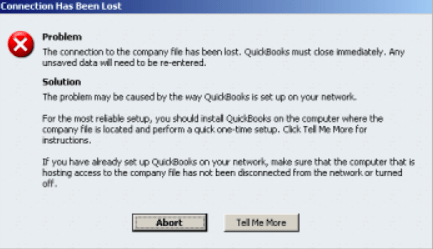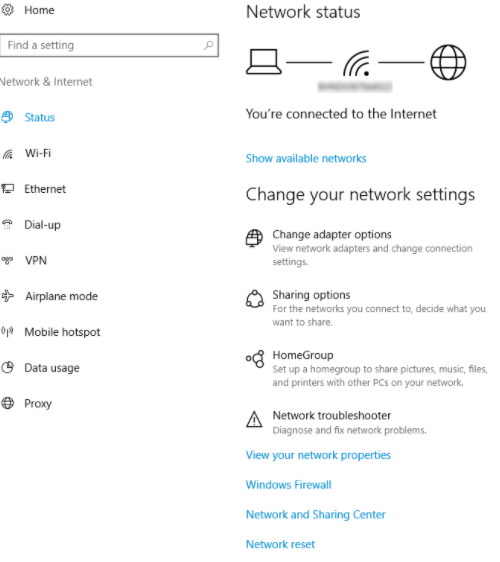QuickBooks Connection has been lost Error in QuickBooks Desktop
Table of Contents
- 1 QuickBooks Connection has been lost Error in QuickBooks Desktop
- 1.1 Reasons behind QuickBooks connection has been lost Error
- 1.2 How to Troubleshoot QuickBooks Connection has been lost Error
- 1.3 How to manually update QuickBooks desktop to fix QuickBooks connection has been lost
- 1.3.1 Method 2: Restart all instances of QuickBooks
- 1.3.2 Method 3: Configure Network settings
- 1.3.3 Method 4: Make sure that your antivirus program is not restricting QuickBooks to access the traffic
- 1.3.4 Method 5: Use the QuickBooks Tool Hub
- 1.3.5 Method 6: Use Third-Party Error solving apps
- 1.3.6 Contact QuickBooks Desktop Experts To Repair QuickBooks Connection has been lost Error
The connection has been lost Error in QuickBooks is caused by several reasons, and it is a common thing to encounter. However, if you are willing to let the program work flawlessly, it is essential to rectify it as soon as possible. Like many other errors on QuickBooks, the QuickBooks Connection has been lost error can also be rectified easily without consulting a technician.
The error looks like this-
If the Connection lost error is also annoying you and you are after performing troubleshooting steps, we are here to help you out. In the article, we will be talking about the reasons, solutions, and prevention of connection error in QuickBooks.
So, stay with us till the end of the article and know how you can rectify the Connection that has been lost error easily.
Reasons behind QuickBooks connection has been lost Error
Before digging deeper into the solution to the problem, let’s talk about the possible reasons for QuickBooks Connection has been lost Error.
As said, a connection that has been lost can be triggered for many reasons. Some of the most common reasons why you can get the Connection Lost error in QuickBooks are
- Configuration Error in QuickBooks Installation
- Network access error
- QuickBooks needs more permission
- Your QuickBooks Version is outdated
- Antivirus programs restrict QuickBooks to access the network
Along with these, several more reasons can cause network connectivity errors. So, make sure that you know the possible factor behind the error, and that you are ready to rectify it right through.
How to Troubleshoot QuickBooks Connection has been lost Error
Now once you are well aware of the reasons that can trigger the Connection has been lost error in QuickBooks, now it is time to seek solutions.
Follow simple & reliable solutions for tackling the connection lost error in QuickBooks desktop-
Method 1: Make sure that your QuickBooks is updated to the latest version
The first thing you should check when you get the connection or any other error while using QuickBooks is the update. Make sure that you are using the latest stable version of QuickBooks desktop and have installed it correctly.
There are chances that you are getting the error due to compatibility issues. Updating your software to the latest release can solve errors, including connection has been lost error in QuickBooks.
The best way to do this is to follow the link from the official website of QuickBooks. Here, you can easily find the latest version of the program along with information about the latest versions and advancements from the previous versions.
So, have a look at the downloads page of the website and make sure that you are using the best and the most stable version of QuickBooks Desktop.
How to manually update QuickBooks desktop to fix QuickBooks connection has been lost
- Go to Download and Updates Pages
- Select the Product you i.e. QuickBooks Pro, Premier, etc
- Select the Version i.e. QuickBooks Pro 2020, QuickBooks Premier 2020, etc
- Search and Select Get Latest Updates, then click on Save to download the Updates
- Install QuickBooks Updates and Restart the computer
- If you have an active Payroll Subscription, Install Updates from the download center.
Method 2: Restart all instances of QuickBooks
Another reason for getting the network connection error lies in the broken process instance. Your system runs several instances of a program at once.
And due to some reasons, a few instances don’t close properly or get some errors. These instances can cause issues with new instances of the program.
Here’s how you can solve the issues with instances.
- Step 1: Run the Task Manager by pressing the key combination Ctrl+Alt+Delete
- Step 2: Navigate to the “Processes” panel and look for all QuickBooks Instances.
- Step 3: Select all instances and click on End task
- Step 4: Restart QuickBooks
Method 3: Configure Network settings
Another way to deal with network errors is to tweak the network settings. Go through the network settings of your PC to know whether the settings are done right, or not.
Also, be sure that QuickBooks is allowed to access the network without any restriction.
Open the network settings by navigating to the Control Panel and then Network Settings and making the necessary changes.
Method 4: Make sure that your antivirus program is not restricting QuickBooks to access the traffic
Another reason why you are getting network issues while using the QuickBooks Desktop can be your Antivirus software. Generally, the Antivirus and security software block unwanted traffic from programs that look suspicious to them.
It may be the case that your Anti-virus program treats QuickBooks as such software and doesn’t allow it to access the network.
To resolve this, you need to go to the settings and preferences of your security software and make the necessary changes. Be sure that your antivirus program considers QuickBooks as trusted software.
This will make your QuickBooks Desktop program run flawlessly without getting any interruptions from the Antivirus or network access issues.
Method 5: Use the QuickBooks Tool Hub
Another trusted way to get rid of QuickBooks connection has been lost is to use QuickBooks Tool Hub. Apart from other issues that you get usually while dealing with QuickBooks, the Tool Hub effectively rectifies the network issues.
And if you are not getting the desired results from the above-listed methods, relying on Tool Hub can be a perfect way to deal with the Network or file handling errors in QuickBooks.
So, if you are looking to solve the error and do not want to go through the technicalities involved, you should once try your hands on the QuickBooks Tool Hub.
Method 6: Use Third-Party Error solving apps
Another way to deal with the QuickBooks errors, especially the ones with the network is to use third-party problem-solving apps. They can be easily found over the internet, and you can use them to solve numerous issues with QuickBooks.
These apps require the least technical knowledge. Even if you are new to computers and QuickBooks, these apps can be extremely handy to you. One of the most popular apps to try on is Stellar for QuickBooks Data Recovery.
With a better UI and problem-solving algorithm, this is the best way to rectify the network errors that usually occur with QuickBooks.
Just follow the instructions on the screen, and the app will do the things for you in the background. So, if you were looking for an easy and reliable way to treat QuickBooks errors, you should start searching for the perfect third-party software for QuickBooks Repair.
Contact QuickBooks Desktop Experts To Repair QuickBooks Connection has been lost Error
If performing these troubleshooting steps doesn’t fix the error. Get in touch with QuickBooks enterprise support experts at +1800-994-0980 & get immediate assistance.