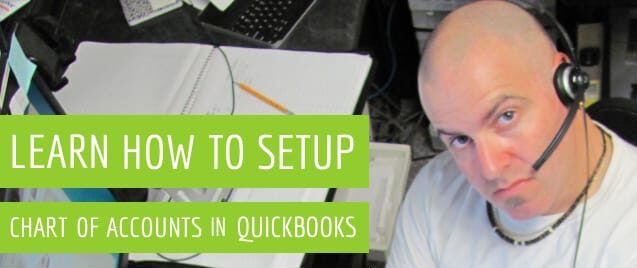How to Setup Chart of Accounts in QuickBooks
Table of Contents
QuickBooks Chart of Accounts helps in the categorization of income and liabilities, assets and equity of the owner. It is a list of accounts and balances of a business.
It gives you a clear picture of the financial standing of a company – its debts, dues, and payments receivable. It gives you an insight into how the small business is running and is one of the most significant features of the accounting system.
It is vital that one knows the process of setting up a chart of accounts in QuickBooks. Follow the steps below to set up a Chart of Accounts for your company in QuickBooks.
Steps to Setup a Chart of Accounts in QuickBooks
Follow the steps below to set up a chart of accounts for your business and get a clear understanding of where it stands.
- Select the Lists – Chart of Accounts Command. QuickBooks will display the Charts of Account on your screen. It is located under the Your Company option.
- Click on the Account Menu Option which is prompted on the screen
- Next, you will get an option of Add New Account
- Next, you must use the Account Type. For instance, QuickBooks offers many types of accounts like a credit card, accounts receivables, income loans, long-term liability, costs of goods sold, fixed assets, equity, other income, other expenses in QuickBooks, and many more. You will be able to determine the location of the data being reported.
- Next, click on Continue, and you will be prompted with a second Add Account window on your screen. Remember, the name of the account will appear in the financial statements. Therefore, ensure that you use the Account Name Box to provide a distinct name to this new account.
- After you select the sub-account of the check box, you must name the Parent account.
- If you are working with different currencies then QuickBooks will prompt you to locate vendors, bank accounts, or customers using different currencies.
- The next step is describing the New Account. However, you don’t actually require describing the new account. QuickBooks just displays the account name in the financial statements. Providing a description is not compulsory.
- In the next step, you require feeding the card details. The credit card account version of the Add New Account window stores the card details.
- Finally, you must click on Next to save the account information, and then the Add New Account window will be displayed. When the setup of both accounts is complete, they will appear in the chart of accounts list.
Modifying an Account on the QuickBooks Chart of Accounts List
If for some reason you need to make any changes to an account listed in the chart of accounts then you can follow the steps listed below:
1. Select the Account
QuickBooks permits the users to modify the accounts under the Chart of Accounts whenever they want. To begin with the modification of an account you must first select the relevant account.
- The user should go to the Chart of Accounts
- Scroll down and locate the account that they want to modify
- Locate Run Report in that account and click on the drop-down menu (triangular arrow just beside Run Report) and then click on the Edit option to proceed.
2. Make the Relevant Changes to the Account
The user will then be prompted by the Account window for the modification. The user can make the required changes on this window.
Modifications may include changes in Account Description fields, Account Name, etc. Always remember you must never change the Category Type if you have already entered transactions using this account.
This will make quite a disastrous impact on the financial statements.
3. Save and Exit
You must ensure that you save the changes before you exit the account or else the changes made will not be saved.
QuickBooks Chart of Accounts Help by 24/7 Experts
The Chart of Accounts is a great feature to use in QuickBooks. Follow the above steps to set up a chart of accounts in QuickBooks for your company. Once done, you will be able to track all your daily business activities on the chart of accounts.
In case you need answers to questions regarding the QuickBooks chart of accounts. Call our QuickBooks Enterprise support phone number at +1800-994-0980 & get the best QuickBook Training & Guidance.