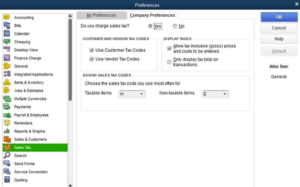Error QBWC1048 – QuickBooks Web Connector Error
Table of Contents
QuickBooks is an accounting software that has been designed and developed by Intuit. Intuit was founded by Tom Proulx and Scott Cook together in the year 1983 in Mountain View, California, USA. After the success of their first application, Quicken several other big and small applications were made by Intuit, QuickBooks being one of them.
QuickBooks is primarily used by small-business owners and enterprises to aid the business in keeping track of their incomes and expenses as well as the financial health of the business. The app has been proven to help perform functions like generating reports, pay bills, preparing taxes and invoicing customers, etc. QuickBooks application is comprised of multiple solutions which make it a suitable application for use by a mid-sized company as well as by an entrepreneur.
However, there might be times when the application may not work in a supposed way and certain errors might occur. These errors interfere with the normal functioning of the application and cause it to misbehave. Therefore, it is very important for one to be familiar with the various ways of solving the error qbwc1048.
Error QBWC1048: “QuickBooks Web Connector could not verify the web application server certificate.”
Error QBWC1048 QuickBooks Web Connector is one of the most common errors faced by the users of the QuickBooks application that are responsible for posing problems whilst integrating the QuickBooks application with any CRM software. The occurrence of this kind of error has been identified during the integration of QuickBooks Pro 2018 with JobNimbus. The following message is displayed on the screen within the dialog box at the time of Error QBWC1048:
“QuickBooks Web Connector could not verify the web application server certificate.”
Causes of QuickBooks Web Connector Error QBWC1048
- It happens when the QuickBooks application is unable to connect with other CRM software properly.
- The installation of the QuickBooks Web Connector tool has not been carried out properly.
- The QuickBooks Web Connector version has expired or in other words, has gone out of date.
- The QuickBooks Web Connector is missing the log file, which is primarily used by the Web Connector.
- Lastly, one of the most basic reasons for the occurrence of Error QBWC1048 is that the user of Windows has not been granted the Administrative Right for using the application.
Note: QuickBooks Web Connector Tool is the tool that aids in exchanging data between two different platforms irrespective of the version of QuickBooks being used by the user.
How to Repair Error QBWC1048- QuickBooks Web Connector
There are various ways in which Error QBWC1048 can be resolved.
The following are some of the solution methods which can be used for resolving the error:
Solution 1:To fix Error QBWC1048
- The first step is to ensure that the correct password is present and that the correct password is being used.
- Select the settings option and then further proceed towards clicking on QuickBooks.
- The user is required to restart the QuickBooks application as there is a high possibility that it might resolve the issue.
- It is very essential to take off the fact that a sufficient amount of time is available on the Web Connector. In case, if sufficient time is not available then proper measures must be taken to make sufficient time available.
- The normal duration of time which needs to be allotted is 60 minutes. The time allotment should not be less than 5 minutes otherwise error will occur.
- The user should make the required attempts to remove and then re-add the QuickBooks Web Connector.
- This will work best if the user has an older (.qwc) extension file on his/her computer system.
- Open the QuickBooks application on the desktop system and then select the Edit option.
- Select the Preferences option and click on the Integrated Applications option.
- Then the user is required to select the Company Preferences option, and then the user must select the remove JobNimbus option.
- The user is then required to add the Web Connector option once again.
- The user needs to make sure that the “Autorun” option is checked off.
- The user should be aware that the time set for “Every_Min” is set for around 15-60 minutes otherwise, certain problems like freezing/time-outs might occur.
Solution 2: Troubleshoot Error QBWC1048
- Firstly, the user must close and shut down all the programs running on the system.
- The user of the QuickBooks application must download and install the latest version of the QuickBooks Web Connector.
- After doing the aforesaid, the user is required to open the QuickBooks application and the right company file once the application has been installed on the system.
Solution 3: Fix Error QBWC1048
- Go to the Settings option and select the Configuration option from the drop-down list.
- The user should then create the import Accounting Data menu and then checkmark the plus sign on the left side of the page.
- The user is required to Develop the menu tree of the QuickBooks application.
- In the setup option, the user should tick mark on the web connector option.
- The user is supposed to checkmark all the questions from Q1 to Q3 and then select the generate QWC file option.
- Once the user has generated the QWC file, the user is required to download a windows file for the setupwcexport.qwc and then select the tick mark option.
- The user can now search the file that he/she wants at the desired place of his/her choice without any hassle. Once done, the user must save the file.
Solution 4: Repair Error QBWC1048
- Open the QuickBooks application on the computer system and then open the right company file.
- After doing the aforesaid, the user is eligible for creating a QuickBooks backup file of the selected company file.
- Now, the user must select the QBWC CP3T option and then tick mark on the taskbar.
- The chose file is tick-marked by the user. The user must now look for the setup export.qwc file that he/she has saved earlier
- Now the user is required to select the removal stamp option.
- In the application, tick mark the Yes option and then tick mark the done option once the confirmation message has been displayed.
- The user must select the OK option on the messages in order to ask the application to create a backup of the file.
- Once the user is through with everything, then he/she is required to shut down the QBWC CP3T option.
Solution 5: Solve Error QBWC1048 QuickBooks Web Connector
- Go to the Web Connector and then click on an application.
- Look for the setup export.qwc file on it and then select the Previously option.
- Select the file which you want to open and then click on the OPEN option.?G
- The Connector within the web enters the correct password.
- The user is then required to proceed further by going to the settings option and then selecting the Configuration option.
- The user now must Develop the import QuickBooks Accounting data menu by selecting the plus option present on the left side of the screen.
- The Menu Tree appears. The user has to now select the Develop the QuickBooks option.
- Now, the user is required to select the Create Password option.
- Once done, select the YES option and then save the created password.
- Once the user is through with all the aforementioned steps, Sync the Web Connector with the QuickBooks application.
Contact QuickBooks Experts to get help for Error QBWC1048
The above-mentioned are some of the ways in which a user can solve the Error QBWC1048 QuickBooks Web Connector. If the problem persists or you are unable to solve the problem on your own, then you can call on our toll-free No. +1onstant support and assistance is available by our qualified experts.