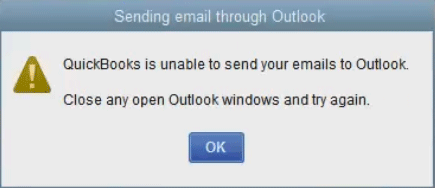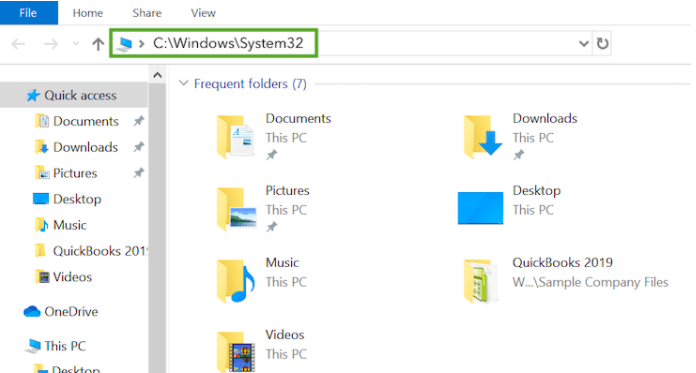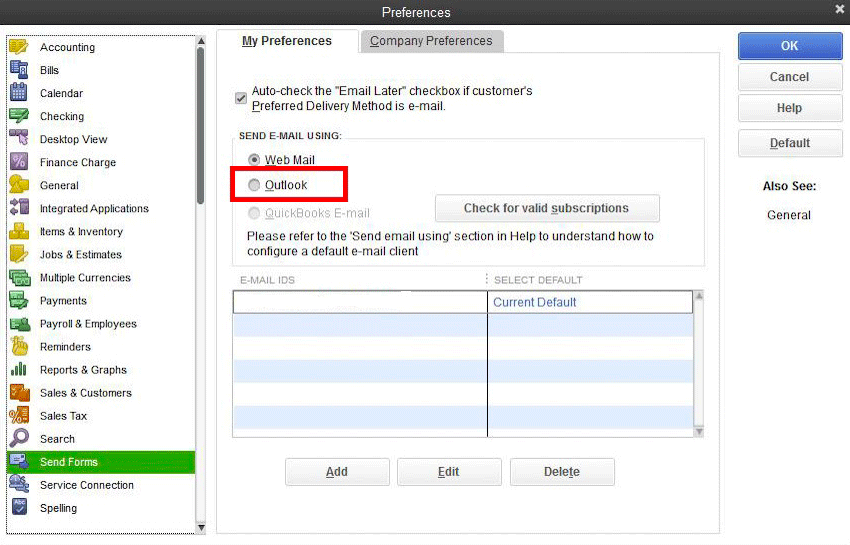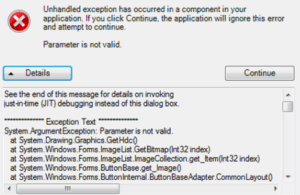Fix “QuickBooks is unable to send your emails to Outlook” – QuickBooks Email Error
Table of Contents
- 1 Fix “QuickBooks is unable to send your emails to Outlook” – QuickBooks Email Error
- 1.1 Snapshot of QuickBooks is unable to send your emails to Outlook Error
- 1.2 How to Fix QuickBooks is unable to send your emails to Outlook Error
- 1.2.1 Remove Administrator Rights from QuickBooks
- 1.2.2 Repair Your MAPI32.dll File
- 1.2.3 Customize QuickBooks Email Preferences in Internet Explorer
- 1.2.4 Reinstall QuickBooks Desktop App
- 1.2.5 Contact QuickBooks 24/7 Support Experts to Fix QuickBooks is unable to send your emails to outlook error
- 1.2.6 More Articles Like QuickBooks is unable to send your emails to Outlook
If you are an active QuickBooks user and you see the message “QuickBooks is unable to send your emails to Outlook,” don’t worry. We have analyzed the problem, and it can be solved with simple methods. However, before jumping into the methods, it is essential to understand the major reason for the error.
Also, Check how to fix the QuickBooks desktop is unable to send your emails to Outlook in QuickBooks 2023.
Snapshot of QuickBooks is unable to send your emails to Outlook Error
Generally, the error is caused due to minor settings issue which can be altered by the user through the settings tab. Follow the article till the last to know multiple methods of solving the error.
How to Fix QuickBooks is unable to send your emails to Outlook Error
Follow these instructions to fix the error QuickBooks is unable to send your emails to outlook.
Remove Administrator Rights from QuickBooks
The major cause of email error in QuickBooks is running the program in administrator mode. However, most programs automatically run under administrator access.
To run QuickBooks in non-admin mode, follow these steps:
- Right-click on the QuickBooks app located on the window screen
- Select the properties option and navigate to the compatibility option
- Under the settings, untick the mark before running the program as Administrator
- If the untick option is greyed out, select the show settings for all the logged in users
- Apply the changes and open QuickBooks
For confirmation, send a test mail. If the error still exists, follow one of the other methods mentioned below.
Repair Your MAPI32.dll File
In case you are not ware MAPI32 is a windows component that works in creating a communication gap between QuickBooks desktop app and Microsoft office. It isn’t easy to repair QuickBooks company file if you are not a pro computer user. However, if you are well versed with the technology, it is advised to run the test to narrow down the issue:
- Reboot your computer system
- Create a file in MS Word and Email the file as a PDF document
If the mail is working from MS word and not QuickBooks, follow the following steps to repair the file.
- Shut down all the active programs
- Open the start menu from the windows tab
- Type explorer and search C:\Windows\System32
- Find and run the Fixmapi.exe and follow the instructions to initiate the repair
- Once repair finishes, restart the computer
Customize QuickBooks Email Preferences in Internet Explorer
QuickBooks relies on internet explorer to run web services from the back end. If the error exists after trying the two methods listed above, reset the QuickBooks email preferences in IE with the following steps:
- Close QuickBooks and run internet explorer
- Under the Tools tab, navigate to the settings menu and click on internet options
- Navigate the programs tab and select set programs
- The default email program must be Microsoft Outlook. If the app is different, make necessary changes and apply the final changes
- Close internet explorer and run QuickBooks
Edit Email Preferences in QuickBooks
You can also edit the email preferences in the QuickBooks desktop app by following these steps:
- Open the QuickBooks and toggle to edit the menu and click preferences.
- Click on Send Forms
- Open and sign in to Outlook if you use Microsoft Outlook with the Microsoft Exchange server
- Under the preferences tab, you have to select Outlook as the option
- Select Ok
Close the QuickBooks desktop app and restart the application. If you have the same QuickBooks Error “QuickBooks is unable to send your emails to Outlook” try out the next method in the list.
Reinstall QuickBooks Desktop App
From the task manager, close all the QuickBooks application processes and follow these steps to reinstall the QuickBooks desktop:
- Uninstall QuickBooks and restart the computer. You must note down the license and product number of your product as it will be essential in further installation of the app
- Redownload the QuickBooks app from the internet or install the disk
- Open the installation and follow all the steps and instructions mentioned in the installation wizard
- Open the app and renter the credentials of the product
- Update your QuickBooks desktop app from the help menu
- Open the company file and send the email
Contact QuickBooks 24/7 Support Experts to Fix QuickBooks is unable to send your emails to outlook error
All these methods are effective, and they will solve QuickBooks is unable to send your email to outlook error. However, if the problem still exists, it is advised that you must reach out to the official team of Microsoft or some IT professional who could guide you and fix the problems associated with Microsoft Outlook. Or Else you can get in touch with our QuickBooks experts on QuickBooks 24/7 support phone number +1800-994-0980.