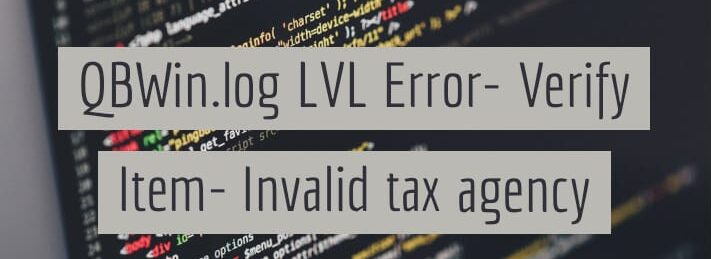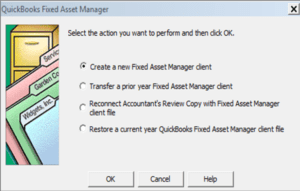What is the QBWin.log file or QuickBooks Log File?
Table of Contents
- 1 What is the QBWin.log file or QuickBooks Log File?
QuickBooks desktop stores data about the events that happen in the software in the QBWin.log file. QBWin.log is for the windows operating system & the QuickBooks log file is for MAC OS.
These files are used to analyze & rectify errors in the QuickBooks Desktop company file.
What is QuickBooks Log File Error: Verify Item: Invalid tax agency?
Just after QuickBooks users analyze the company file using verify data utility. When QuickBooks user runs the QuickBooks verify data utility on QuickBooks desktop. You may encounter corrupted items in your file which leads to QBwin.log error:-
Error: LVL_Error: Verify Item: Invalid tax agency
QuickBooks invalid tax agency error appears when corrupt items are listed in the QBWin.log file. The damage happens due to the input of invalid tax agency information. This happens at the time information was entered in the items.
You can repair the QBWin.log file error by editing or removing each and every damaged item in the QuickBooks log file.
Causes of Error: Verify Item: Invalid tax agency
The root cause of this invalid tax agency error is damaged items in the log file. Verify data utility identifies this problem when the scan gets completed. If we look into it deeper the exact reason for the occurrence of LVL Error: Verify item: Invalid Tax Agency are:-
- The Item List contains damaged items & incorrect data that have been recorded in the Tax Agency field for 1 or more non-sales tax items.
- Items corrupted with invalid information display non-vendor names in the Vendor field area.
How to Fix QBWin.log Error: Verify Item: Invalid tax agency?
To fix this error QuickBooks users should identify the damaged items. Then change or delete the item or incorrect information from the file. You will get rid of the QuickBooks invalid tax agency error. Move to the next step to know how you can do this step by step.
Do not try to export & import the item after making changes to the item. This won’t help in this case. Also, the Invalid tax agency is visible for sales tax items
Steps to troubleshoot LVL_Error -Invalid Tax Agency in QuickBooks Desktop
Step 1: Recognize each damaged item using the log file.
- Launch QuickBooks desktop
- tap F2 to display product & license information in QuickBooks
- Now Tap F3
- A Tech help window will pop up on the screen
- Click on the Open File tab
- Locate QBWin.log or QuickBooks log file
- Once the file opens, Press CTRL+F & search for invalid tax agency errors
- Keep the name of the damaged item on the line of error
Step 2: Change or remove damaged items from the file
- Open QuickBooks desktop
- Click on Lists > Item Lists
- Locate corrupt items displayed in the QBWin.log
- Edit the item by double-clicking on it
- Go to sales items and review the Preferred Vendor field in the item
- Add a character to the name of the item or description if the preferred vendor field is correct
- If the preferred vendor field is incorrect then edit the name and click on ok
- Check the preferred vendor field for each item in the QBWin.log that has QBWin.log File Error LVL_Error–Error: Verify Item: Invalid Tax Agency
Contact QuickBooks Desktop Experts to Fix QBWin.log Error
If the provided troubleshooting steps do not fix invalid tax agency errors. Contact QuickBooks desktop support experts at +1800-994-0980 and get immediate assistance for QuickBooks errors.