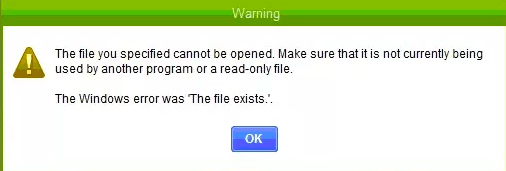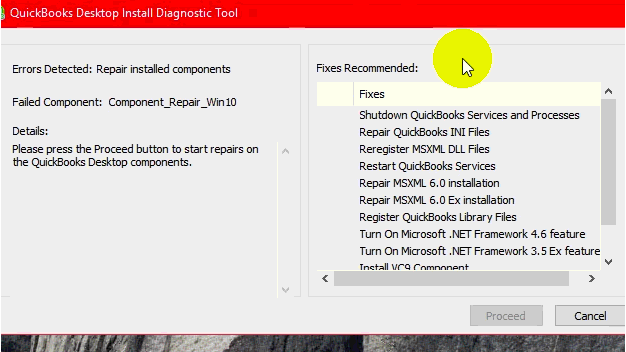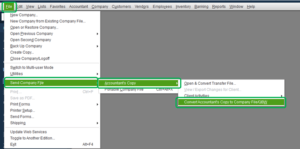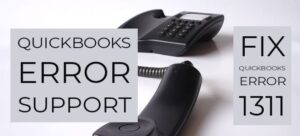What is the QuickBooks error message: “The file you specified cannot be opened”?
QuickBooks users usually come across the error the file you specified cannot be opened in QuickBooks when they are trying to open the QuickBooks company file on a Windows workstation. While updating QuickBooks desktop or QuickBooks payroll or while the user tries to open federal or state forms, pay scheduled liabilities they receive the following error message.
The file you specified cannot be opened. Make sure that it is not currently being used by another program or a read-only file.
The Windows error was “The file exists.”
What are the cause of “the file you specified cannot be opened” QuickBooks error message?
There are various reasons that can be the cause of the file specified that cannot be opened in QuickBooks. Some of them are mentioned below:
- QuickBooks cannot read the company file correctly
- QuickBooks company file is damaged
- QuickBooks is not updated
- The QuickBooks desktop update agent/manager tool is not able to update QuickBooks
- User account control settings are not configured suitably
- A firewall is not configured to allow QuickBooks to exchange data from the Intuit server
- Security and third-party applications like spyware, malware bytes, etc are conflicting with QuickBooks
- QuickBooks installation is corrupted
How to Resolve QuickBooks error message: The file you specified cannot be opened
According to different causes for this error in QuickBooks. There are various solutions that can resolve the error message: the file specified cannot be opened. Try the troubleshooting steps given below to repair the error instantly on your own. Contact QuickBooks desktop support if supervision is required.
Solution 1: Repair QuickBooks Desktop in Windows 7, 8, 8.1 & Windows 10
Note down the QuickBooks error message you see on the screen and report it to QuickBooks error support to get updated solutions by Intuit QuickBooks experts to repair various QuickBooks desktop errors.
- Close all the running QuickBooks windows
- Restart the system
- Go to the start button and type control panel
- In the control panel window, choose programs and features
- locate QuickBooks and click on uninstall/change
- Choose to continue and the next option
- Select to repair your Quickbooks and let the repair process complete
- Click on finish and restart your desktop
- After restarting the desktop, Open your QuickBooks and download the latest release of QuickBooks desktop and download latest tax table.
Solution 2: Run QuickBooks Install Diagnostic Tool to resolve installation errors causing “the file you specified cannot be opened” QuickBooks error
- Download QuickBooks Install Diagnostic Tool
- Save the File when prompted
- Run QuickBooks install diagnostic tool to detect errors in your QuickBooks
- Make sure QuickBooks and all background applications are closed
- Tool Installation time depends upon system configuration and performance
- Restart the computer after installation of the QuickBooks diagnostic tool to ensure correct installation
- You need to re-register or reactivate your QuickBooks after installing this QuickBooks component repair tool
Download QuickBooks Install Diagnostic Tool
QBinstall Tool: Download Link
Solution 3: Update QuickBooks to get rid of the file you specified cannot be opened QuickBooks error
Intuit provides QuickBooks Update from time to time, which are available over the Internet or at QuickBooks Download Center.
- Go to Download and Updates Pages
- Select the Product you i.e. QuickBooks Pro, Premier, etc
- Select the Version i.e. QuickBooks Pro 2018, QuickBooks Premier 2018, etc
- Search and Select Get Latest Updates, then click on Save to download the Updates
- Install Updates and Restart the computer
- If you have an active Payroll Subscription, Install Updates from the download center
Solution 4: Allow Full access to the Users to eliminate QuickBooks error message “the file you specified cannot be opened”
By giving full control to the users you can get rid of the file you specified cannot be opened QuickBooks error. Try these steps to give full control to the users.
- Locate QuickBooks icon, Right-click on QuickBooks icon, choose to Open file location
- Press the Backspace key once to go to the location of the folder
- Right-click on the QuickBooks folder, and select Properties
- Click on the Security tab, select Edit & select add
- Type Everyone and then select ok
- Click on the Full Control option and choose to apply
- Repeat the previous step, entering Users instead of Everyone.
- Go to the Control Panel and on the Search bar, enter UAC and select Change User Account Control settings.
- Perform one of the following steps:
- Switch off UAC: Drag the slider to Never notify, click on ok, and save the setting for the future.
- Switch on UAC: Drag the slider to choose when you want to be notified, click on ok and save the settings for the future.
Solution 5: Run the Reboot.bat file to resolve the file you specified cannot be opened
- Go to Program files in your C drive
- Open file by the name of Intuit
- Select the version that you are using e.g. QuickBooks Enterprise Solutions 10.0 or QuickBooks Pro 2016
- Search for reboot.bat file and double click on it
- After running the rebbot.bat file it will restart your system and will make sure components of QuickBooks are registered properly
Contact QuickBooks Error Support
If the above-provided troubleshooting steps do not resolve the error for you. Get in touch with QuickBooks experts to get instant support for QuickBooks desktop errors. Call QuickBooks error support at +1800-994-0980 and resolve the QuickBooks error message “the file you specified cannot be opened” immediately. Our 24×7 QuickBooks desktop experts provide secure remote assistance to eliminate QuickBooks errors for QuickBooks users.