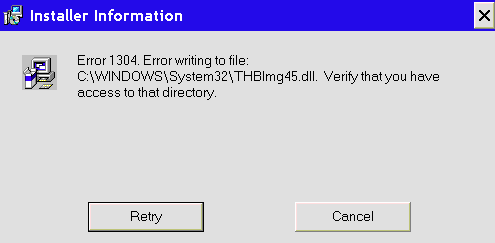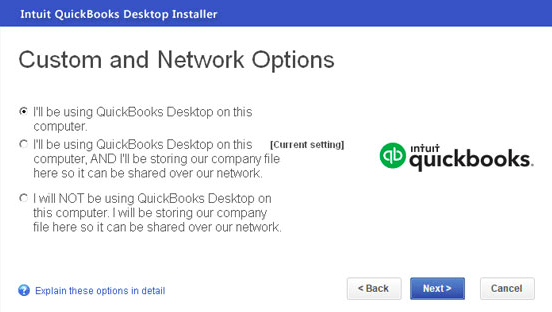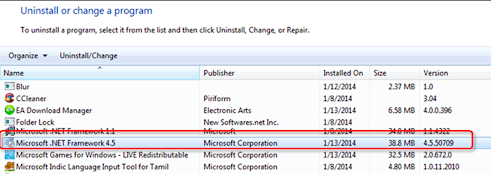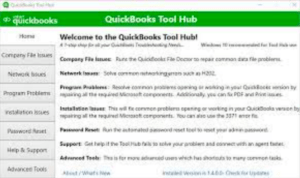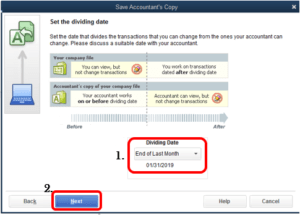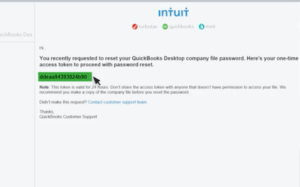QuickBooks Error 1304 – Error Writing to File QuickBooks
Table of Contents
The “Error 1304 Error writing to file QuickBooks” occurs when the user tries to install QuickBooks desktop setup file using a CD on a Windows system. The error may appear while installing, updating, or repairing the desktop application of QuickBooks.
Causes & Snapshot of QuickBooks Error 1304- Error writing to file
Some common reasons associated with the cause of the QuickBooks Error 1304 include:
- Damaged CD
- Problems with the CD Drive
- Damaged Microsoft.NET component
How to Fix Error 1304 – Error writing to file QuickBooks
A possible solution to this problem is to copy the installation folders from the CD to the hard drive. QuickBooks should be installed from the files that are copied from the CD to the hard drive of your Windows system.
Once the files are copied, here is what you need to do:
I: Install QuickBooks from the computer’s local storage
- Place the CD with QuickBooks setup files in the CD drive of your system
- If the process of installation begins automatically, then click on Quit
- Create a Folder on your Desktop – right-click anywhere on your system’s screen, select New, and then select Folder to create a new Folder.
- Name the Folder as QuickBooks
- (Note: The folder can be created anywhere in your system in a choice of your location and can be named according to what you think you would be able to remember easily. The above location of folder creation and name have been given just as an example)
- Right-click on the Windows icon and click on File Explorer
- Locate the CD drive and double click to open
- Copy all the files present in the drive-by using commands Ctrl + A (Selects the entire content of the folder) and then Ctrl + C (Copies the content of the folder)
- Exit the drive and then go to the location where you have created the folder – in this case, Desktop and the QuickBooks folder
- Paste the copied files using the command Ctrl + V
- Once the files have been copied to this folder, locate the setup.exe file
- Double click on this file to begin the installation of QuickBooks
- Follow the instructions to complete the process
If still the QuickBooks error 1304 does not get fixed, then follow the next steps for resolution
Use a different computer and its CD-ROM present in the network to install QuickBooks
- Insert the CD with setup files of QuickBooks
- Click on Quit if the installation process begins automatically
- Next open Windows File Manager
- Right-click on CD-ROM and then select the option of Sharing and Security
- Check the Share this Folder (a tick appears once you check it)
- Next, click on Apply and then OK
- Locate the “My Computer” icon and right-click on it
- From the options prompted, click on Computer Name and then click on Full Computer Name
- On the system on which you wish to install the QuickBooks – use Windows + R keys
- Next type \\ along with the name of the computer that has the QuickBooks CD and press Enter
- Double-click the letter of the drive that has the QuickBooks installation CD
- Next, locate the setup file of QuickBooks and double-click on it to being the installation process
- Follow the on-screen instructions to complete the process
III: Reinstall Microsoft .NET Framework
Reinstalling the damaged Microsoft.NET framework can help fix the problem.
- Open the Run Box by pressing the Windows icon + R key
- Type Control Panel in the Run Box and Enter
- Go to Programs and Features
- You will find a list of Programs on the screen – here locate Microsoft MSXML & C++ components
- Click to select and then click on Uninstall option that appears on the tab
- Restart your system
- Go to the Microsoft website, download and install the Microsoft MSXML & C++ components once again
- This will fix the damaged Microsoft .NET framework
IV: Use QuickBooks Tool Hub to Fix the Error
QuickBooks Tool Hub is a useful and safe-to-use tool that can help in fixing several errors that arise while using QuickBooks desktop.
- Download QuickBooks Tool Hub
- Save the file in an easy to locate the location
- Open this downloaded file and follow the on-screen instructions to install after you have agreed to the terms and conditions prompted
- Once the installation is complete double-click to open it
- Go to Installation Issues in the Tool Hub
- Click on QuickBooks Install Diagnostic Tool and leave it to run
- Once the tool completes the diagnosis restart your system
- This will fix the issue
Contact QuickBooks Desktop Support Experts to Repair Error 1304 – Error writing to file QuickBooks
If you are still unable to fix Error 1304 Error writing to file QuickBooks, then you can get in touch with our team of QuickBooks experts. We can provide you with our knowledge and expertise that will help in fixing QuickBooks errors that you may encounter.