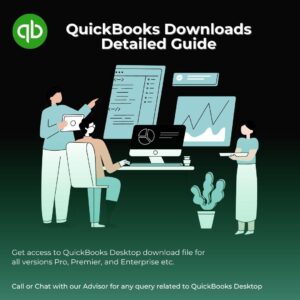QuickBooks Error 41 – What Does It Indicate and How Can You Resolve It?
Table of Contents
While using the QuickBooks PDF Converter, have you ever faced the “QuickBooks error 41” coming up on the screen? You must be wondering what on Earth is this QuickBooks Error 41, isn’t it? Well, no more worrying about it, because you are about to solve the mystery behind it.
QuickBooks is an extremely useful software for accounting. There are millions of small and medium enterprises in the world who are extremely happy using it. However, technology doesn’t come without errors and errors do not come without solutions.
In this article, we’ll dig into the root cause of QuickBooks Error Code 41, understand what the whole thing means and how many ways exist to troubleshoot it.
What Does the QuickBooks Error 41 Mean?
We all know that the update of the QuickBooks comes free of cost. If you use or install the integrated QuickBooks PDF Converter after the recent update, QuickBooks Error 41 will appear on your screen.
This is because the new version of the software tries using the old version of the print driver activation code during the process.
So, the error is that the version of the PDF driver licensed by QuickBooks does not match with the version of the software and you get stuck.
Upon understanding the meaning of the error, it doesn’t seem very serious, isn’t it?
While there are 7 reasons why such an error may take place, there are 5 extremely simple solutions to this problem. Let’s check out what we can do in order to get back to work quickly.
How Does QuickBooks Error 41 Occur?
Taking the activation code from the older version instead of the new one of the PDF is the error that takes place. There are several reasons why this may happen:
Problems with your machine
There are times when the roots lie in your own machine. In such situations, QuickBooks cannot help you, but repairing your machine can:
- If plenty of applications are open on your computer while you’re installing or using the integrated QuickBooks PDF Converter, then Error 41 may take place.
- Sometimes, if you’re not able to update Windows Operating System on your machine, that also may lead to the error 41 while using or installing the PDF converter.
- Is your computer slow in general? If yes, then you have a high chance of facing QuickBooks Error 41 during installation or usage of QuickBooks PDF Converter.
- There are cases when your PC crashes altogether and you see a blue screen appearing in front of you. Yes, I’m talking about the sad face icon that appears on a blue screen, saying that your PC ran into some problem. It is known as the blue screen of death error which automatically leads to error 41 in your software.
Problems with QuickBooks
Of course, your PC alone can never be at fault. Some problems lie in the roots of this software too.
- QuickBooks can sometimes automatically shut down in your system. Basically, the software crashes down completely while you’re trying to use the PDF Converter or install it.
- Another way of crashing down the software is freezing. It’s just like watching your computer getting hanged, except that here the problem only lies with the software.
- There may not be an explanation for it, but sometimes the installation or uninstallation of QuickBooks becomes difficult.
For the above situations, resolutions have been found and provided below. Even if the problem lies in your PC, you can troubleshoot using the methods given below for the time being. However, we do recommend you fix those problems later on for smoother use in the future.
How to Resolve QuickBooks Error Code 41?
Troubleshooting solutions have been provided according to all 7 reasons behind the occurrence of the QuickBooks pdf error 41. You won’t be able to find out the root cause of the error in one go, but you need the solution in hand when such a problem occurs. After all, you can’t get stuck in the middle of important work for a technical error.
So, following are the ways of troubleshooting error 41 in QuickBooks desktop are as follow:
Method 1: Restart Your Machine
Usually, this is one of the most common solutions to any problem occurring in software or system. When you know your computer is slow, had several applications open, or saw the blue screen death error, restarting is the only solution.
Most of you probably know it, but in order to clarify will explain this in 4 simple steps:
- Close every single application open in your machine.
- Press the Windows key on your keyboard or look for the “Start” button on the bottom left of your screen.
- The first option that appears above is for shutting down the machine. Click on the icon or the right arrow.
- You’ll find the option of restarting your PC here. Click on that and wait for your computer to open freshly.
In case of a blue screen death error, you restart from the main switch or button.
Method 2: Check Your Printing Permissions
If restarting doesn’t work, maybe you need to do something else. Checking your printing permissions is one of the things you need to do. Here’s how you go about it:
- Open the printer’s control panel.
- Next, right-click on “Microsoft XPS Document Writer”.
- You need to select “Printer Properties” from here, or just “Properties” if you have Windows Vista.
- Now, you first go to the “Security” tab from here. From the options visible, check on the “Everyone user group”.
- In case, you don’t find the “Everyone user group”, you need to additionally perform the following steps:
- Click on “Add” and then type “Everyone”.
- Next, click on “Check Names”.
- Go to “Allow” and then “Print” and click “OK”.
- Now, you need to run the following command: C:\Windows\System32\spool in Windows Explorer
- Once the command has been run, go to “Printers” – “Properties”.
- Click on the “Security” tab and go to “Edit”.
- Here, you click on “Add”.
- Check if the local service has full control and then enter it.
- After checking on “OK”, you create the .PDF file in QuickBooks.
In case none of the above was necessary, there are still 3 more solutions that’ll definitely help.
Method 3: Install the “Fix Tool” on Your PC
The “Fix Tool” is an extremely useful means of troubleshooting different types of errors. It is easily available when you look it up on the web. Then, you follow these simple steps:
- Download the QuickBooks tool hub and then install it on your machine.
- Once installed, click on “Scan”.
- Once the scanning is completed, you need to click on “Repair”.
- Now, you restart the QuickBooks software.
The above method is bound to fix your problem, provided your printer settings are correct.
Method 4: Disable the Loading Program from the Start-up
Here’s another way of fixing the error, if not using the “fix tool”:
- Go to the start menu and type “MSConfig” on the search bar.
- You’ll get the option to open the “System Configuration Utility” from here.
- Go to the “Service” tab and click on “Disable All”.
- In case it does not turn grey, verify “Hide All Microsoft Services”.
- Now, go to the “Start-up” tab and click on “Disable All”.
- Click on “OK”.
- Now, you close everything and restart your PC.
- In case the system configuration utility comes up on the screen, there’ll be a message box where you need to verify “Don’t show this message again” and click on OK.
- After your machine reopens, you open QuickBooks again to check if your problem has been solved.
The plus point of the above method is that you don’t have to download anything. If you’re able to follow it step by step, then you can resolve the issue within minutes by yourself.
Method 5: Go to Device Manager, Uninstall the “USB Composite Device” and then Reinstall it
If none of the above solutions work, then this is the last resort. Usually, any one of the methods is enough for solving error 41. However, sometimes a bit of experimenting is required if one way does not work. Here’s how you work with the “USB Composite Devices”:
- You go to the Start menu and open the Run Window.
- Copy-paste or type devmgmt.msc and press Enter on your keyboard.
- This launches the Device Manager Window.
- To the right of the USB (Universal Serial Bus) controllers, you’ll find a “(+)” sign which you need to select.
- Now, look for the option “USB Composite Device” and right-click on it.
- Click on “Uninstall” and on the message that appears, click “OK”.
- Remove the USB cable from the port and then reconnect it to the PC.
- Now comes the process of reinstallation.
- Since you reconnected the USB cable, you’ll get a “Found New” display box on the screen.
- You’ll find an icon of the printer – right-click on it.
- You need to click on the option of “Print Test Page”. This will print a Windows self-test page.
- Close all the windows and restart your machine.
The process may look lengthy but is actually quick and short. Both Method 2 and Method 5 are helpful if the problem lies in your printing properties. Method 3 and 4 work if the other 3 solutions don’t.
No matter what you feel is suitable or easier to try first, Error 41 is not a problem that comes without a solution.
Contact QuickBooks Error Support
Still, if you see that none of the 5 solutions are working (chances of which are rare), the problem definitely lies in your system contact QuickBooks error support at +1800-994-0980 for further resolution.
QuickBooks Error 41 FAQ
How do I fix a QuickBooks PDF Converter?
Download the QuickBooks print and pdf repair tool Click the link to download the QuickBooks print repair tool
http://dlm2.download.intuit.com/akdlm/SBD/QuickBooks/QBPDF/QuickBooksDesktopPDFTool.exe
QuickBooks Print and PDF repair tool QuickBooks print and pdf repair tool are recommended as the first thing to do when you see these error messages or prompts on the screen. Run QuickBooks print and pdf repair tool in administrator mode The application will run with a red background and will let you know the solution Make sure that the QuickBooks version is up to date Make sure your printer is printing out of your QuickBooks The computer will prompt to restart after running the tool While running the tool keep in mind that all other running applications are closed.
How to fix/repair QuickBooks error 41
Most of you probably know it, but in order to clarify will explain this in 4 simple steps: Close every single application open on your machine. Press the Windows key on your keyboard or look for the “Start” button on the bottom left of your screen. The first option that appears above is for shutting down the machine. Click on the icon or the right arrow. You’ll find the option of restarting your PC here. Click on that and wait for your computer to open freshly.