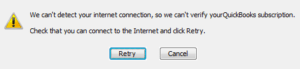QuickBooks Web Connector which is also known as QBWC or the executable name as QBWebConnector.exe. QuickBooks Web Connector is a windows application packaged by Microsoft to improve the third-party user experience for QuickBooks users. QuickBooks Web Connector is responsible for exchanging data between web-based applications and QuickBooks desktop. Here in this article we will talk about how to fix QBWC1042: ReceiveResponseXML failed Error message while using QuickBooks web connector for synchronising data.
Here is what QBWC1042 error in QuickBooks look like
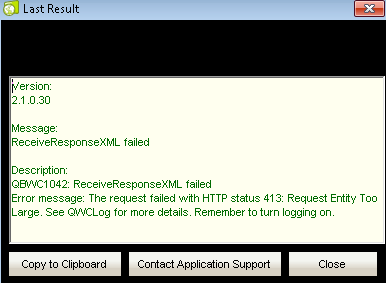
QBWC1042: ReceiveResponseXML failed Error message: The request failed with HTTP status 413: Request Entity Too Large. See QWCLog for more details. Remember to turn logging on.
How to Fix QBWC1042 Error in QuickBooks
Table of Contents
QBWC1042 Receive response xml failed error can be resolved using a set of troubleshooting steps required to fix web connector errors. Below are the solutions
Clear Cache of your Default Browser
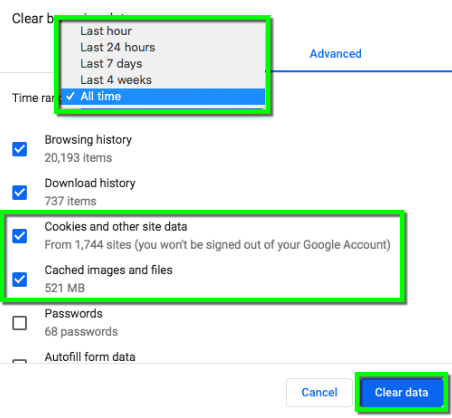
- Go to the home screen on your system or computer.
- Launch Chrome or any default browser set for QuickBooks desktop communication.
- Click on Settings or more.
- Go to Tools and navigate to clear browsing data.
- Clear everything till date, you must check the time option to ensure you have selected all time date range.
- Check Cookies and Cached images & files boxes.
- Select the Clear data option to clear data.
Enable QBSDK Verbose Logging Mode to remove server response size limit
QuickBooks desktop Verbose Logging mode is a mode for developers to look into the XML messages in detail. The QuickBooks XML requests is the mode of communication between other applications.
Follow these steps to switch on the QBSDK verbose logging mode:-
- Go to C Drive and navigate to the main QuickBooks Folder.
- Locate QBSDK.INI file.
- Click on edit to open the log file.
Add or Modify the File
[Log]
Level=verbose
UnlimitedSize=Y
[Parser]
DumpRequestData=Y
SdkAccelerator=N
Click on save and restart QuickBooks desktop.
Try to sync the data again to check if QBWC1042 Receive Response XML failed error message still appears. If not then while changing the QBSDK.ini configuration file to the normal mode. Modify the request size to Y in order to surpass the QBWC1042 error message.
Revert the QBDSK.ini file to normal mode
Level=info
and change
UnlimitedSize=N
DumpRequestData=N
After modifying the file click on save and restart the computer.
Use QuickBooks Program Diagnostic Tool
To check the company file and hosting server connectivity, Download and Use QuickBooks connection diagnostic tool also called QuickBooks program diagnostic tool in 2023.
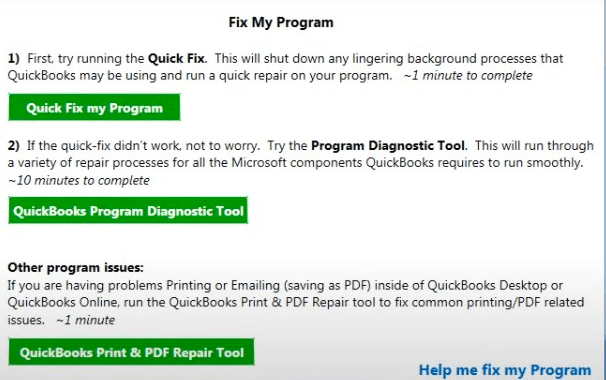
You can use the new program diagnostic tool by downloading and installing QuickBooks tool hub. Navigate to the Program problems tab in the tool hub to access the component repair tool option.
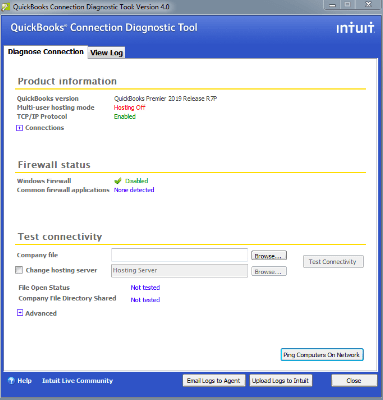
- Browse the company file in the test connectivity box.
- Enter the server details or choose the location of the server manually.
- Click on test connectivity to check the company file sync status.
- Contact Error Support team if the test is normal and the error qBWC1042 still persists.
Also check how to fix QuickBooks Error Code C=47
Contact QuickBooks Error Support
QuickBooks XML errors can be annoying as they need a developer supervision. If the above solution does not help you fix QBWC1042 Receive Response XML Failed error message. You can quickly create a support ticket with our developers technical support team to fix QBWC1042 error. Reach out to our QuickBooks error support team on the toll-free helpline and get rid of this error message instantly.