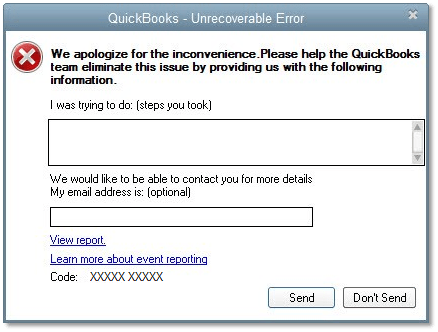How to fix QuickBooks Unrecoverable Error?
What Is QuickBooks Unrecoverable Error? Therefore QuickBooks Unrecoverable Error in desktop is generally encountered in any version of QuickBooks while opening a company file. QuickBooks Unrecoverable error code represents some…