Want to install a multi-user or Install QuickBooks desktop on a server? Learn how to set up and Install QuickBooks desktop on a server to use QuickBooks desktop in multi-user mode. By following this efficient method you can easily setup QuickBooks desktop on a server so that other computers connected to the network can access the company files in multi-user mode.
We will walk you through comprehensive steps so that you can easily set up a multi-user network for QuickBooks to access company files from other computers. This feature in modern days is really helpful for enterprises who want to manage their financial data frequently.
Tips before Installation
Table of Contents
Before diving into the installation process, it’s important to ensure that your system meets the necessary requirements. Here’s a checklist to ensure a smooth setup:
Hardware Requirements:
- A dedicated system or server to host QuickBooks desktop administrator.
- Well-equipped network infrastructure for smooth operations.
- High-End or sufficient workstation or server that meets QuickBooks desktop multi-user requirements.
Software Requirements:
- Latest QuickBooks desktop versions like 2023, 2024, or the latest Pro, Premier, and Enterprise.
- Windows admin privileges and all other admin privileges should be enabled for user rights and permissions.
Step by Step Installation for QuickBooks Desktop on Server
Install QuickBooks on a server or host computer
- Download QuickBooks desktop from the official site and install using the on-screen instructions
- Choose the Custom & Network Install option
- Follow the instructions according to your technical requirements and complete the installation.
- Select local drive to store the company files as it will be more secure and easier to access.
Configure Folder User Permissions
Create a shared folder on the network drive and set up user roles and permissions to align with the multi-user environment.
Setup QuickBooks Database Server Manager
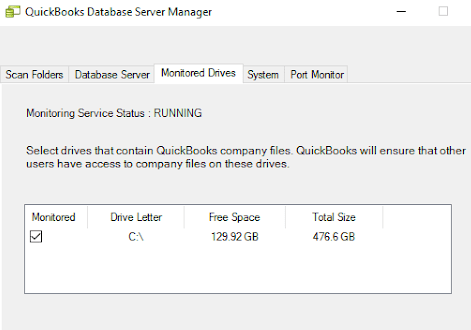
- QuickBooks Database Server Manager will allow you to scan and monitor your QuickBooks company file stored locally, and then configure it for multi-user access.
- Launch QuickBooks Database Server Manager
- Choose Scan folder
- If you are not sure of the company file folder location, you can scan the entire disk
- Click on Scan and it will display all the files found on your server
- The monitored Drive feature will keep QuickBooks Database Server Manager up to date as you add new files to the server. The monitored drive feature will help you to monitor all QuickBooks company files that were added, removed, or renamed in your local drive.
- The database server feature is used to determine the number of company files connected to the server and the number of users logged in to each company file
- QuickBooks database server manager status should be running when the server is hosting files, use the Service Administration tool to configure QuickBooksDBXX
- The update feature will allow you to update your QBDBSM
- The system feature will allow you to find system information where QuickBooks Database Server Manager is installed
Configure Firewall Settings
- To allow QuickBooks desktop data exchange on the network configure the firewall setting to allow the communication.
- To avoid interruption in QuickBooks desktop online services add not compatible or unwanted applications to exceptions in administrator and firewall settings.
Turn on Hosting in QuickBooks Desktop Admin
To turn on the hosting option in QuickBooks desktop. Follow these easy steps.
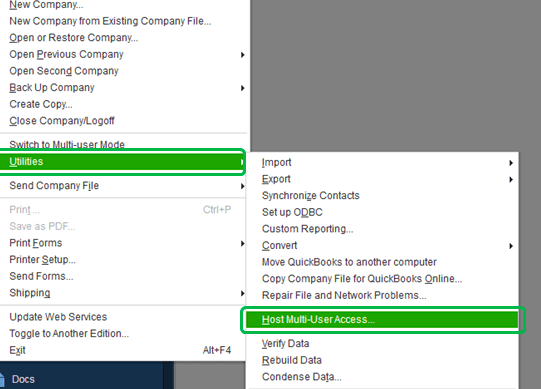
- Launch QuickBooks desktop on a server and on the top menu.
- Go to the file option.
- From the drop-down choose utilities.
- Choose the Host Multi-User Access option.
- Click on yes.
Install QuickBooks Desktop on other computers
After following the steps mentioned above download & install QuickBooks Desktop on your workstation and use multi-user mode to simplify your daily bookkeeping.
Contact QuickBooks Desktop Support
By using these easy steps you will be able to setup and install QuickBooks desktop on a server or multi-user environment. Using QuickBooks desktop pro, premier, or enterprise versions in multi-user mode will significantly increase your business’s productivity.
If you face any challenges installing QuickBooks desktop on a server or any other error during the installation. Feel free to get in touch with our QuickBooks desktop support phone number mentioned above or click on the chat support box on the right.
How to install QuickBooks desktop on a server?
Choose the Custom & Network Install option
Follow the instructions according to your technical requirements and complete the installation.
How to use QuickBooks in Multi-user mode?
Setup & Install QuickBooks desktop on a server and other computers. Add user on QuickBooks desktop account from camps. Add user privileges and permissions.
