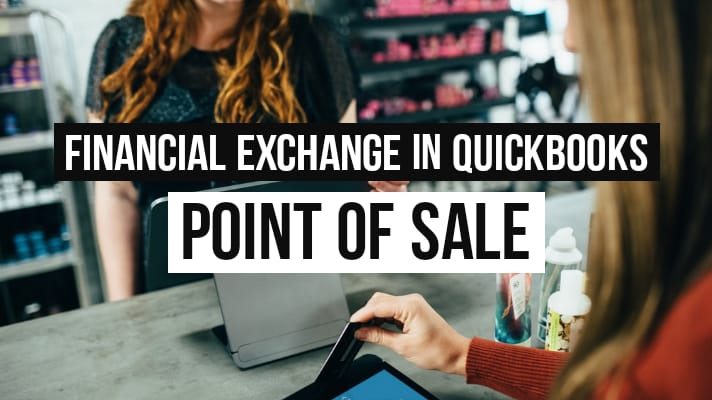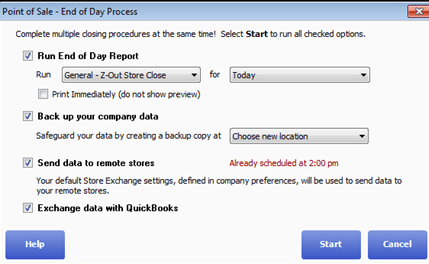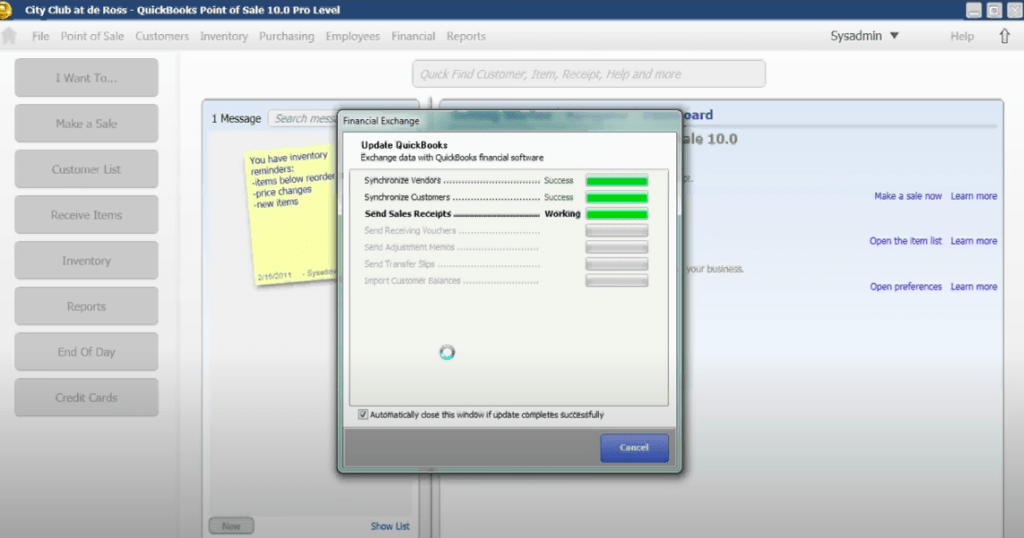Financial Exchange in QuickBooks Point of Sale (POS)
Table of Contents
- 1 Financial Exchange in QuickBooks Point of Sale (POS)
- 1.1 Financial Exchange: Sync Data in QuickBooks Desktop with QuickBooks POS
- 1.2 How to Setup Financial Exchange in QuickBooks Point of Sale
- 1.2.1 Here are the QuickBooks Desktop setting tweaks that you need to make in order to make the financial exchange work.
- 1.2.2 Once done, you are ready to install the Financial Exchange on your system. Let’s have the step-to-step guide to setting up the QuickBooks POS.
- 1.2.3 This is the most straightforward approach to setting up your system to initiate the Financial Exchange.
- 1.3 How to use Financial Exchange in QuickBooks
QuickBooks desktop point of sale tracks your all-day sales easily. It enables the users to be more efficient with their finances and get better accounting management of all the transactions and sales done throughout the day. Another important aspect that the buyers need to know about the QuickBooks POS is the QuickBooks Financial Exchange. Let us get deeper into the process, and know most about it so that you can make things even easier at your end.
Financial Exchange: Sync Data in QuickBooks Desktop with QuickBooks POS
In the simplest words, the Financial Exchange in QuickBooks POS is a process of exchanging information between the two programs.
This should be done when needed or at the end of the day to summarize the deals and exchanges made throughout the day. You can easily set it up.
The main motto of Financial Exchange in QuickBooks POS is to simplify things and reduce the margin of error while copying the data from one place to another.
So, to make information sharing much easier and more reliable, we will suggest you use the Financial Exchange in QuickBooks POS.
How to Setup Financial Exchange in QuickBooks Point of Sale
Now, once you are aware of the Financial Exchange feature, let us have a look at how you can set this up in your QuickBooks Desktop.
However, in order to set up Financial Exchange in QuickBooks POS flawlessly, there are a few prerequisites that are needed to be fulfilled. These requirements are-
- A compatible version of QuickBooks Desktop Pro, Premier, or Enterprise edition on the PC where the POS is installed.
- Be sure to have a backup of your data and important files
- On QuickBooks Desktop
- Turn on the Sales Tax
- Turn on Inventory
- Allow Financial exchange to run without the QuickBooks Desktop
Here are the QuickBooks Desktop setting tweaks that you need to make in order to make the financial exchange work.
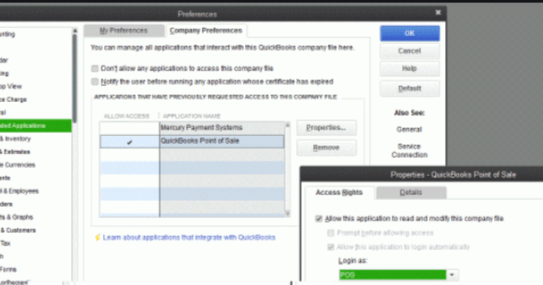
-
- Open the QuickBooks Preference by Clicking on “Edit” and then “Preferences”
- Choose “Integrated Applications” then ‘Company Preferences”
- From the list of Applications, select QuickBooks Point of Sale or QuickBooks POS, then click on Properties
- Click on Allow this application to read and modify company file from the Access Rights tab
- Close the window by clicking on OK in Properties and Preferences Windows.
Once done, you are ready to install the Financial Exchange on your system. Let’s have the step-to-step guide to setting up the QuickBooks POS.
- Under the “File” menu, click on “Preferences > Company > Financial, & then click on Set up QuickBooks Desktop Connection Now
- Now depending on the condition whether you have connected to QuickBooks POS before, or not, you are going to see two options here,
- If you are making the connection for the first time, you are going to see Let me choose a new company file
- If you are made the connection before, you will see the first option along with Continue to use this company file
- Now, you need to log in to the Admin account on QuickBooks.
- QuickBooks POS is now ready to exchange information under the Financial Exchange process.
This is the most straightforward approach to setting up your system to initiate the Financial Exchange.
Now, let us have a deeper step-step guide to start exchanging the data between the programs with ease and 100% success. We are going to see both automatic and manual modes of exchanging information between the programs.
Regardless of the way you are looking to exchange the information, this step-to-step guide to set up QuickBooks financial exchange.
Another important thing to remember while setting up Financial Exchange is that it can only be done on a Server Workstation.
Additionally, it is crucial to set the preferences of financial software to allow automatic access during the exchange. This will help the QuickBooks POS to work flawlessly and transfer the information between the programs without an issue.
How to use Financial Exchange in QuickBooks
Here’s how you can perform Financial Exchange in QuickBooks POS.
- On QuickBooks POS, Choose Point of Sales, End of the Day Procedure
- On the End of the Day Window, Check the “Exchange data with QuickBooks” option
- Choose other End of Day options if needed
In case you are initiating the exchange in the middle of the day, here are the steps you need to follow
- From Financial Menu, go to Financial Center, and then click on the “Update QuickBooks Now”.
- Now you can update the financial information without having to wait until the day’s end.
Effects of Financial Exchange in QuickBooks
During financial exchange from POS and QuickBooks Desktop, it takes care of any data flaw and wrong information between the programs.
This may not look like a big thing while transferring the data, but in the long term, or if you are dealing with a large number of data, this can be a major issue to handle.
The data review time plays a crucial role in a financial exchange. Make sure to keep the review time in mind to avoid any issues in information differences.
As the Financial exchange takes place on the server machine, it is essential that you make the changes in POS only after sharing the data with the QuickBooks Desktop. Below is the information you can exchange using the Financial Exchange process.
From QuickBooks POS to QuickBooks Desktop
- New customers and customer Information
- New vendors’ addition and update
- Sales receipts and other information
- New payment terms for the Vendors
From QuickBooks Desktop to QuickBooks POS
- Adding new customers
- Updating customer accounts limit and balances
- Adding new vendors
- Updating Vendor Payment terms
Have any queries regarding QuickBooks financial exchange
If you are dealing with QuickBooks Desktop and want to enhance your working and data management efficiently, the best way to do this is through the QuickBooks POS Financial Exchange. The process is extremely simple to master and regardless of your proficiency in QuickBooks, you can get the best results and flawless sync between the client and server systems. To avail support from QuickBooks Point of sale support experts dial +1800-994-0980.