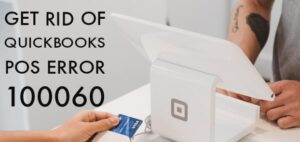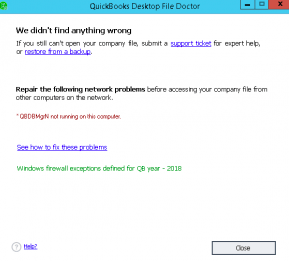QuickBooks aids small and medium-scale businesses in managing their business goals. The accounting software offers an array of features to improve the overall experience for users. However, while working on the software, there are various QuickBooks display issues on the monitor such as black lines, font irregularities, and more that affect the working experience.
What is QuickBooks Desktop Display Issue?
Table of Contents
Display issues in QuickBooks desktop can be due to various reasons. To rectify and understand the core problem of display issues depends upon the category. If you witness any QuickBooks display issues, you must understand the symptoms, causes, and fixation methods for a hassle-free experience. Read the article to the end for a detailed guide on the QuickBooks display issue.
Early Signs of QuickBooks Display Issue
When the QuickBooks has display issues, there are certain early signs that you must check to understand the situation and implement appropriate troubleshooting methods. The list of early signs of QuickBooks display issue includes:
- Missing buttons from the panel
- The transaction form does not fit the screen ratio.
- The software homepage becomes blank.
- A field overwrites and hides its label.
- The resizing icon located at the top right corner does not reflect.
Causes of QuickBooks Display Issue
QuickBooks display issue is primarily caused when the MS Windows Resolution or Fonts settings are changed. Generally, QuickBooks is designed to work best in the DPI value of 96, which is less than 100%. However, when the system settings are turned between 125% to 150% DPI, the QuickBooks display issues will appear on the screen.
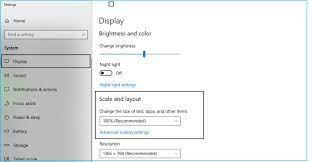
Fixation Methods of QuickBooks Display Issue
If you witness any of the early signs of a QuickBooks display issue, you must immediately resort to troubleshooting methods to fix the issue to the earliest and avoid any data loss. The fixation methods to fix the QuickBooks display issue are mentioned below.
Alter Display Settings in QuickBooks
To change the display and view preferences settings in QuickBooks, follow the steps mentioned below.
- Close QuickBooks Desktop and open the Windows Start Menu.
- Type QuickBooks and open the file location.
- In the folder, click on QuickBooks.exe and select properties.
- Next, navigate to the compatibility tab and then select the disable display scaling on the high DPI settings checkbox.
- Users can also select the Change High DPI settings and then override the high DPI scaling behavior.
- Select Apply and finish the process.
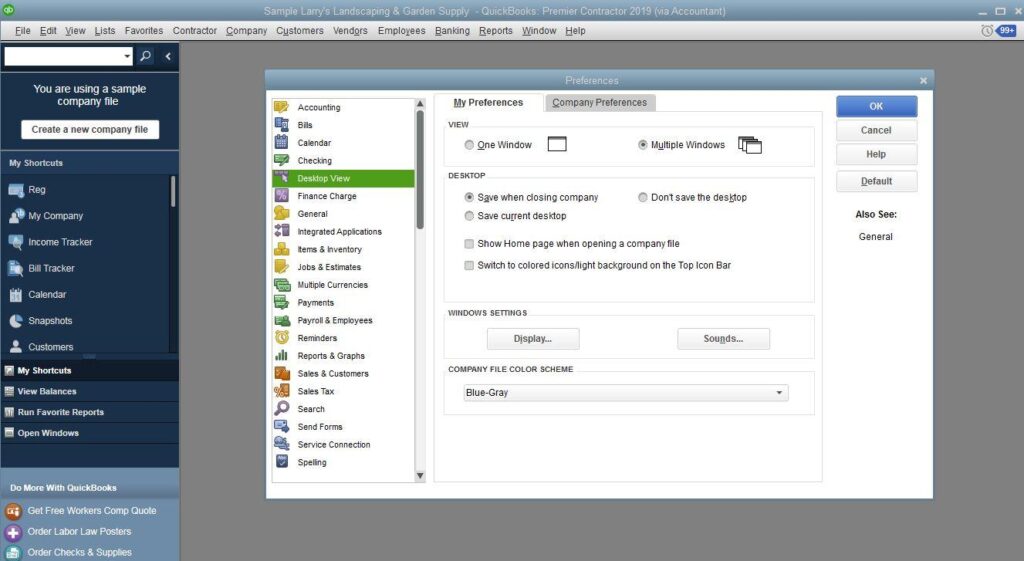
If the display issue still appears on the screen, move to the next method.
Adjust View Preferences in QuickBooks
To adjust the view preferences in QuickBooks, follow the steps mentioned below.
- Open QuickBooks and navigate to the Edit Menu.
- Click on Preferences and select Desktop View from the list and then My Preferences Tab.
- In the view section, select the one window option and select OK.
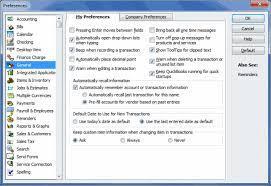
Once you have followed the steps in chronological reopen QuickBooks and check for the error. If you still see the issue, follow the next method.
Change your Windows Display Settings
To change Windows Display settings, follow the points below.
- Click on the Start button and open Control Panel.
- Press the Windows+X key and select the appearance and personalization option.
- Go to Change Item Size Section and set custom scaling.
- From the drop-down list, select 100% and press OK.
- Click apply to make the necessary changes.
Window 8 or 8.1
If you want to change display settings in Windows 8 or 8.1, follow the points below.
- Right-click on Desktop and select the screen.
- Navigate to the bottom of display settings and select make text and other items bigger and smaller.
- Unmark the allow me to select one scaling level for my displays option.
- Drag the slider smaller to 100% to ensure that text and other items are of normal size.
- Save changes and restart the system.
Windows 7
If you use Windows 7, follow the steps below.
- Right-click on Desktop and select the screen option.
- Choose display settings and click the make text and other items bigger option.
- Select the option next to smaller-100%.
- Save the changes and restart the system.
Contact QuickBooks Desktop Professionals
All the methods listed above will fix the display issue. If you still see the problem on the screen, it is suggested that you must contact QuickBooks Desktop Experts for technical assistance. Our support team offers 24/7 support to users who face various errors while working on the software via the QuickBooks error support phone number.
FAQs About QuickBooks Display Issue
What is the QuickBooks Display Issue?
QuickBooks display issue arises when the DPI settings of Windows do not match the requirements of QuickBooks.
What is the Major Cause of the QuickBooks Display Issue?
When the DPI settings range between 125% to 150%, the error will appear on the screen.