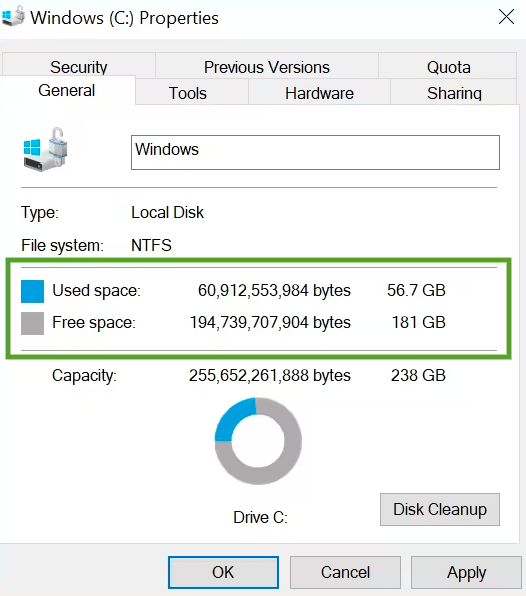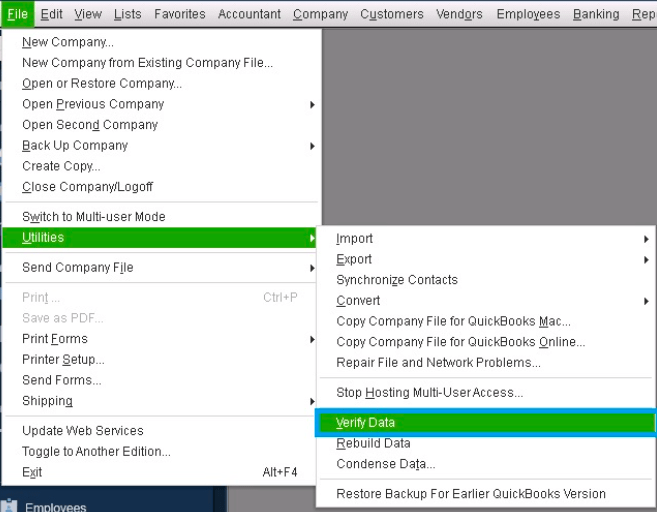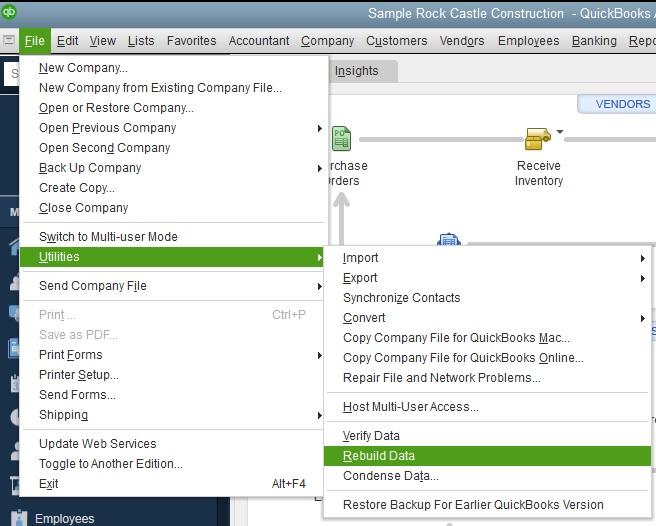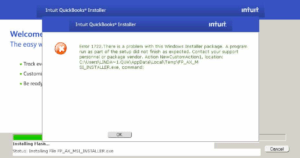QuickBooks Desktop is a powerful accounting software that can manage and store your accounting data efficiently. However, desktop users encounter a common error “There is not enough space on QuickBooks desktop”. There can be another statement of this error stating low memory or disk space issues. Mainly this error message indicates low or insufficient disk space in C Drive or the primary driver of your system. Explore the error in detail here to fix this problem and roll back to an error-free QuickBooks desktop.
Understanding there is not enough space on QuickBooks Desktop Error
Table of Contents
- 1 Understanding there is not enough space on QuickBooks Desktop Error
- 2 Causes of insufficient disk space error
- 3 Methods to Fix QuickBooks Disk Space Error
- 3.1 Check the space in your Hard Drive
- 3.2 How to Fix QuickBooks Insufficient disk space problem
- 3.3 Use Disk Clean-Up Tool
- 3.4 Use Disk Defragmentation Tool
- 3.5 Use QuickBooks Verify and Rebuild Utility
- 3.6 Clean Temporary files
- 3.7 Remove unused programs
- 3.8 Contact QuickBooks Desktop Support
- 3.9 Frequently Asked Questions
Usually, users panic when they see this error, but it is more of a warning than an error message. A hard drive or disk space is a crucial technical requirement for any software. When QuickBooks desktop users have insufficient space they see warning messages on their dashboard. The error can occur in various formats. Below mentioned are the instances of there is not enough space on QuickBooks desktop error examples:-
Error: There is not enough space on QuickBooks Desktop
Error: There is not enough free space
Error: There is not enough space on drive C:\ to extract this package Free some hard drive space.
Error: QuickBooks is running slowly
The root cause of this error is related to the insufficient drive memory or disk space of your system. Other reasons can also cause this error such as a fragmented drive, C Drive being full, or temp files on a computer using excessive space. If ignored this error can lead to serious data integrity issues and QuickBooks performance issues. Users should focus on fixing this disk space error to avoid hindrances.
Causes of insufficient disk space error
Insufficient disk space is the root cause of the error “there is not enough space on QuickBooks desktop C: drive”. The causes of insufficient disk space on your QuickBooks desktop or workstation would be”-
Large Company File Size – QuickBooks desktop company file size increases with usage and consumes disk space resulting in QuickBooks disk space error.
Fragmented Files – Disk fragmentation can affect the company file to fail when loading on a QuickBooks desktop company file login. Leading to insufficient disk space error in Quickbooks desktop.
Unwanted/Temp Files – Temporary files can cause the insufficient space error in QB desktop.
Methods to Fix QuickBooks Disk Space Error
Below are methods according to the causes to fix there is insufficient or not enough space on QuickBooks desktop.
Check the space in your Hard Drive
Wondering why you are getting Error – There is not enough space on QuickBooks Desktop? Check the space on your hard drive usually the C drive. Here is how you can do it step by step:-
- Go to the Start menu.
- Type File Explorer into the search and click on the FE icon.
- Hover to MY PC. Then right-click on the icon.
- Click on Properties
- You’ll see how much free space you have.
How to Fix QuickBooks Insufficient disk space problem
If you have low disk space use steps to get rid of insufficient space error on QuickBooks. Below are step by step troubleshooting steps or tools:-
Regular Maintenance: To make sure that you do not come across this error subscribe to our QuickBooks maintenance & support services. Free maintenance and support every day.
Company File Condensing: Compress QuickBooks company files using the “QuickBooks Condense data utility.
Back up old company file data: Backup old data to another drive to ensure you don’t come across “Error – There is not enough space on QuickBooks Desktop”
Use Disk Clean-Up Tool
Use the inbuilt Disk Cleanup tool available in Windows 10 or above versions to remove unnecessary system files, temporary files, and other items that occupy disk space.
Steps to use the Disk Cleanup tool
- Open the run box
- Type “cleanmgr” & hit Enter.
- Click on the drive where QuickBooks Desktop is installed and choose OK.
- The utility will automatically calculate the portion of disk space you can free up.
- Choose the most recommended cleanup options & click on OK.
Use Disk Defragmentation Tool
- Open the run box
- Type “dfrgui” & hit Enter.
- Click on the drive where QuickBooks Desktop is installed and you want to defragment it.
- Choose the most recommended defragmentation options & click on proceed.
Use QuickBooks Verify and Rebuild Utility
Download & Install the QuickBooks rebuild data tool to optimize & update QuickBooks company file to get rid of this error.
How to use QuickBooks Verify Data Utility
The first step in the utility is the QuickBooks Verify data tool. You can check the integrity of your files by following the steps mentioned below.
- Open QuickBooks Desktop and go to ‘Files’, then ‘Utilities’.
- Choose the ‘Verify Data’ option.
QuickBooks verify tool will check for errors. If it does not find any issues, you can resume your work and need not use the Rebuild data tool.
But if you get an error message saying that your data integrity is lost, then you need to fix your file as it is not in a good condition. You can do this using the QuickBooks rebuild data utility.
How to run QuickBooks Rebuild Data Utility?
Again, before using this tool, make sure you have backed up the file to avoid permanent data loss. Now follow these steps:
- Go to the ‘File’ menu in QuickBooks and choose ‘Utilities’.
- Click on ‘Rebuild Data’ and click ‘OK’ on the next info window.
- Now follow the prompts shown on the screen and make the right selections.
Clean Temporary files
- Open the run box
- Type “%temp%” & hit Enter.
- Select all the files
- Right-click and delete the file
- Empty the recycle bin
Remove unused programs
- Open the run box
- Type “appwiz.cpl” & hit Enter.
- Select all the programs that you don’t use
- On the top click on the uninstall option
- Proceed to uninstall the application or program by following the on-screen steps.
Contact QuickBooks Desktop Support
As a conclusion, All the steps provided in this troubleshooting article for there is not enough space in QuickBooks error would resolve or fix the error. If in any case, you need help to fix this error reach out to QuickBooks enterprise support number +1800-910-0980. Get immediate assistance for QuickBooks errors like insufficient space error on QuickBooks desktop.
Frequently Asked Questions
What does the “There is Not Enough Space in QuickBooks Desktop” error mean?
The error signifies that QuickBooks Desktop cannot find adequate free disk space to perform its operations. It needs freeing up disk space to resume functioning properly.
Can I delete temporary files easily?
Yes, deleting temporary files is very easy. However, confirm that you only delete files from your drive which are imprtant to you.