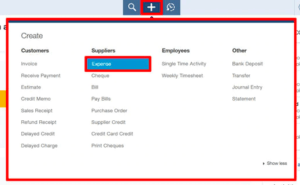QuickBooks, a staple in the realm of financial management, empowers businesses with streamlined accounting processes. However, there are instances where starting afresh with clean data becomes imperative. In this guide, we’ll walk you through the process of deleting all your QuickBooks data and commencing anew.
Backup Your Data
Table of Contents
- 1 Backup Your Data
- 2 Accessing Company Files
- 3 Creating a New Company File
- 4 Importance of Clean Slate
- 5 Deleting Transactions
- 6 Voiding vs. Deleting Transactions
- 7 Reconciling Accounts
- 8 Customer and Vendor Data Cleanup
- 9 Employee Records Handling
- 10 Adjusting Inventory Levels
- 11 Reviewing Reports
- 12 Customizing Preferences
- 13 Utilizing QuickBooks Tools
Before embarking on the journey of wiping your QuickBooks slate clean, it’s crucial to back up your existing data. This ensures that you have a safety net in case anything goes awry during the reset process. To back up, go to the File menu, select “Back Up Company,” and follow the prompts. This simple step can save you from potential data disasters.
Accessing Company Files
Understanding where QuickBooks stores your company files is fundamental. Locate the files on your computer, paying attention to file extensions like .QBW (QuickBooks for Windows) or .QBB (QuickBooks Backup). Familiarize yourself with the types of files, ensuring you know which ones are vital for a seamless restart.
Creating a New Company File
Ready to bid farewell to the old data? Start by creating a new company file. Navigate to the File menu, select “New Company,” and follow the prompts. Ensure you’ve backed up all necessary data before initiating this process, as it irreversibly sets the stage for a clean slate.
Importance of Clean Slate
Why would one want to delete all QuickBooks data? The reasons vary—from inaccurate initial setup to a change in business structure. A clean slate ensures that financial reporting is accurate, reflecting the current state of your business.
Deleting Transactions
Individual transactions causing discrepancies can be removed. Navigate to the transaction, select “Edit,” and choose “Delete.” QuickBooks prompts you to confirm, ensuring you don’t accidentally erase vital financial entries.
Voiding vs. Deleting Transactions
Understanding the difference between voiding and deleting transactions is crucial. Voiding retains a record for audit purposes but marks it as invalid, while deleting removes the transaction entirely. Choose the option that aligns with your record-keeping needs.
Reconciling Accounts
Post-reset, reconciling accounts is essential. This process verifies that your financial records match your bank statements. Go to the Banking menu, select “Reconcile,” and follow the steps to ensure accuracy.
Customer and Vendor Data Cleanup
Managing customer and vendor data is paramount. Safeguard essential contact details before deleting. Utilize the Customer and Vendor Centers to review and update information.
Employee Records Handling
When resetting QuickBooks, compliance with labor laws is critical. Manage employee records judiciously, ensuring accuracy and adherence to legal requirements.
Adjusting Inventory Levels
Accurate inventory tracking is key to a successful restart. Adjust inventory levels to reflect the actual state of your stock. QuickBooks provides tools to make this process straightforward.
Reviewing Reports
Generate essential reports post-reset. Analyze financial statements to confirm accuracy and gain insights into your business’s current financial health.
Customizing Preferences
Adapt QuickBooks settings to fit your business needs. Personalize preferences for efficiency, making the software work seamlessly for your unique requirements.
Utilizing QuickBooks Tools
Explore QuickBooks tools designed for data analysis. Maximize the potential of features like budgeting, forecasting, and project management to enhance your financial management capabilities.
This process only works for QuickBooks Online Plus and Essentials.
- Log in to your QuickBooks Online Company.
- Change the URL to include /purgecompany
- The next screen will provide a summary of the items being deleted. In order to confirm that you understand the data will be deleted you must type in the word Yes and click OK.
Conclusion
In the dynamic landscape of business, a clean start in QuickBooks is not just a luxury; it’s a necessity. By deleting all your QuickBooks data and starting over, you ensure accurate financial reporting and set the stage for informed decision-making. In case you need help from experts, contact our QuickBooks online support phone number and embrace the power of a fresh beginning in your financial journey.