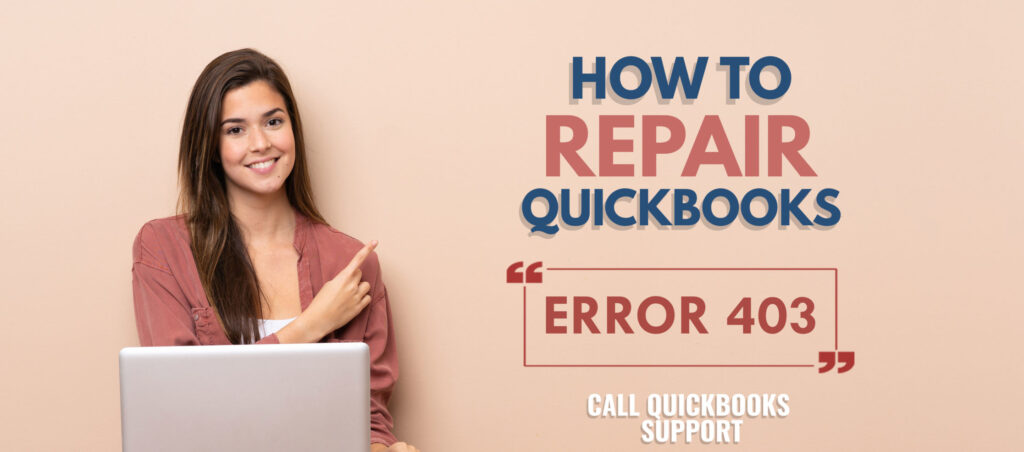QuickBooks Error 403 is an update error. You may see this when you are trying to install new updates for QuickBooks Payroll or for the QuickBooks Desktop software. Since updates are crucial for software to ensure it runs smoothly, update errors must be resolved quickly. In most cases, an update error can be dismissed and you will be able to continue with your work as usual.
But your software program will be more susceptible to known bugs and problems. Updates for your software include patches and fixes along with new features that can improve the functioning of your QuickBooks program.
QuickBooks Error 403 – “Access Forbidden or Access Denied”
Table of Contents
Even if you are able to continue using your program by dismissing the error, it is important to address the issue to avoid further problems in the future. QuickBooks Update Error 403 usually includes a description that says, “Access Forbidden or Access Denied”. The explanation for this description is that QuickBooks was not able to establish a connection with the internet to complete downloading the updates.
The problem does not involve troubleshooting your software program. Instead, we will be troubleshooting the internet connection to ensure that your internet is working properly.
If the problem continues to appear even after troubleshooting potential problems with your internet connection, then you may have to check with your internet service provider for existing issues with the connection.
Causes of QuickBooks Error 403
Some of the main reasons why you may see the QuickBooks Error 403 on your computer are:
- You may have lost your internet connection when trying to download the updates
- Internet Explorer may not be optimized for the download to complete properly
- Proxy server settings on Internet Explorer may not be optimized for the download
These are the possible reasons that you may encounter QuickBooks Error 403. When you see this error, the installation window may crash. It is possible that the QuickBooks program may freeze, or it may fail to respond after the error appears on your screen. If you see any of these, close all programs running on your computer and then troubleshoot the problem.
Troubleshooting Steps to Repair QuickBooks desktop update error 403
It is sometimes possible that apps or programs running in the background may interfere with the installation process and may cause the error.
Once you have exited all apps and programs, you can begin troubleshooting to ensure that the internet connection is working fine. Additionally, you may have to check that internet explorer is optimized to complete the downloading of the updates.
1. Remove the proxy from Internet Options to resolve QuickBooks connection error 403
Many QuickBooks users have reported that the problem can be easily solved by removing a specific proxy from internet options. This will help you download and install the updates without any errors.
- Open the Control panel on your computer. To do this, you must click on Start and then enter the words ‘Control Panel’ in the search bar. Choose the Control Panel app which shows up under the search results. Then click on ‘Internet Options’. If you do not see this then click on the option next to ‘View by’. It would say ‘Category’, but you must change the option to small or large icons. Then you will find internet options in this section.
- Once you click on internet options, a new window will open, which will display the existing settings for internet explorer. There will be lots of tabs on the top of the window.
- Click on the tab that says, ‘Connections’, then click on the button which says, ‘LAN Settings’. It will open a smaller box showing the LAN settings on your computer.
- You will see a section that says, ‘Use a proxy server for your LAN’. Make sure the box next to it is unchecked. Then click on ‘OK’ to confirm the changes. And click on ‘Apply’ and then ‘OK’ on the Internet Options window. This will automatically close the window.
- Now open your QuickBooks program and begin the update again to check if the problem has been resolved.
2. Optimize your internet explorer settings to repair error 403
Internet Explorer settings may require some tweaking when you are trying to download an update. Check if the internet explorer settings are optimized to download QuickBooks updates on your computer to resolve the problem.
- Open internet explorer on your computer. If you are using Windows 10 and have Microsoft Edge available on your computer then click on Start and enter ‘Internet Explorer’ in the search bar. Click on Internet Explorer from the search results. QuickBooks still uses internet explorer and not Microsoft Edge as the default browser.
- Open the Settings menu by clicking on the Settings icon, which looks like a cog on the top right of the window. From the dropdown menu, select ‘Internet Options.
- It will open the ‘Internet Options’ window. Click on the ‘Security’ tab
- Make sure that ‘Internet’ is selected under the ‘zone to view or change security settings
- Under security level, select ‘Moderate high’
- Move to the ‘Advanced’ tab and scroll down to the section where you see TLS 1.1 and TLS 1.2
- Make sure both of these boxes are checked. Then click on ‘Apply’ and click on ‘OK’. Your changes will be saved and the box will automatically close when you click on ‘OK’
- Restart your computer
- Open the QuickBooks program and check if the problem has been resolved and if you can update the program without errors.
These are tested solutions to resolve the problem related to QuickBooks error 403. QuickBooks users who see this error saying that QuickBooks was unable to update services like payroll, but you do not use this service can ignore this error.
The problem occurs because QuickBooks tries to update a service that you do not have. When it fails to complete the update, then it brings up an error message.
You may think that something did not update correctly, but the truth is your update has completed and the other services which QuickBooks thinks did not update are not being used by you, so you do not have them on your program.
Get Expert Support to Resolve QuickBooks Update Error 403
If you are unable to resolve the problem using this solution, then you may have to check with your internet service provider for problems with your internet connection, which may be inhibiting the update process. Alternatively, you can call us on QuickBooks error support +1800-994-0980 for help in resolving this problem.
Our team of experts can guide you step by step, ensuring that the problem is resolved effectively so that you can return to using your QuickBooks program as usual.
We have a highly experienced team of professionals who have worked with different versions of QuickBooks and different operating systems.
They have deep knowledge of using the software on various operating systems and the common problems customers may face when they use QuickBooks. This is the reason why they are able to promptly help you resolve the problem so that you can get back to using QuickBooks for accounting in a short time.